Are you annoyed with Linux Mint software update notifications constantly appearing on the screen? Do you feel “obsessed” with the thought of updating the software or not? Whatever the problem you’re having, adjusting or disabling update notifications on Linux Mint is very simple. Let’s find out below.
Update Notification on Linux Mint
Starting from version 20.2 Uma, Linux Mint has added a new feature, which is to automatically display a prompt on the screen when the user does not update the software regularly. Specifically, by default, the update manager (Update Manager) will automatically show you a prompt about available kernel and security-related updates, if you do not apply the update after 15 days. new day.
In general, regularly updating new versions, including security patches and important kernel improvements, is essential to ensure the safety of the system. However, there have been many opinions that this update notification feature is really annoying, even reminiscent of the behavior of forcing users to update Microsoft’s system on Windows 10.
Fortunately, you can completely control how notifications are displayed, or even turn off the feature entirely if you want.
How to Configure Linux Mint Update Notifications
First, launch update manager Update Manager from the taskbar or from the application menu.
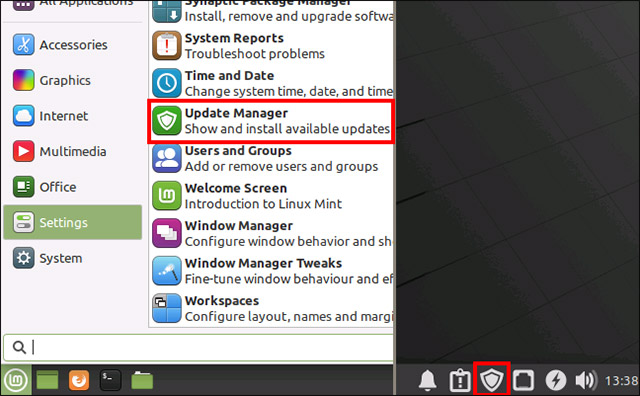
Next, open the window Preferences by clicking Edit > Preferences.

If you want to receive notifications about all updates, turn off the option “Only Show Notifications for Security and Kernel Updates”.
How to turn off Linux Mint . update notifications
The simplest way to completely avoid receiving update notifications is to disable Update Manager from starting automatically. Note that this does not mean that you will not receive updates or that you will not be able to use Update Manager as before. Instead, you will simply not see any notifications and Update Manager will not appear on the taskbar until you launch it manually.
In the application menu, access the item “Session & Startup” (also known as Startup Applications).
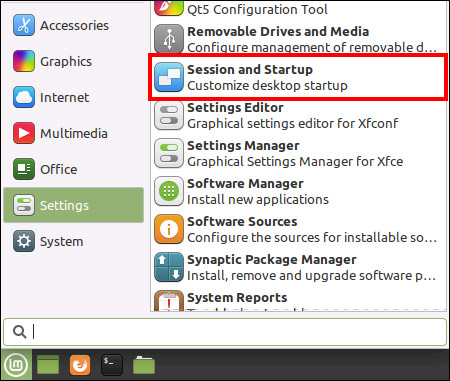
In the Session & Startup window, click the tab “Application Autostart” and scroll down until you see the option “Update Manager (Linux Mint Update Manager)” in the application list. Please uncheck it.
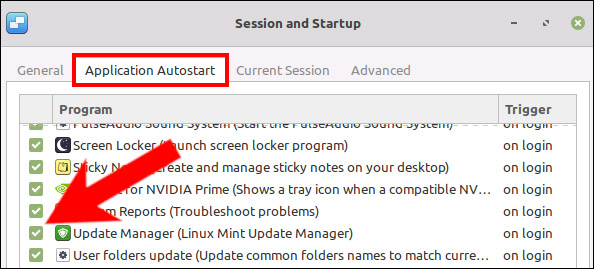
Update Manager will now no longer launch automatically when you start the system, so update notifications will no longer automatically appear on the screen. You can re-enable it simply by re-enabling the “Update Manager (Linux Mint Update Manager” of Update Manager in Session & Startup.
Source link: How to set up or disable Linux Mint update notifications
– https://techtipsnreview.com/






