Using a very useful accessibility feature called Back Tap (iPhone 8 or later, running iOS 14 or later), you can quickly set up or pause music playback with just one touch. touch the back of the phone two or three times.
However, this feature will not be enabled by default, but you have to manually set it up yourself. Just follow the simple operations in this article.
How Back Tap works
Back Tap, first introduced in iOS 14, uses the accelerometer sensor on the iPhone (From iPhone 8 and up) to detect if you are performing touch gestures on the back of the device, Activation words a number of corresponding features have been configured. In the Settings app, you can set the option of two or three taps to launch certain tasks on your phone. Apple considers this an accessible feature, but it could be helpful for all iPhone users.
Set to play or pause music using Back Tap
Part 1: Create Play / Pause shortcut
To set up or pause music using Back Tap, you’ll need help from Apple’s shortcut. This is a kind of automated process that you can set up on your iPhone to perform a specific task.
First, launch the Shortcut app. If you cannot find this application on the home screen, swipe down from the center of the screen until the search bar appears, enter the keyword “Shortcut”, Then click on the application icon in the returned result.
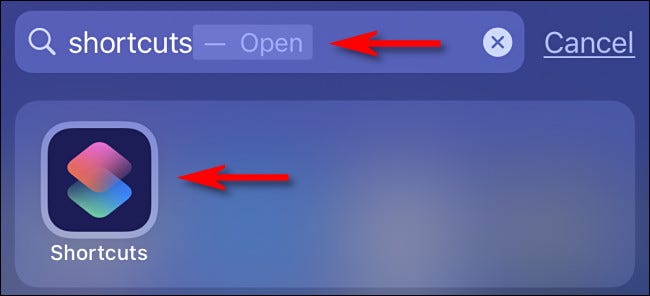
When the Shortcut application opens, press the button “My Shortcuts“At the bottom of the screen and select”All Shortcuts“.
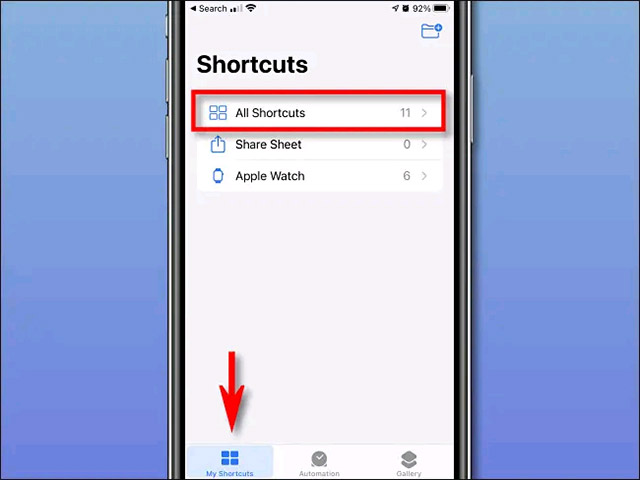
On the screen “All Shortcuts“, Press the plus button (“+”) To add a new shortcut.
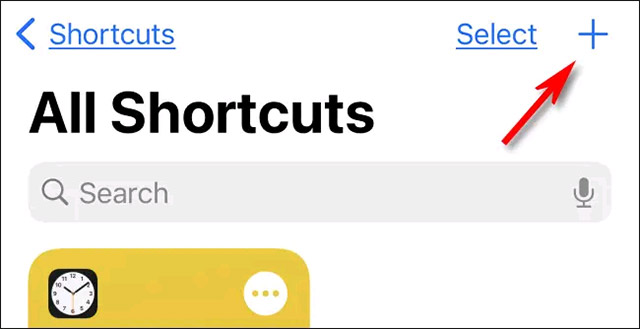
On page “New Shortcut”, Press the ellipse button (three dots in a circle) to start renaming the shortcut.
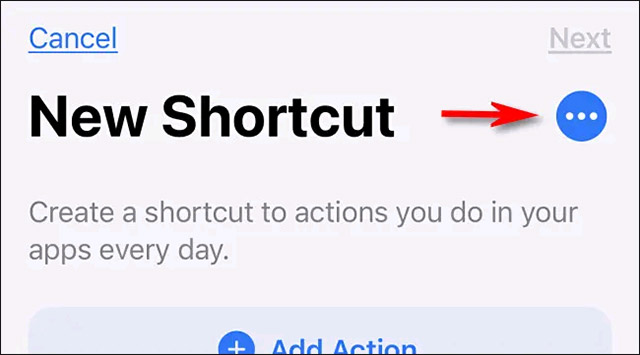
On the tab “Details“, Click on the text area”Shortcut Name“, import “Play / Pause Music“, Then click”Done“.
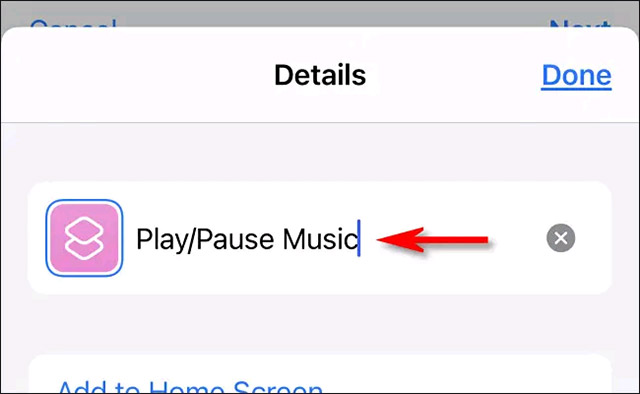
Next, click on the button “Add Action“.
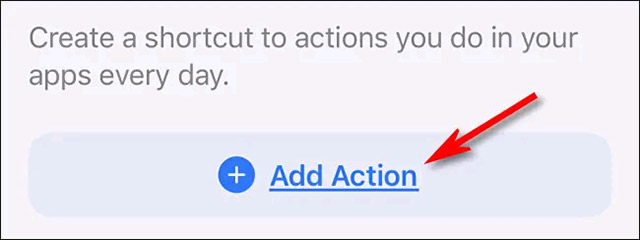
In the table “Actions“Appears, enter”Play / Pause Music“Go to the search bar, then click”Play / Pause Music”From the list of results below.
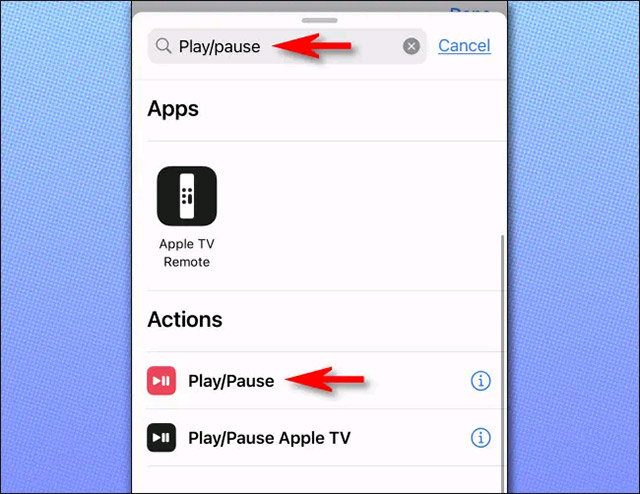
Next, you will see an overview of the newly created keyboard shortcut. If you see nothing that needs editing, click “Done“.
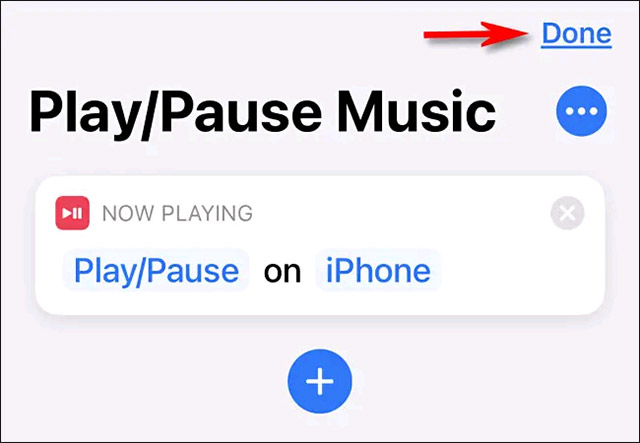
Then, press the music button “Play / Pause”In your shortcut list to check. The music will start playing. If you tap it again, the music will pause. So the shortcut works!
Part 2: Configure Back Tap
Next, you will need to configure the Back Tap feature to use the newly created “Play / Pause Music” shortcut.
First, open the app Settings.
In Settings, Navigate to Accessibility> Touch> Back Tap.
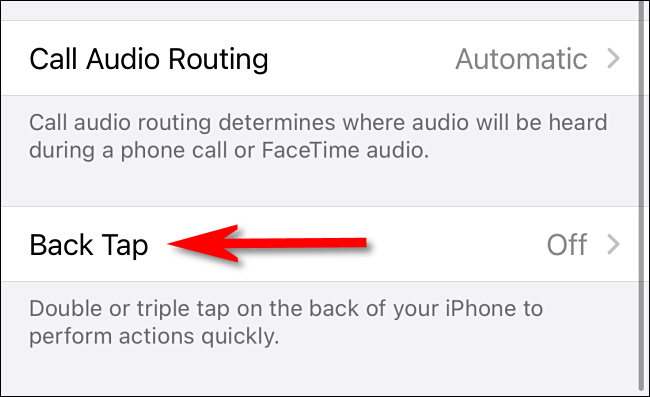
On the setting screen “Back Tap“, You will have the option of specifying the act of pressing the back twice (“Double Tap“) Or thrice (“Triple Tap“) To activate the”Play / Pause Music“. Click the option you want.
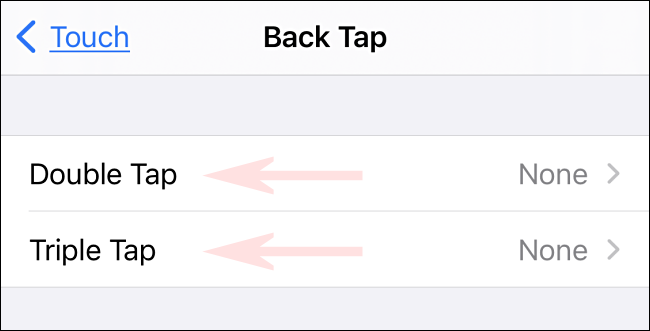
You will see a list of actions that can be activated using the Back Tap feature. Scroll down the list until you reach the section “Shortcuts“At the bottom and press the shortcut”Play / Pause Music“That I just created earlier. There will be a blue check mark next to it showing that the shortcut is selected. Then, exit Settings.
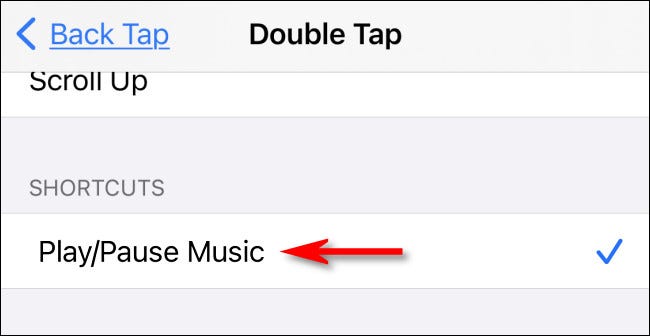
The next time you press two or three times (depending on the setting you’ve chosen) on the back of your iPhone, the song you’re listening to will be either “play” or “pause” respectively.
Source link: How to set up play or pause music by tapping on the back of iPhone
– https://techtipsnreview.com/





