Current Android devices have been equipped with WiFi password sharing feature with very simple steps, allowing you to quickly send passwords to those who want to access them on phones, tablets, and laptops. And to be able to share WiFi on Android, you can use the WiFi sharing feature via bluetooth, or share WiFi via QR code. You will then receive a password to access WiFi in case you forget your WiFi password. The following article will guide you how to share WiFi on Android.
1. Instructions for sharing WiFi by QR code on Android
Step 1:
At the interface on Android, swipe down and then tap Internet section to customize. Next WiFi search that you want to connect to share with them. When connecting to the WiFi network successfully, we click on cog gear icon.
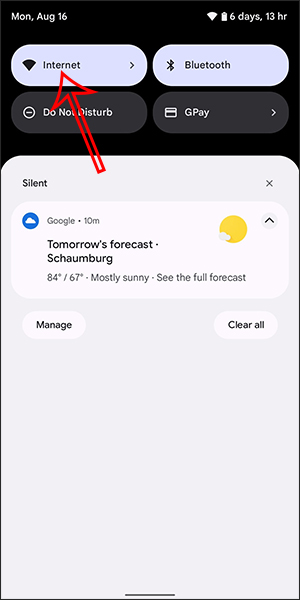
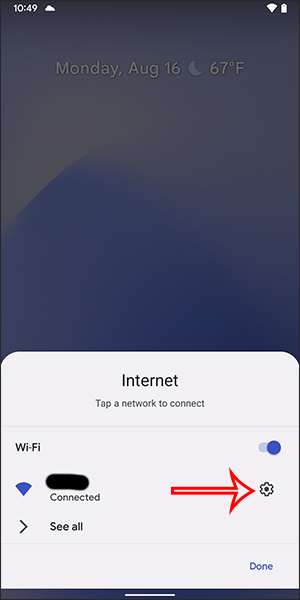
Step 2:
Now display the WiFi connection settings interface, we click on Share to share WiFi with others. Immediately the device will ask you to confirm security via device unlock code, fingerprint or face depending on the device.
Then show QR code so others can scan for WiFi. Next to it is the WiFi name and password to enter manually if needed.
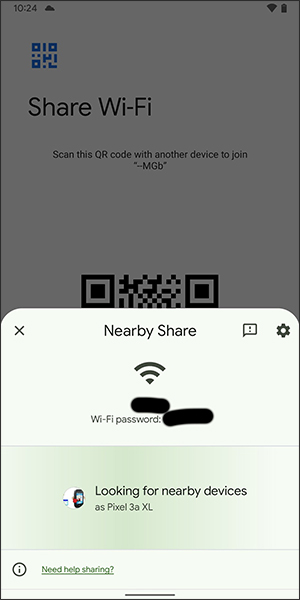
In addition, users can also click Nearby Share to share WiFi to nearby devices. At this time, WiFi-shared phones will receive a password or direct access to WiFi.
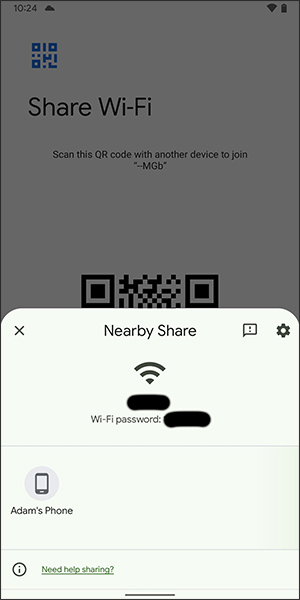
2. Instructions for sharing Wi-Fi via Bluetooth on Android
Step 1: Please enter first Settings Menu, select Connect. Then turn on Bluetooth and pair bluetooth with the phone you want to share wifi. Also click on the option Internet connection sharing below.
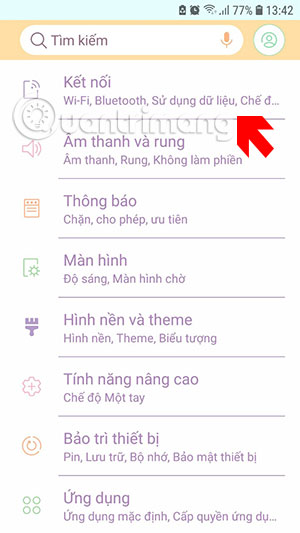
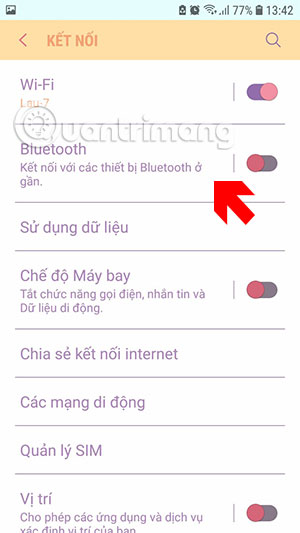
Step 2: In the menu Internet connection sharing please access the menu Bluetooth Internet connection and enable this option.
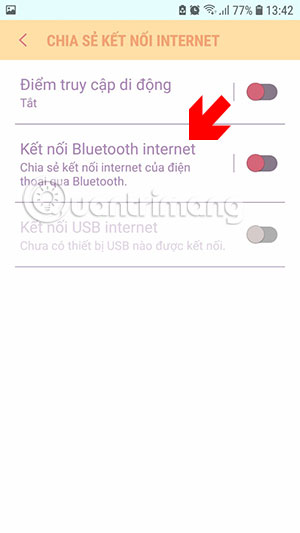
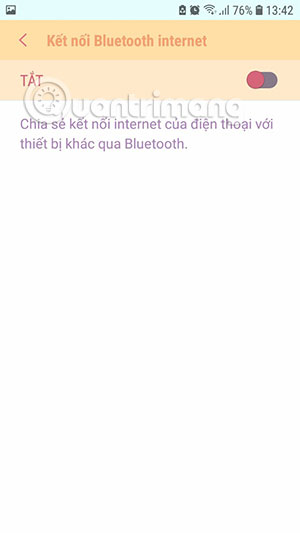
Next you will see the previously paired bluetooth device at the bottom.
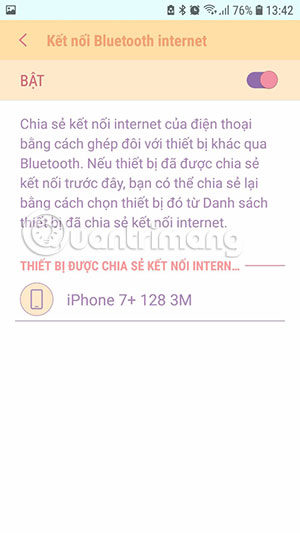
Now on the phone you want to receive sharing, go to the bluetooth menu and select the paired device, here I share from Samsung phone to iPhone. When you see the message Connected was successful.
Then you just need to connect bluetooth to the wifi sharing device to be able to access the Internet, you can see near the tower on the iPhone that there is no Wifi icon but instead a bluetooth pairing icon.
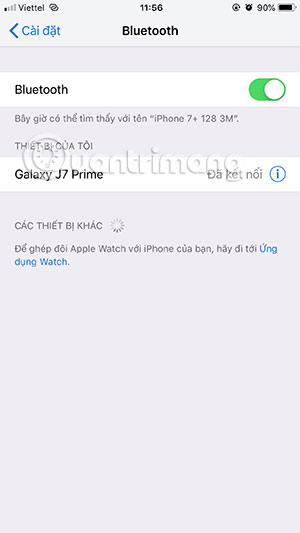
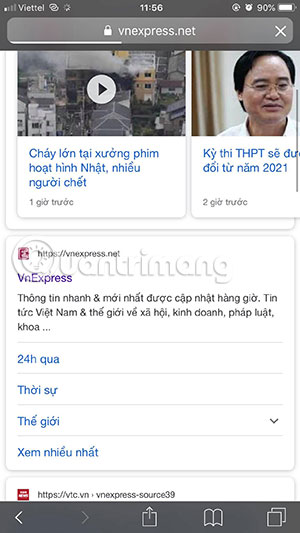
In some other Android phone models, you’ll see this tethering option replaced by the option Hotspot and tethering in the menu Network and Internet. Click on that and you will see the option Share Internet connection via Bluetooth. Turn it on to share your wifi via Bluetooth.
How to connect to Wifi network via QR code
If someone shares the Wifi password with you via this method, connecting to this network is very simple.
- Open the app Camera.
- Scan QR code on the phone that just generated the code.
- After scanning the code, your phone will receive a notification.
- Click to connect.
If your machine cannot scan the QR code, enter the password provided.
Source link: How to Share Wi-Fi on Android
– https://techtipsnreview.com/






