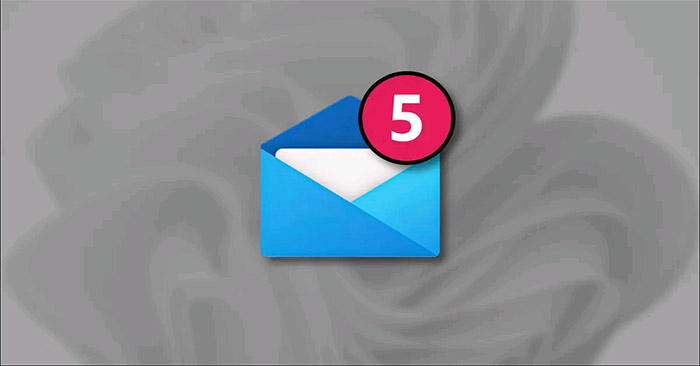In Windows 11, application icons on the taskbar (taskbar) can include small red notification badges, showing the number of unread messages and notifications in a particular application. This pretty useful feature can be disabled by default, here’s how to enable it for your reference.
First, open the Windows Settings app. You can use the link in the Quick Settings menu or press Windows + i on the keyboard.
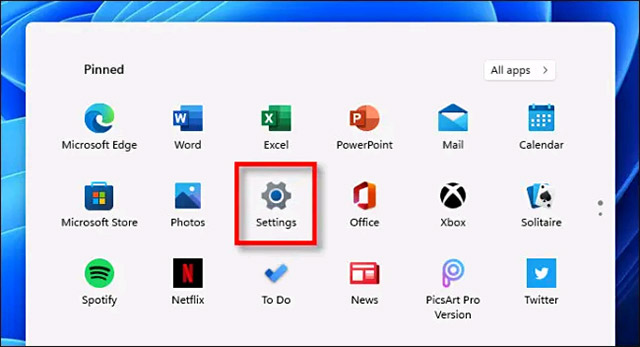
When the Settings menu opens, click on the item “Personalization” in the list on the right, then click “Taskbar“.
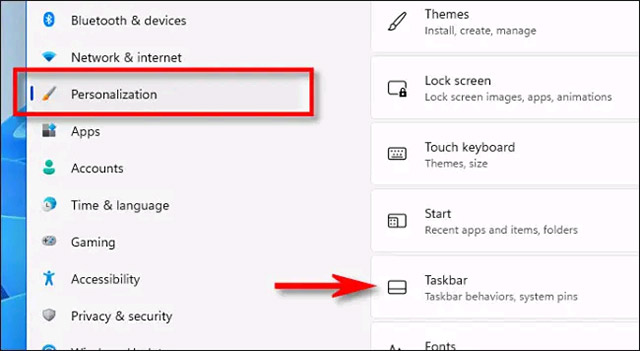
On the Taskbar settings screen, click “Taskbar Behaviors“.
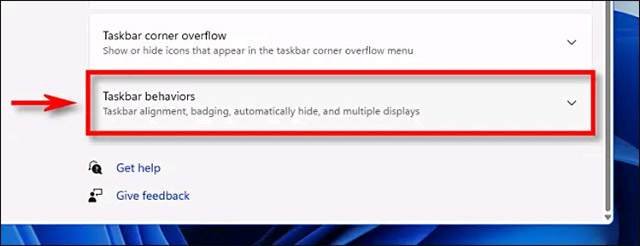
When the list of options appears, check the box next to the option “Show badges (unread messages counter) on taskbar apps“.
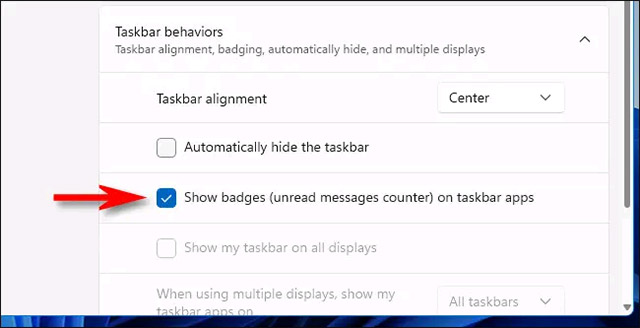
Now close the Settings menu. The next time you open a messaging or social networking app with unread messages or notifications, you’ll see a red numbered badge just above its icon in the taskbar. The number in the badge shows the number of unread in-app notifications.
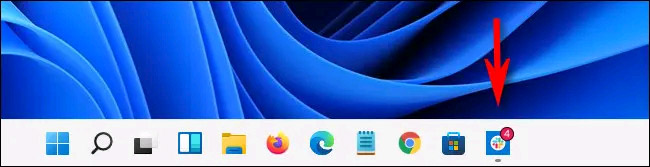
In case you want to disable this feature, just visit again Settings > Personalization > Taskbar > Taskbar Behaviors and uncheck the option “Show badges (unread messages counter) on taskbar apps” to turn it off.
Source link: How to show the number of unread notifications on application icons in the Windows 11 taskbar
– https://techtipsnreview.com/