By default, your iPhone will automatically track and record every location you’ve been to when Location Services is enabled, and allow you to revisit it when needed. Apple insists this type of location history data is end-to-end encrypted to ensure user safety and privacy. However, if you don’t like this feature, you can completely disable it easily by doing the following:
First, open the app”Settings” (Settings) on your iPhone.
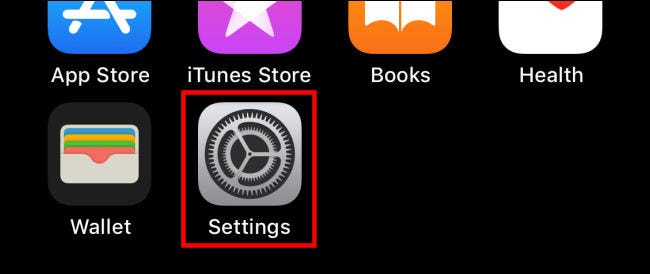
In the menu Settingstap on “Privacy” (Privacy).
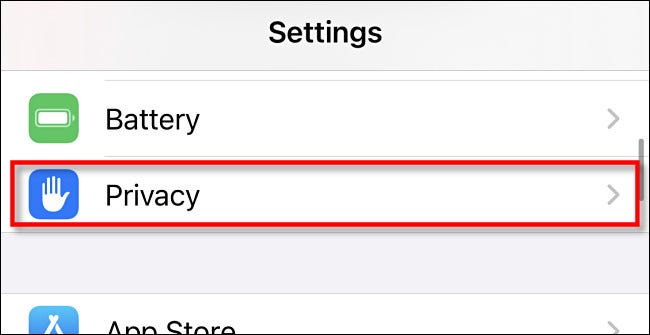
In the “Privacyyou click select “Location Services” (Location Services).
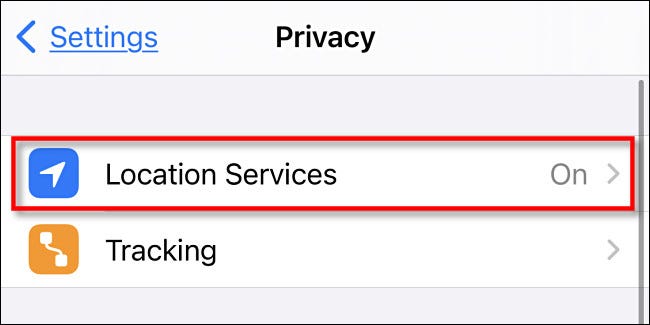
In the settings interface “Location Servicesyou scroll down and click on “System Services” (System Services).
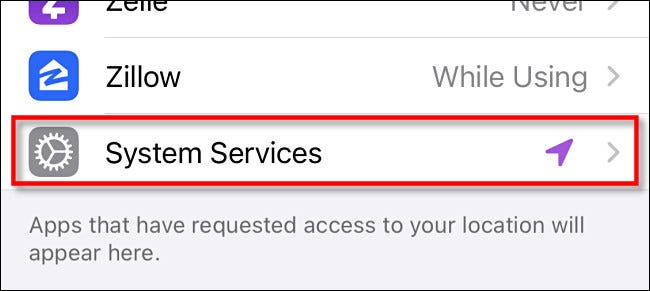
In the “System Servicesyou scroll down again and tap “Significant Locations” (Important position).
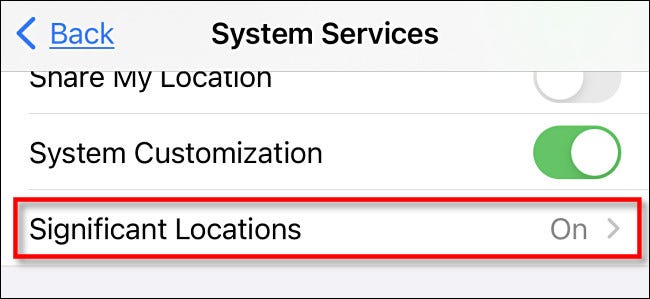
In “Significant Locationstap the switch next to “Significant Locations” to return it to the off state (gray).
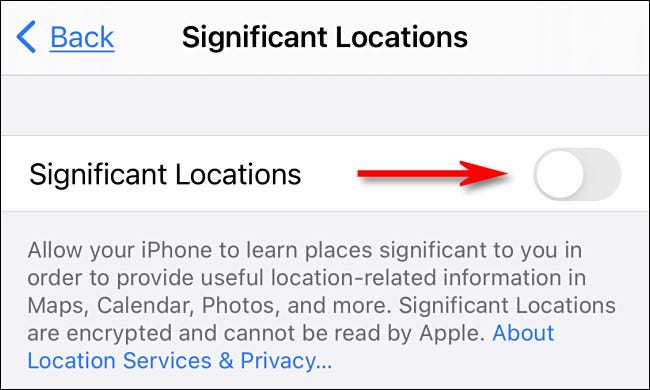
(Note: On iPhone, “Significant Locations” are places you visit frequently, such as your home or office. The iPhone learns where those places are by tracking travel schedules and making inferences about them. One benefit of this is that you can ask Siri to “take you home” or allow the Reminders app to proactively give you a reminder of something when you go to a “location” this important mind”).
When you tap the switch, you’ll see a rather scary-looking warning about turning off “Significant Locations.” But don’t worry — all of the apps mentioned can still work as they should. this feature is off. Tap “Turn Off“.
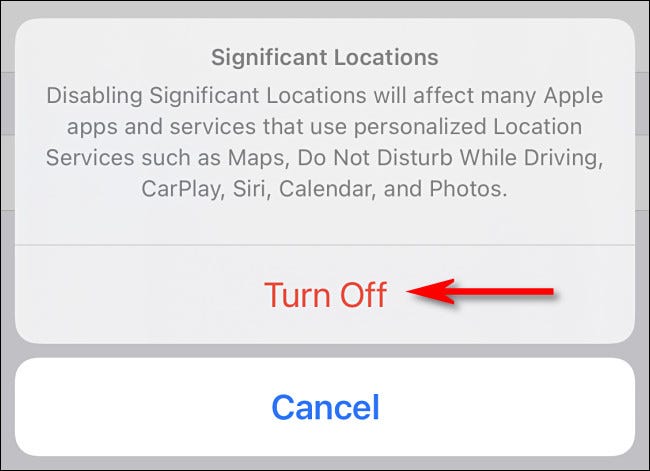
On the screen “Significant Locations”, you can also scroll down and review your location history data. To delete, tap “Clear History” (Clear history).
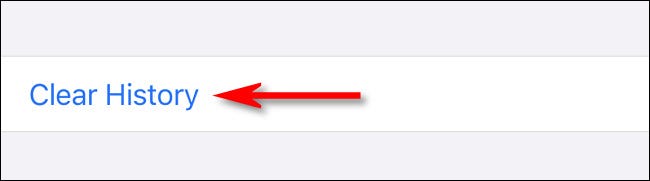
Accomplished! From now on iPhone will no longer track where you go.
Source link: How to stop iPhone from tracking your location history
– https://techtipsnreview.com/





