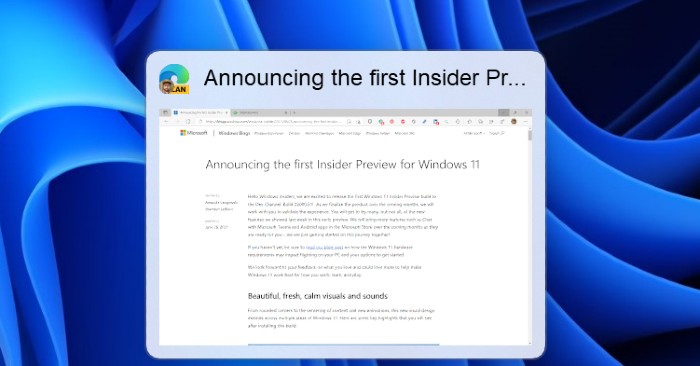Windows 11 has a rounded corner design for windows, menus, and other interface elements. This makes the overall design of Windows 11 lighter and more aesthetic. However, it creates a problem for the screenshots.
Specifically, when taking screenshots of Windows 11 windows with rounded corners, you will see defects in 4 corners. The reason is because the screen capture frame is square while the application window on Windows 11 has 4 rounded corners.
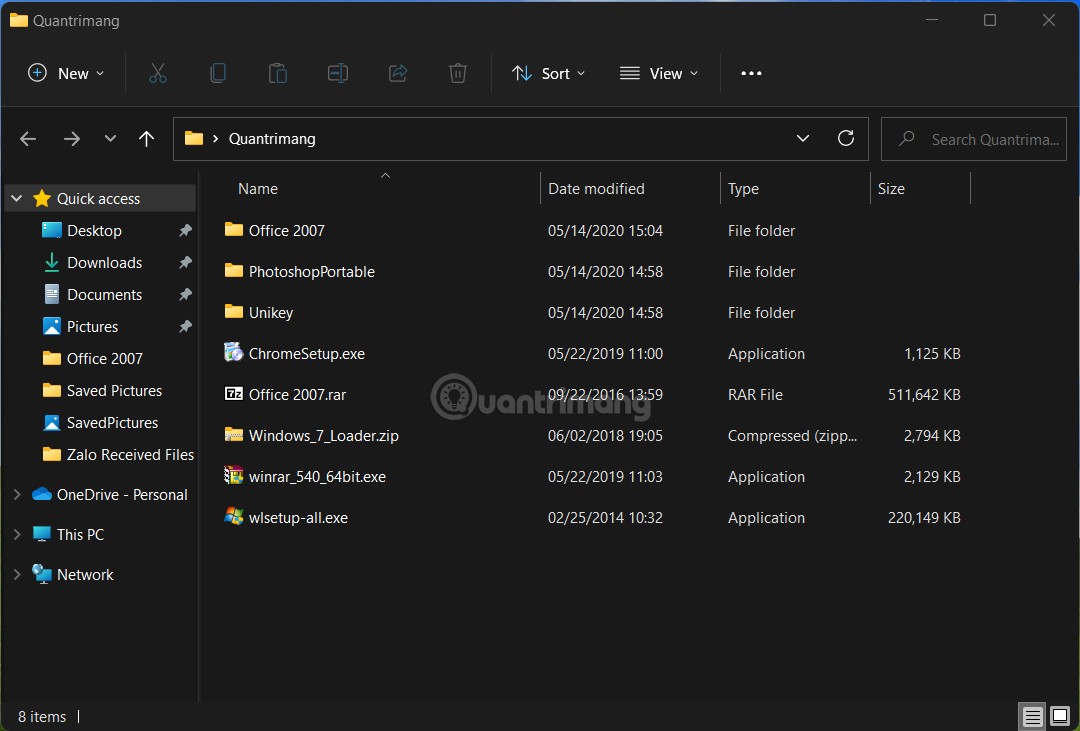
In this article, TipsMake.com will introduce you to a tool to help you take a screenshot of a super beautiful Windows 11 application window, without defects in the 4 corners. That tool is called ShareX.
Details on how to do this are as follows:
Step 1: Download the app ShareX are from GitHub. This is free and open source software with quite a few functions. Download ShareX from GitHub.
Step 2: You find and download the file ShareX.exe as in the photo. The version number may change when the app is updated but you don’t need to worry much just download the correct file ShareX.exe is to be.
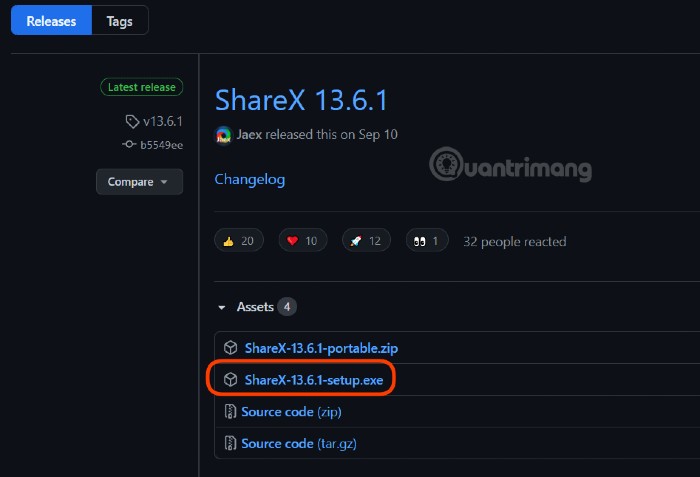
Step 3: Double click on the file ShareX.exe Just downloaded and installed.
Step 4: Open tool ShareX then proceed to enable two options like in the picture:
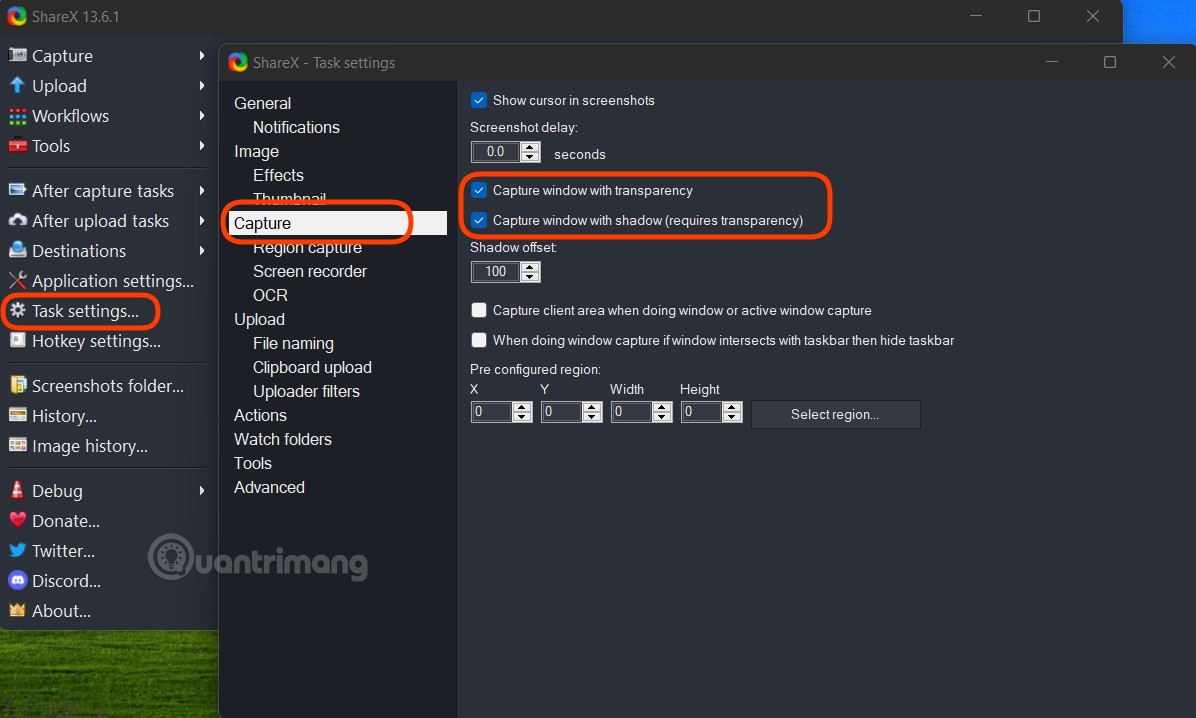
Step 5: Select the window you need to take a picture of and then use ShareX to take a screenshot of the window with rounded corners follow the steps in the image:
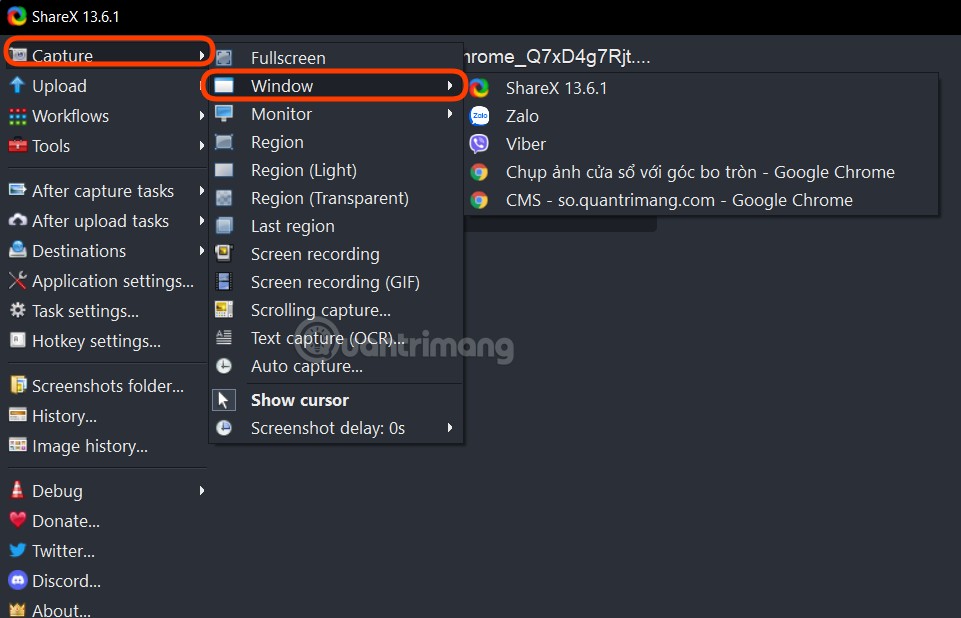
This is the result you get:
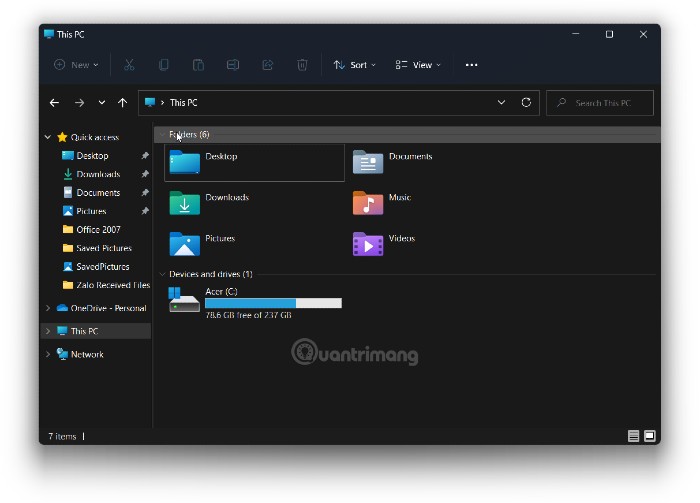
Compared to the window screenshot using Microsoft’s Snipping Tool:
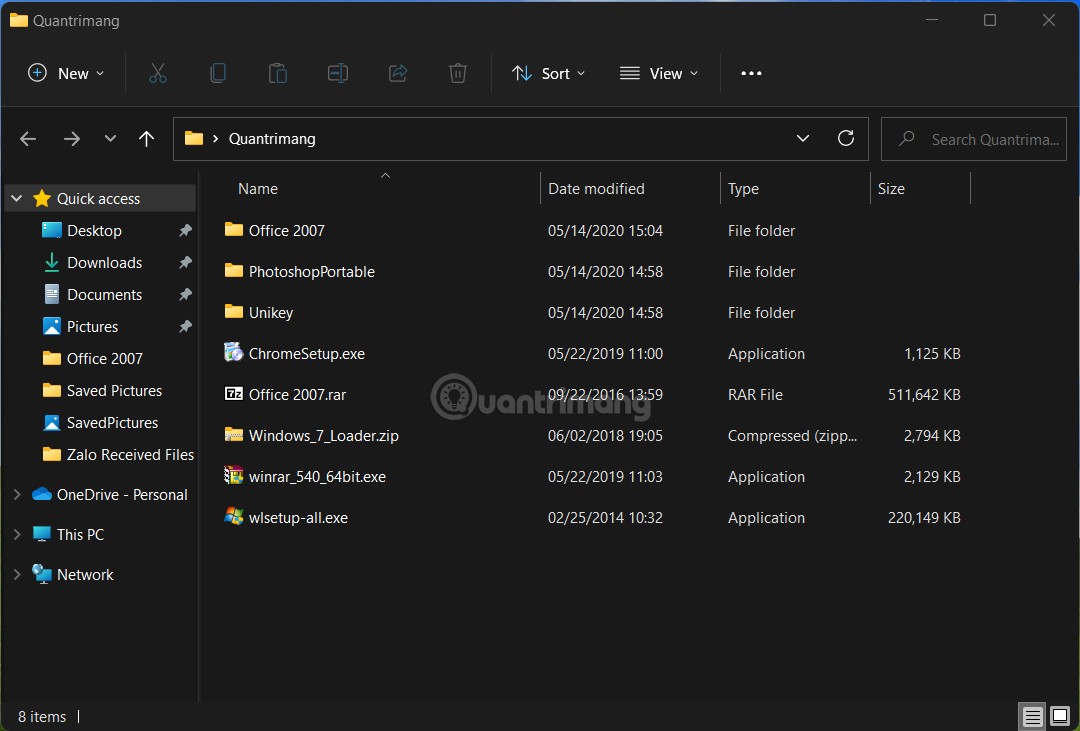
ShareX is not only a screen capture tool, but it also allows you to record the screen, even create GIF images. You can control ShareX functions with keyboard shortcuts such as Ctrl + PrintScr to take a screenshot of an area, PrintScr to take a full screen image, Alt + PrintScr to take a picture of the active window…
Good luck!
Source link: How to take a screenshot to remove the rounded corner window defect on Windows 11
– https://techtipsnreview.com/