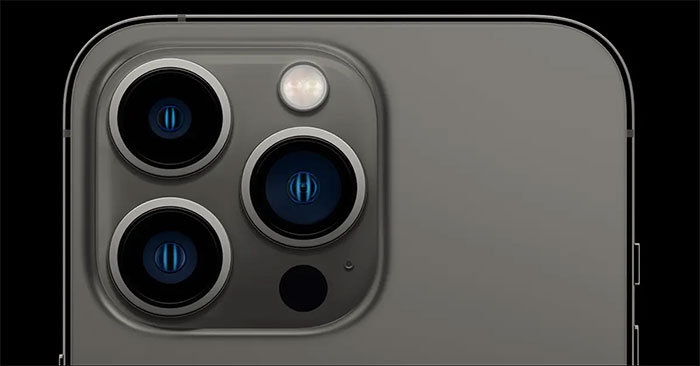Macro photography is basically a technique of taking pictures or videos of small objects at close range. Some modern iPhone models today have relatively good macro photography capabilities thanks to lenses specifically designed to focus at close range. Here’s what you need to know about macro photography on iPhone
Which iPhone models support Macro Photography?
iPhone 13 Pro and Pro Max models launching in late 2021 with a brand new “professional” camera system. In particular, the ultra-wide-angle lens has been drastically upgraded, including the ability to focus at a distance of only 2cm from the camera to the subject to be photographed. This is a significant improvement over the 10cm level on previous-generation iPhone models, thereby providing better macro photography.

In fact, the iPhone 13 Pro and Pro Max were the first iPhone models advertised by Apple as having the ability to take macro photos (which also applies to video recording). Apple has also integrated support for macro photography right in the native iOS Camera app. In particular, the macro mode will automatically be activated when the user brings the camera close to a certain small object. In addition, this mode also helps users get relatively sharp photos even in low light and handshake modes.
How to take macro photos on iPhone
If you have an iPhone 13 Pro or another model that supports macro, you can take photos at close range using either the default “Photo” or “Video” modes by pointing the lens close to the subject and pressing the shutter. Note that no “macro” icon will appear on the screen to let you know that you are shooting in close-up mode, instead you should approximate and feel the right focus distance.

If you point the camera at an object closer than the minimum focusing distance of 2cm, the object may appear blurred. As you move the device closer to an object, you’ll see the viewfinder’s angle of view switch to that of the ultra-wide lens. There is currently no way to change this automatic conversion, other than using another third-party app to take photos and record videos.
If you want to make sure the camera is always in macro mode, you can tap the “.5” switch next to the shutter to select an ultra-wide lens. This can be useful in situations where you don’t trust the camera app to automatically switch to the right lens. A good example is when photographing reflective or transparent surfaces, like raindrops on a glass window.
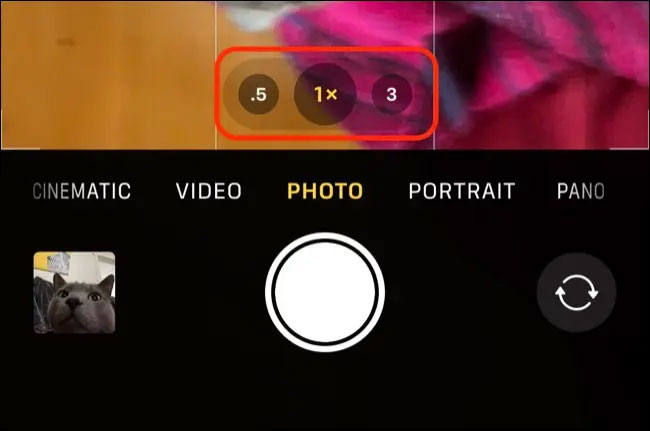
Once taken, you can review the photo in the Photos app, and tap the “i” button to view more detailed information about the photo. The macro photo will be listed as using “Ultra Wide Camera” along with the appropriate ISO, shutter speed and aperture.
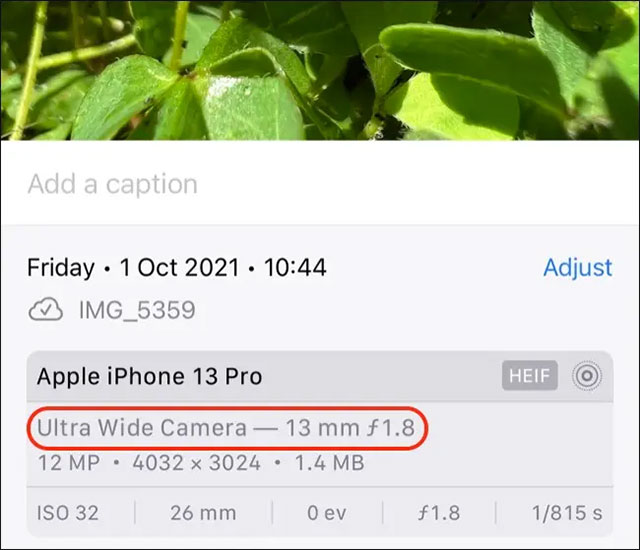
Source link: How to take close-up photos (macro) on iPhone
– https://techtipsnreview.com/