Taking screenshots is one of the core features of any operating system, and Android is no exception. However, it was not until Android 12 version, that Google’s mobile operating system began to support scrolling screenshots.
This is a simple but extremely useful feature when you want to record a long conversation, or the entire content of an entire web page into a single, screenshot, instead of having to Take screenshot as many times as usual.
In other words, regular screenshots will only capture what you can see on the screen at a time. While scrolling screenshots allow you to take longer screenshots, including anything you’ll see as you scroll up or down the screen.
Starting with Android 12 Beta 3, you can take scrolling screenshots of most apps. Note that this feature does not currently work with web browsers, such as Google Chrome, but the issue will certainly be addressed in future updates.
To take a scrolling screenshot on an Android device running Android 12 or later, you’ll first need to be in an app that supports vertical scrolling to see what’s on the screen, such as YouTube. Next, press the power (Power) and volume down buttons at the same time until you see the screen flicker.
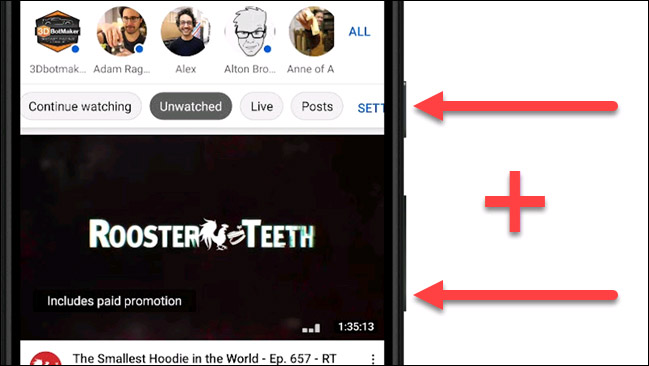
Next, tap “Capture More” from the screenshot preview menu. If the app does not allow the scrolling screenshot feature, this “Capture More” button will not appear.
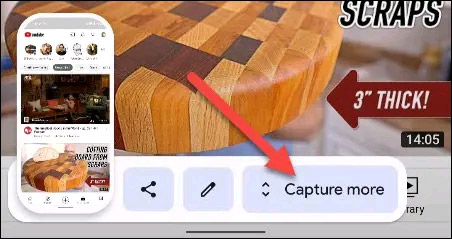
Android will automatically create a long vertical screenshot (scrolling screenshot). At the same time, you will be taken to an interface where you can crop the screenshot. Optionally select the area of the screenshot that you want to use.
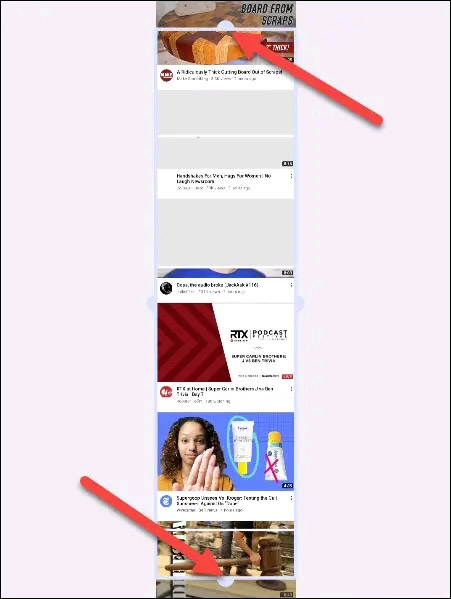
Once you’ve made your selections, you can tap “Save” to save the screenshot, or the pencil icon to make further edits, such as drawing, annotating, or adding text on the screenshot. .
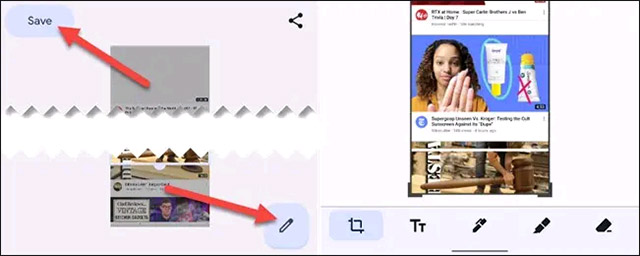
That is all. Hope you are succesful.
Source link: How to take scrolling screenshots on Android 12
– https://techtipsnreview.com/






