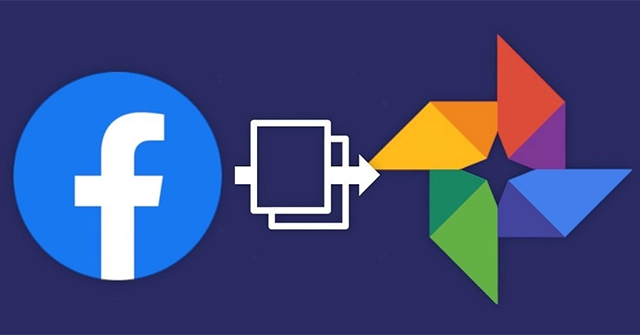Facebook has upgraded the feature of transferring Facebook photos and videos to Google Photos and transferring many other data to other platforms such as Dropbox, Google Docs, .. Each service will automatically choose the corresponding data type to create a copy. star. Users can also choose all data or some data they like to create a copy, unlike the Facebook data download feature. So if you delete your Facebook account, you don’t have to worry about losing the most important data. The following article will guide you to transfer Facebook photos and videos to Google Photos.
Instructions for transferring Facebook photos and videos to your phone
Step 1:
At the Facebook interface, click 3 dashes icon then choose Settings & Privacy, then press next Setting. Keep clicking Transfer a copy of your information.
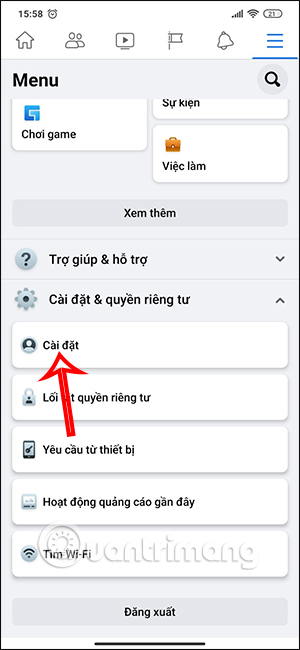
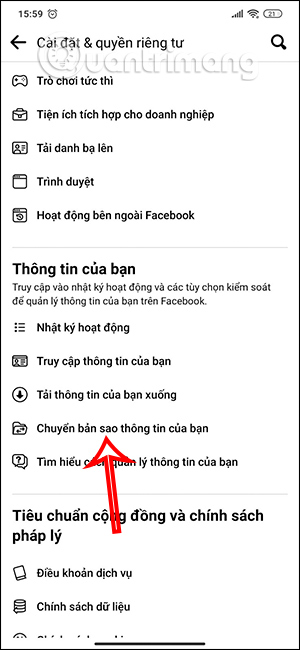
Step 2:
You will now see the message, press Next to select the service you want to transfer data to. You will then see the services that are supported to create a copy of your data, click service wants to generate data. Here will select Google Photos.
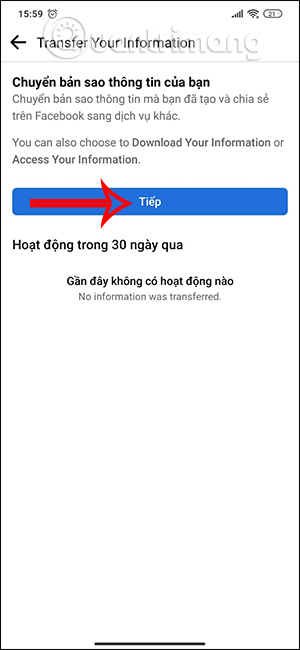
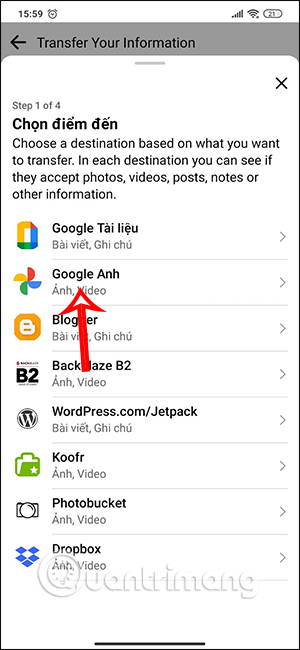
Step 3:
Next we will Select the photo or video you want to duplicate. If you want to make a copy of all photos and videos, click All, if you want to select data by time period, click Data Range…, to select a specific album, click Specific Album…
Step 4:
After selecting the content you want to copy, click Next. Keep clicking Connect to link accounts between 2 services.
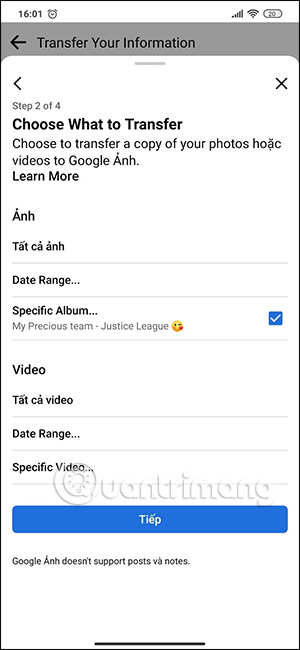
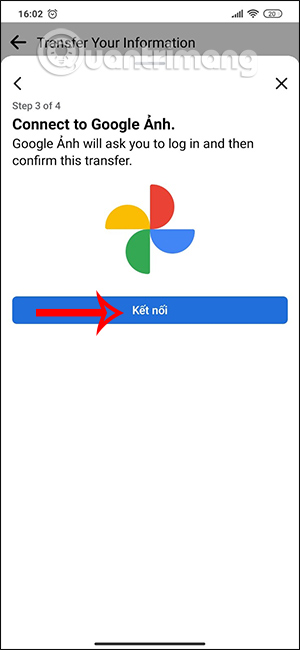
Step 5:
Then you are asked enter Google account email to access. Now you need consent to add data to Google Photos already press the Continue button.
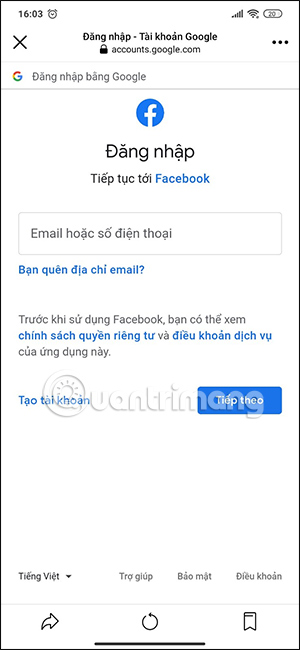
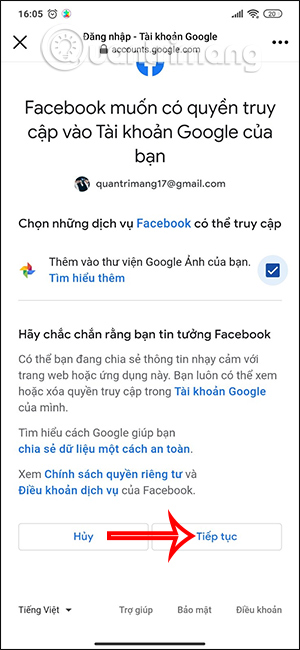
Step 6:
Keep clicking Transfer confirmation to make a copy. Then you are asked enter Facebook password to continue. As a result, our data will be duplicated, if you want to cancel, select Stop.
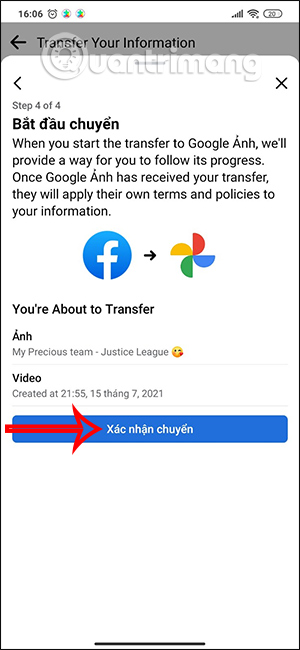
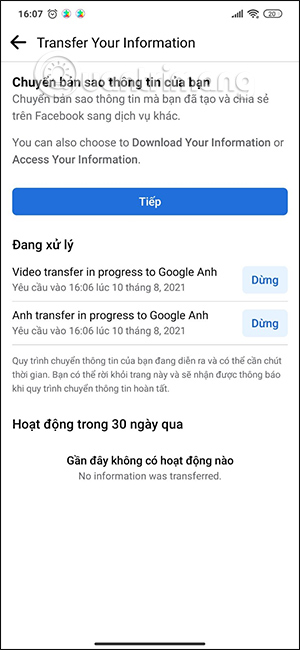
This process is relatively long and when the transfer is completed, there will be a Transfer message as shown below.
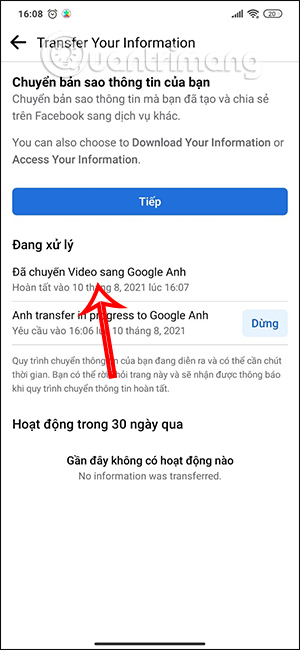
Video tutorial to transfer Facebook photos to Google Photos
How to transfer Facebook photos and videos to Google Photos PC
Step 1:
At the Facebook interface on your computer, you also access Settings. Then tap Your information on Facebook.
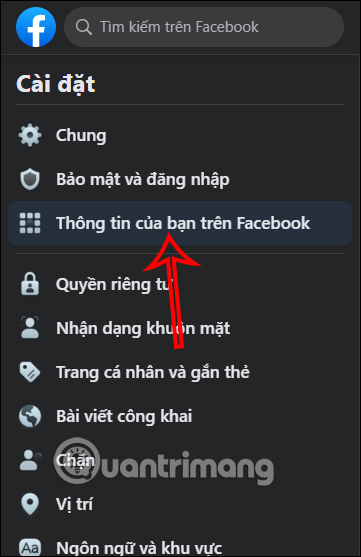
Step 2:
You look to the right and click section Transfer a copy of your information.

Step 3:
Display the interface to set up the copy of information. First you click Choose a destination to choose the type of service to use. Done choose Click Next step to continue.
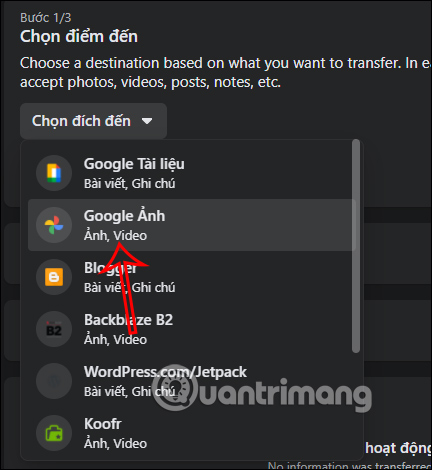
Step 4:
Next to you select images, videos need to make a copy on Google Photos Click Next Step under.
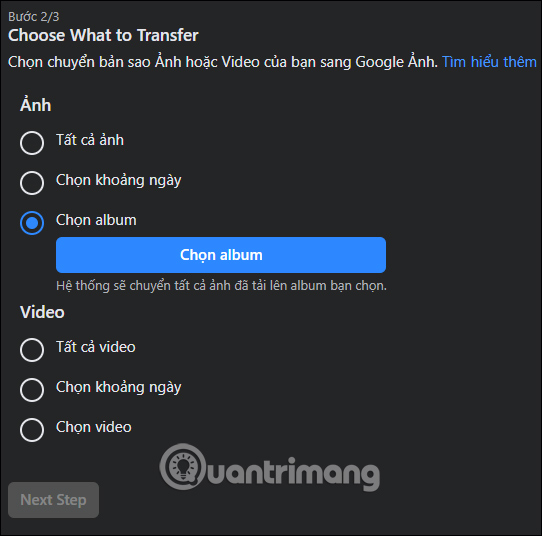
Step 5:
Click Connect and start transferring to proceed with transferring selected Facebook photos and videos to Google Photos.
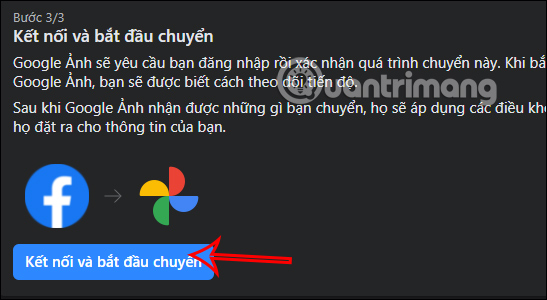
You finally Google account login and agree to let Facebook transfer the data.
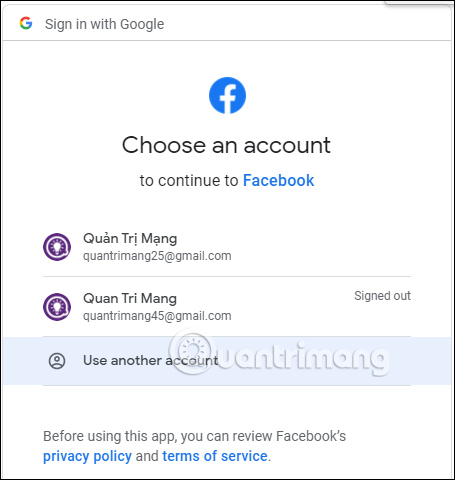
Video tutorial to transfer Facebook photos to Google Photos PC
Source link: How to transfer Facebook photos and videos to Google Photos
– https://techtipsnreview.com/