The Facebook friend suggestion feature helps you find more friends through people you might know or have many mutual friends with. Done if you do not like, you can turn off friend suggestions on Facebook web or on the phone very easily, as detailed instructions below.
Turn off friend suggestions on Facebook web
First, open any browser on your computer, then go to Facebook website and log in to your FB account.
Once logged in, click the down arrow icon in the top right corner of the screen. From the drop-down menu, click Settings & Privacy> Settings.
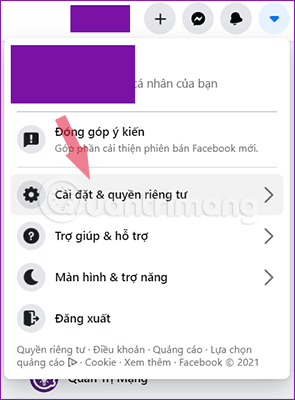
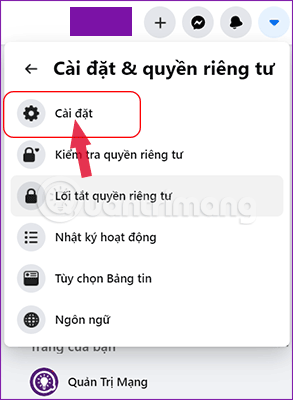
In the Facebook account settings menu on the left, click options Notification.
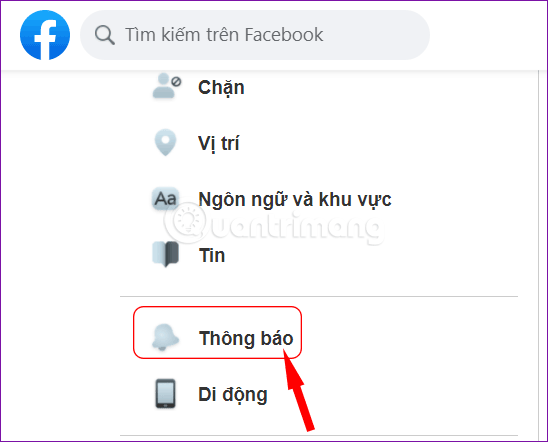
Next, in the menu Notification settingsyou click on the item People you probably know.
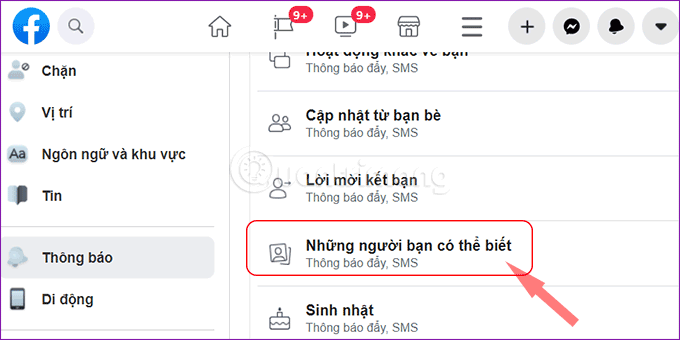
Facebook offers reminders that involve suggested friends in a variety of ways. If you want to stop specific friend suggestions, click the slider next to the various options listed (including push notifications, email, and SMS).
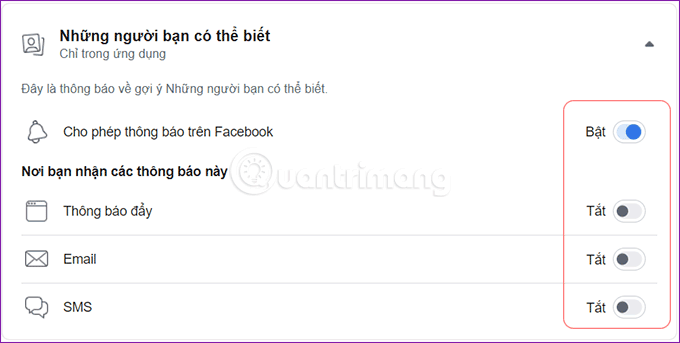
If you want to stop all Facebook friend suggestions, click the slider next to the option Allow notifications on Facebook to Turn off.
Now, Facebook will no longer suggest other user accounts for you to send friend invitations to. If you want to add Facebook friends, you need to search and send invitations to them manually.
Turn off friend suggestions on the Facebook mobile app
Of course, you can also turn off friend suggestions on the Android Facebook app, iPhone, or iPad. This setting is for the entire account, so any changes you make in the app will be applied on the Facebook website as well.
Step 1: Open the Facebook app on your phone and log in to Facebook (if not already logged in).
Step 2: Tap the three-dash menu icon in the top-right corner of the screen with Android, and the bottom-right corner of the screen with iPhone (below the Facebook Messenger icon).
Step 3: Scroll to the bottom, then tap Settings & Privacy > Setting.
Step 4: Scroll down to the bottom, find and click Notification settings > People you probably know
Just like the settings menu on the Facebook website, you can turn off friend suggestion notifications individually by tapping the slider next to each option.
If you want to turn off all Facebook friend suggestions, tap the sliders Allow notifications on Facebook.
In the message that pops up, tap Turn off To confirm.
The slider will be greyed out when the setting is disabled, all friend suggestions on your account will be gone as well.
Thus, from now on, you will no longer receive friend suggestions from Facebook while surfing the New Feed.
Source link: How to turn off friend suggestions on Facebook for phones, computers
– https://techtipsnreview.com/






