Instagram will notify users of the latest posts or Stories from other Instagram accounts you are following so that we can view the posts, or get the latest information from other Instagram accounts immediately. However, you do not always want to receive notifications from Instagram because it can annoy you. So Instagram has its own Instagram notification toggle item for us to adjust whenever we need. The following article will guide you to read how to turn off Instagram notifications.
Instructions to turn off Instagram notifications
Step 1:
At the personal Instagram interface you click 3 dash icon then choose next Settings item.
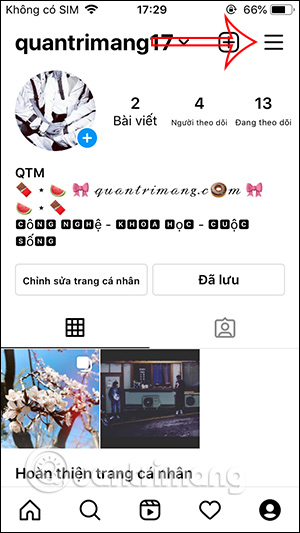
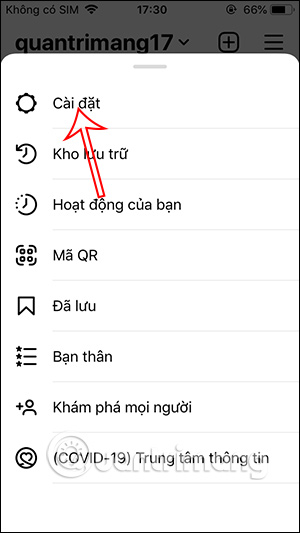
Step 2:
Switch to the new interface, click on users Section Notifications to adjust all notification items on Instagram. In this interface if you want turn off all Instagram notifications then Activate the Pause all item. At this point you will choose time that users want to stop receiving Instagram notifications, up to 8 hours.
Step 3:
Back to the Notifications manager interface, click Articles, news and comments and also choose to turn off the notifications that you want according to each item as shown below.
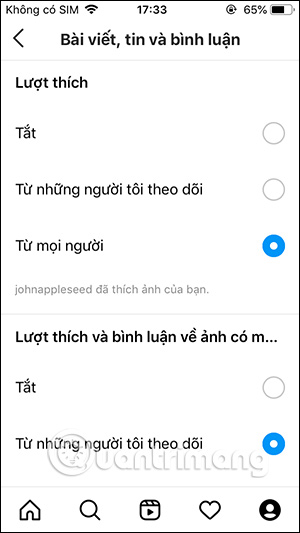
Step 4:
Click next section Live and IGTV to stop receiving notifications whenever users perform Live feature on IGTV.
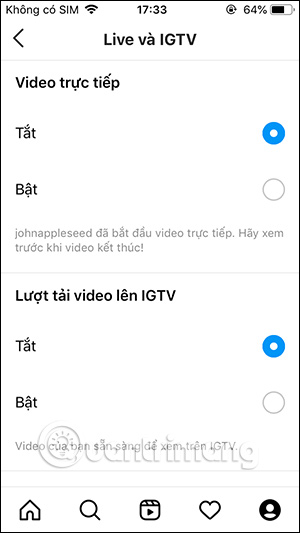
Step 5:
In section Message We will choose to receive or not receive any messages.
The remaining items you make to turn on and off similar notifications, if you do not want to receive Instagram notifications.
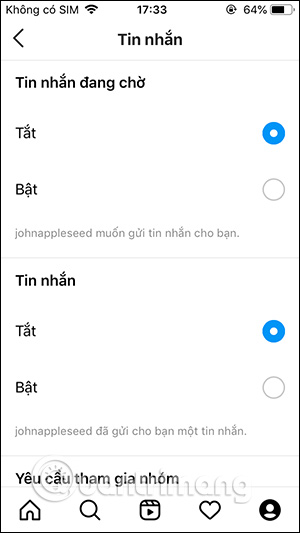
Source link: How to turn off Instagram notifications
– https://techtipsnreview.com/






