Night mode on iPhone when taking photos helps images have more light when you take photos at night or places with poor lighting conditions, thereby clarifying the subject or object in the photo, through increase the exposure of the camera. And on iOS 15, users can turn off this Night mode so that this mode does not automatically turn on when taking photos, affecting the quality of the image when you do not need to use it. The following article will guide you to turn off night mode on iPhone.
Instructions to turn off night mode on iPhone
Step 1:
At the interface on iPhone you click Settings then select next Camera section to adjust the settings for the camera mode on the device.
Next, in the interface of these options you find item Save settings.
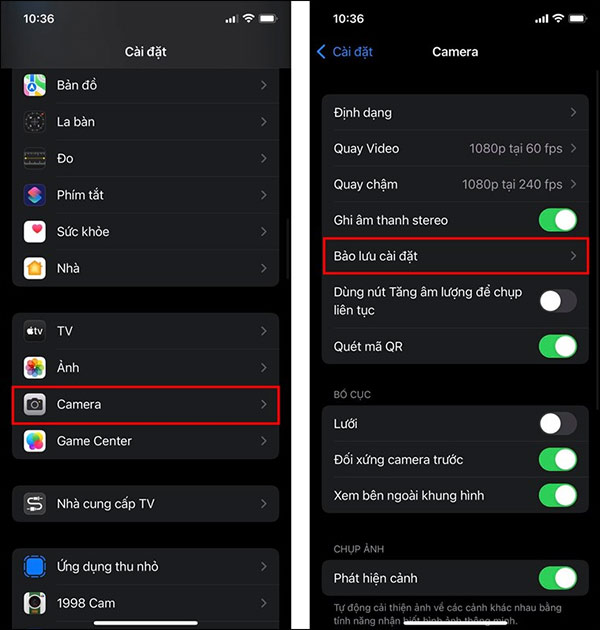
Step 2:
Switch to the new interface, users will see settings options. Looking down below, turn off Night mode up and done. When you open the Camera app, the Night Mode feature won’t automatically activate for you.
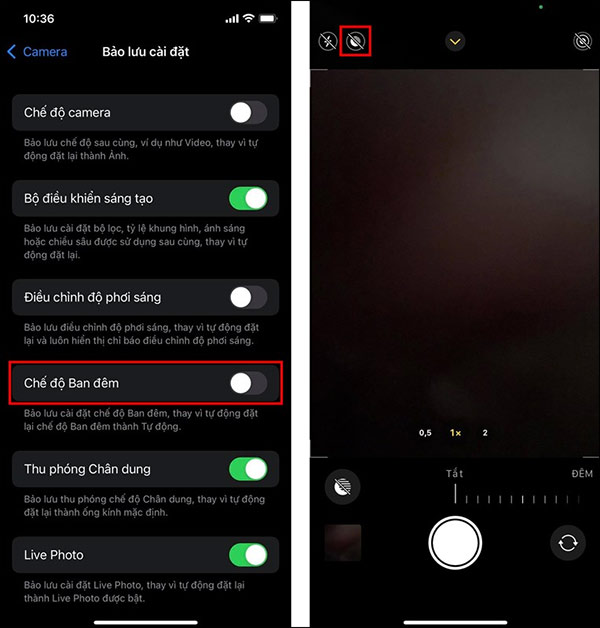
After the user turns off the light, when taking photos on iPhone, there will be no automatic light anymore. If you want to use light when taking iPhone photos, click on the light on icon.
Source link: How to turn off night mode when taking iPhone photos
– https://techtipsnreview.com/





