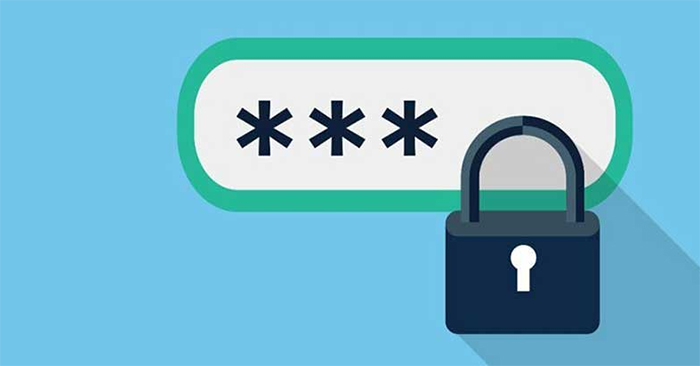By default, when entering the account password on Android, the characters will be displayed for a short time in the password input frame and the keyboard on the phone. Many people do not pay attention to this setting, but this can be a loophole for others to know your account password. So in addition to setting up Android password autofill mode so that you don’t have to reset the password, you can also turn off the display of imported passwords on Android. The following article guides you to turn off the password when entering on Android.
Instructions to turn off showing password when entering Android
When you enter the password, the password character will be displayed in the box as shown below. The character will display and then change to a dot.
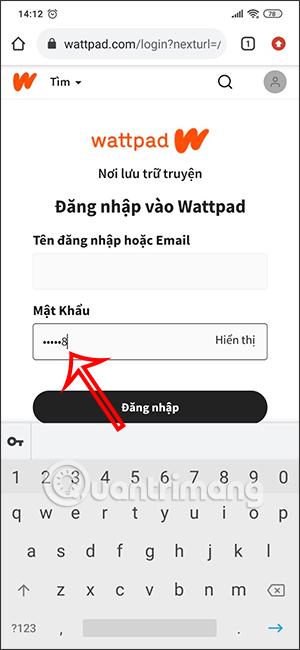
Step 1:
First of all, we access Settings on Android phones, then you go to Privacy section.

Step 2:
Switch to the new interface you find section Show password. By default, this password display mode will be turned on so that you can see the password characters you enter.
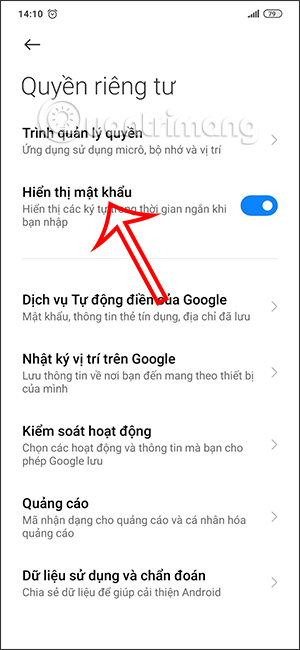
To not show the password character password when entering the account password, you just need to turn off the Show password mode. The password input characters are still displayed in the keyboard interface for you to follow.
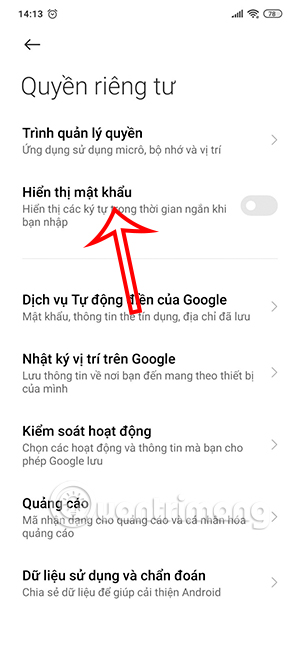
Then you return to the password input interface and enter as usual, then no longer display the input password character in a short time.
If you want to use the password display mode again, you just need to re-enable the Display password mode.
Source link: How to turn off showing password when entering on Android
– https://techtipsnreview.com/