From Firefox 93 browser will display suggestions in the address bar on the browser, giving users more options when searching for information. However, this Shopee suggestion feature will include suggested ads from sponsors. Ads when appearing in the Firefox address bar will definitely annoy users, when they do not serve the content and needs you are working on Firefox. The following article will guide you how to turn off suggestion ads in the Firefox address bar.
Instructions to turn off Firefox address bar ads
Step 1:
At the interface on Firefox, click 3 dashes icon then choose next Settings.
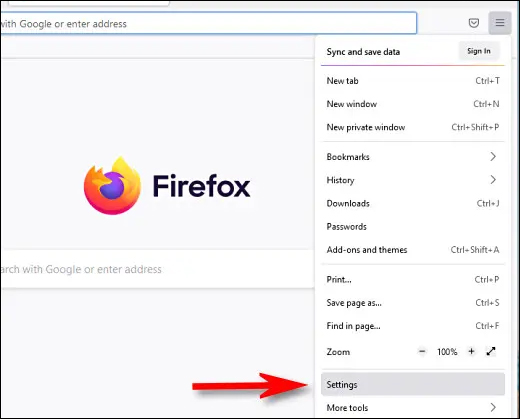
Step 2:
Switch to the settings interface. Here the user clicks on the item Privacy & Security to set privacy on Firefox browser address bar.
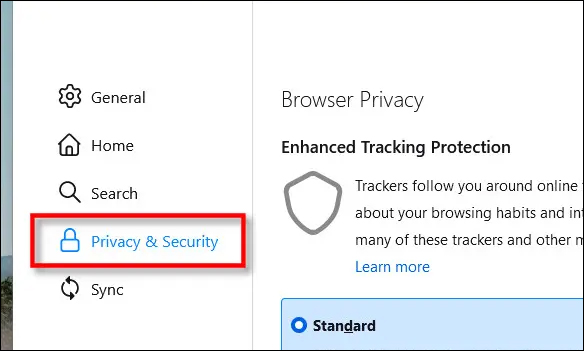
Step 3:
Looking at the setting content on the right, you will find Address Bar — Firefox Suggest. Below this section we will see all the content that will appear in the browser address bar on Firefox. At this time you uncheck Contextual Suggestions and Include occasional sponsored suggestions.
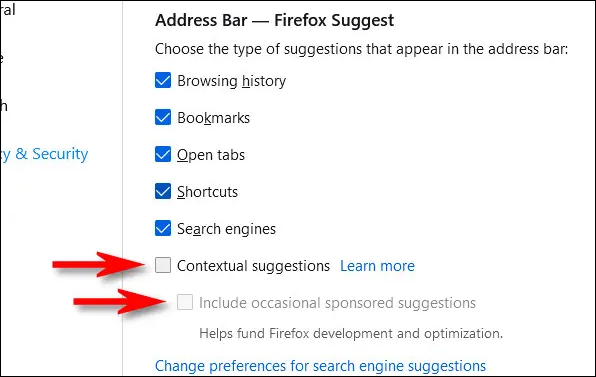
After such setting, restart Firefox browser. When you enter information in the address bar Firefox browser will no longer display advertising information to export.
Source link: How to turn off suggested ads in Firefox address bar
– https://techtipsnreview.com/






