Windows 11 includes relatively fancy new transparency effects that can be applied in system windows, the taskbar, and some system menus, giving users a more novel experience. .
However, if you don’t like or have no need to use these special effects, they can be easily disabled with just a few simple taps. Here’s how to do it.
Turn off transparency effects on Windows 11
First, you access the Windows settings menu by searching for the keyword “Settings” in the Start menu and click the return gear icon. Or, you can also press Windows + i on the keyboard.
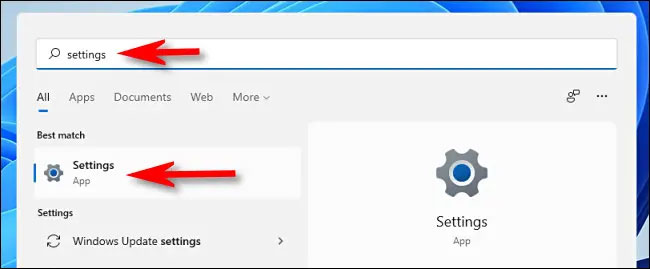
When the Settings menu opens, select “Accessibility” in the list on the left, then click on the item “Visual Effects” in the right interface, as shown below.
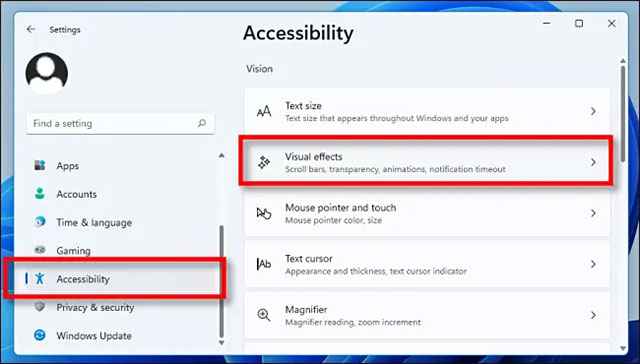
In the Visual Effects visual effects settings section, click the switch next to the “Transparency Effects“to return it to the state”Off“.
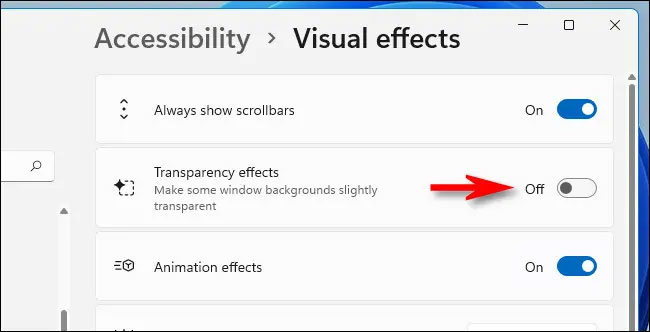
Immediately, Windows 11 will change all transparency effects being applied to the usual opaque style. Changes are saved and applied automatically, so you can close the Settings window and experience the changes.
In case you want to re-enable the transparent interface effect, open Settings and navigate to Accessibility > Visual Effects, then switch “Transparency Effects” to “On”.
Wish you have a good experience with Windows 11!
Source link: How to turn off the transparency effect on Windows 11
– https://techtipsnreview.com/





