Turn on the share button on Facebook is the setting so that others can post your posts on their Facebook message. This will help your articles become more popular, especially knowledge articles, or review articles, … However, many people have turned off the share button due to changing Facebook settings. write on Facebook but don’t know how to re-enable it, making it impossible for others to share the post. So how to turn on the share button on Facebook? The following article will guide you how to enable the share button on Facebook.
1. Instructions to turn on the share button on personal Facebook
1.1. Turn on the Facebook share button on your phone
Step 1:
At the Facebook interface on your phone, click 3 dash icon then click Settings & privacy. Then click continue Setting.
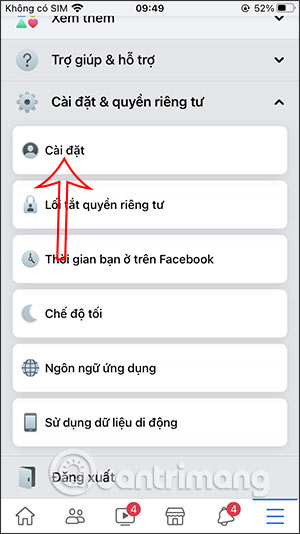
Step 2:
Switching to the new interface, users navigate to the section Privacy then click on the item Personal page and tagging. Now move on to the many settings interface for your Facebook page. We go to View and share, then press Allow others to share your post on their newsletter?.

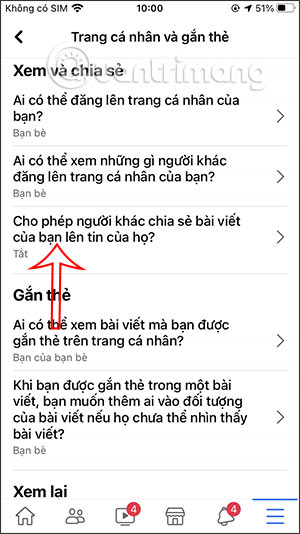
Step 3:
Now you just need to switch to Yes mode to allow others to share your posts on their Facebook news.
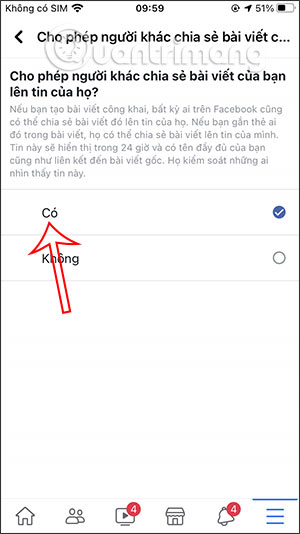
1.2. How to enable Facebook PC article sharing
Step 1:
At the interface on Facebook you click triangle icon choose Settings & privacy then click on Setting.
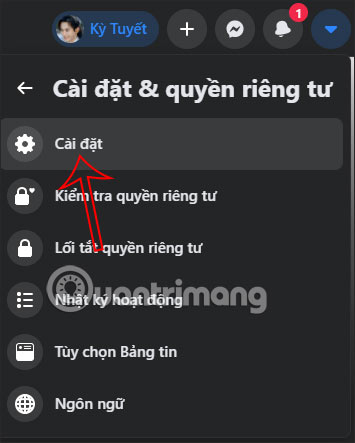
Step 2:
Switch to the new interface, click on users Personal pages and tagging. Then look to the side to also find the item View and share. You also need it now enable Allow others to share your post in their newsletter? is done.
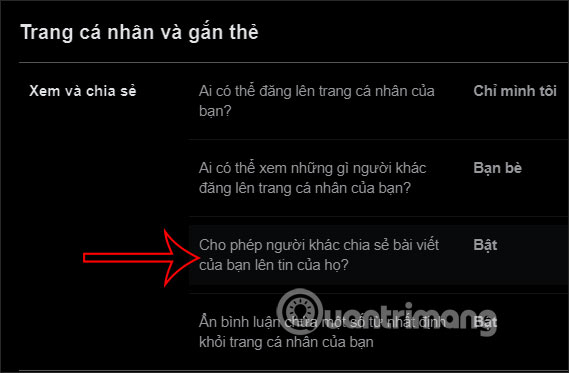
Instructions to turn on the share button on the Facebook group
Facebook Groups do not have the option to enable sharing buttons as with personal Facebook pages. With private Facebook groups, by default there will be no share button as shown below.
And then Only members of the group can share posts by clicking on the 3 dots icon and selecting Copy link and post to personal Facebook.
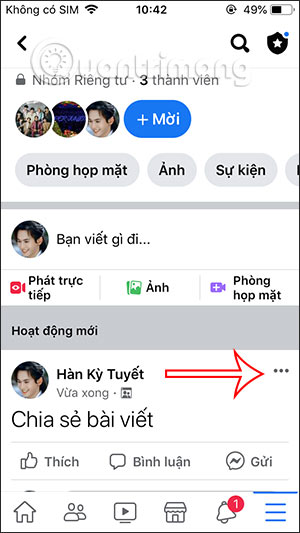
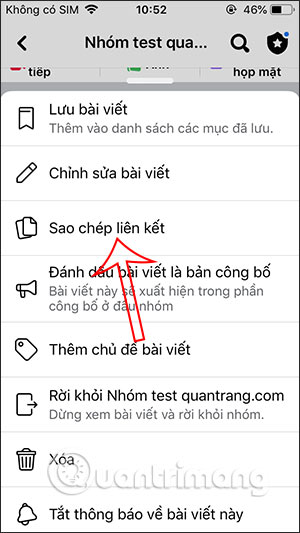
With Public Facebook groups already have the Share option As shown below, even if you are not a member of the group we do not need to turn it on as with the personal Facebook page.
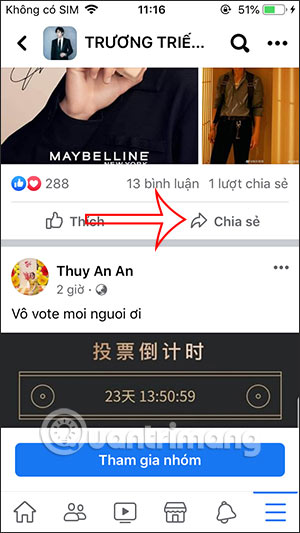
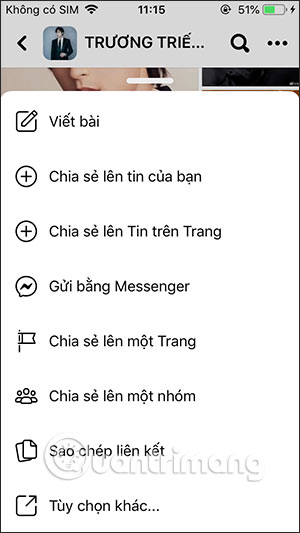
With We cannot switch to Public Facebook groups, and only the Public group can switch to a private group from Facebook. You can see how to change from private to public in the article below.
Source link: How to turn on sharing buttons on personal Facebook, Facebook groups
– https://techtipsnreview.com/






