Dolby Atmos Spatial Audio – Spatial Audio on iPhone will improve the music player on your phone, giving you a much richer experience. Then you don’t need a speaker device and can still experience vivid, attractive sound. The following article will guide you how to enable Spatial Audio on iPhone.
Instructions to turn on Spatial Audio on iPhone
Devices that support Dolby Atmos.
- iPhone XR, iPhone XS, iPhone XS Max, iPhone 11, iPhone 11 Pro, iPhone 11 Pro Max, iPhone 12, iPhone 12 mini, iPhone 12 Pro, iPhone 12 Pro Max
- Recently produced iPad and Macbook models
- AirPods, AirPods Pro, AirPods Max and Beats headphones are equipped with an H1 or W1 chip.
Step 1:
You click Setting then choose Music section, then tap Dolby Atmos item.
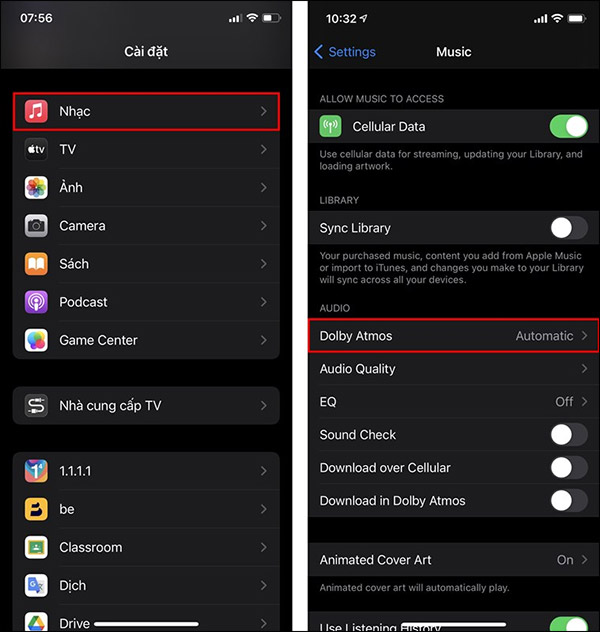
Step 2:
Switch to the new interface, at your Dolby Atmos settings change to Auto (Automatic) or Always on (Always on)).
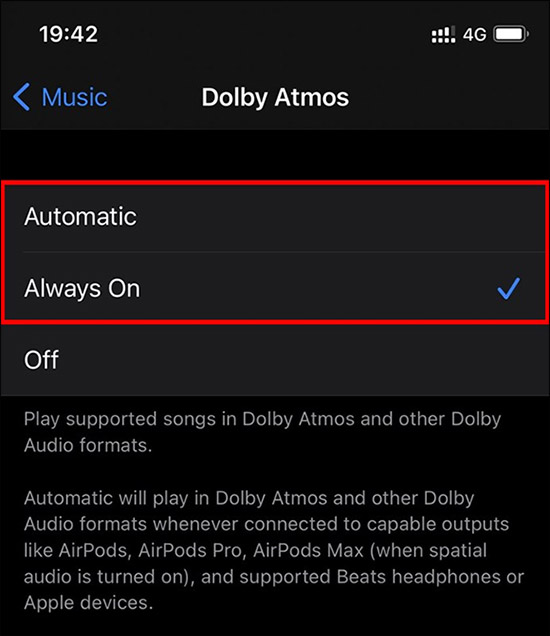
Step 3:
At Music, we can turn on Lossless high-resolution music on Apple Music with iOS 14.6 or later. Choose Streaming over mobile network then switch to the new interface, the user clicks next Lossless.
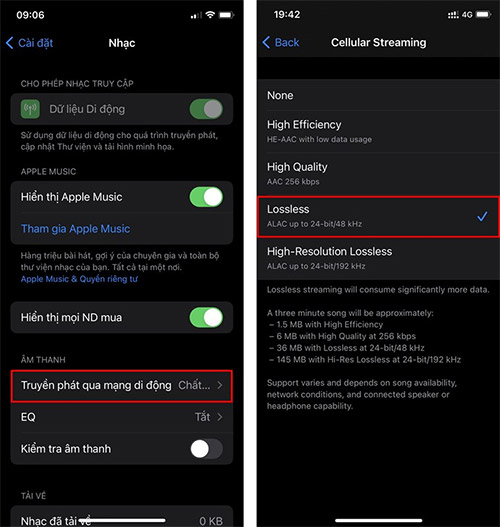
Step 4:
To Enable Spatial Audio for AirPods, friend Open Settings then tap Bluetooth section, press letter i at AirPods name your.
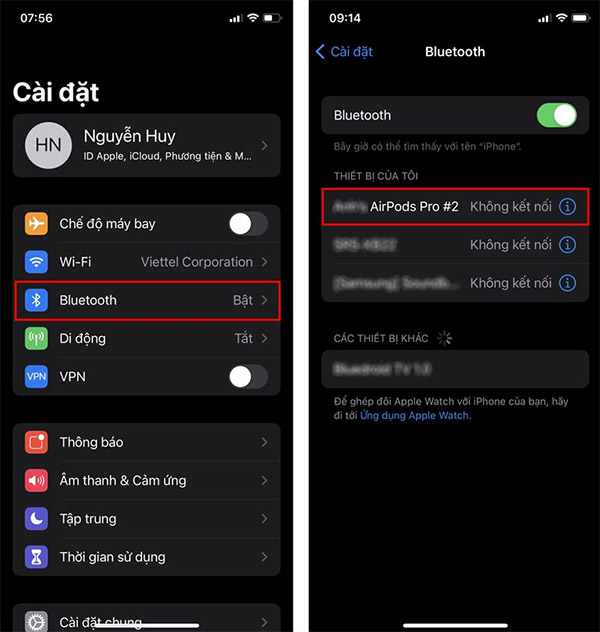
Step 5:
We will enable the Spatial Audio option. When listening to music with AirPods, there will be Spatial Audio and Noise Control options for noise cancellation.
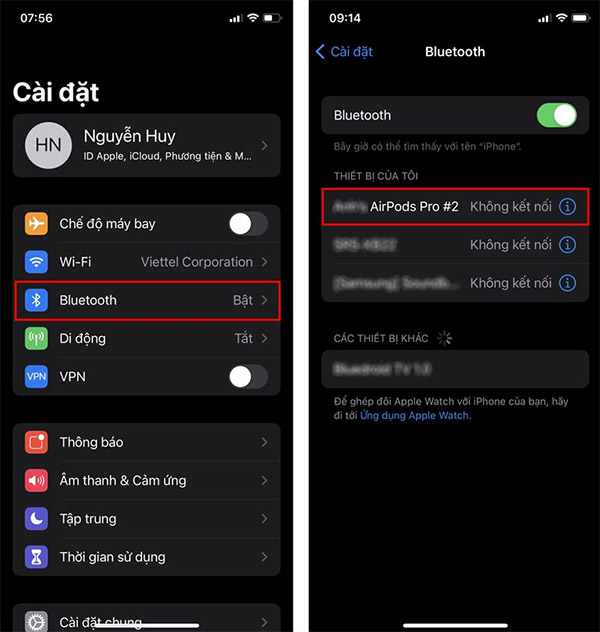
Note, songs that support the Spatial Audio feature will display the Dolby Atmos and Lossless icons in the song interface as shown below.
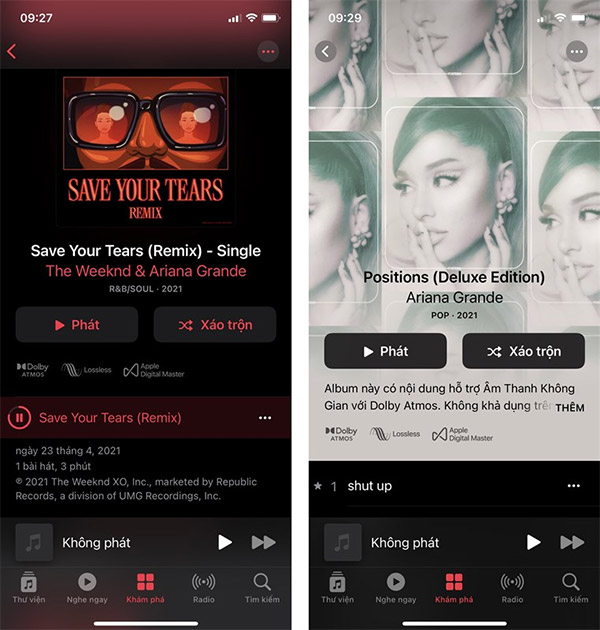
Source link: How to turn on Spatial Audio to play high quality music on iPhone
– https://techtipsnreview.com/





