DeXcor app on Windows 10 offers you thousands of 4K desktop wallpaper themes for us to choose from to download and install desktop wallpaper if you like. The application has a mode that automatically sets the wallpaper randomly when you change the image on the application. All 4K images on DeXcor are uploaded by the community of users, so there is no charge to download. DeXcor’s interface is designed in a beautiful Fluent style and is very easy to use. The following article will guide you to read how to use the DeXcor application on Windows 10.
Instructions for using the DeXcor Windows 10 application
Step 1:
We download the DeXcor application for Windows 10 according to the link below.
Once installed, you will see the main interface of the DeXcor application. We click Change Desktop Background to refresh the desktop wallpaper with a randomly selected DeXcor image.
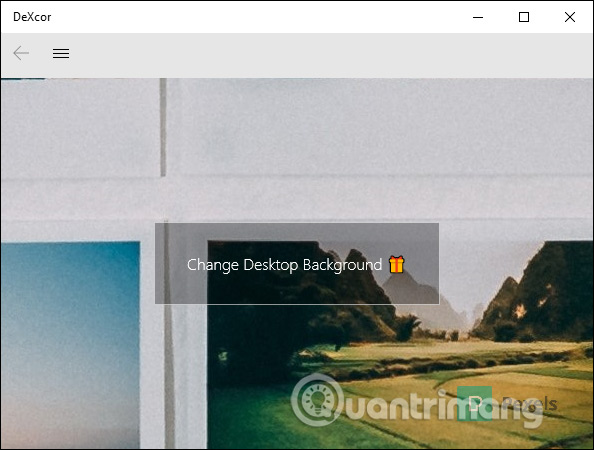
Each background image has its source of image and editing source below, you can click to view it in the browser.
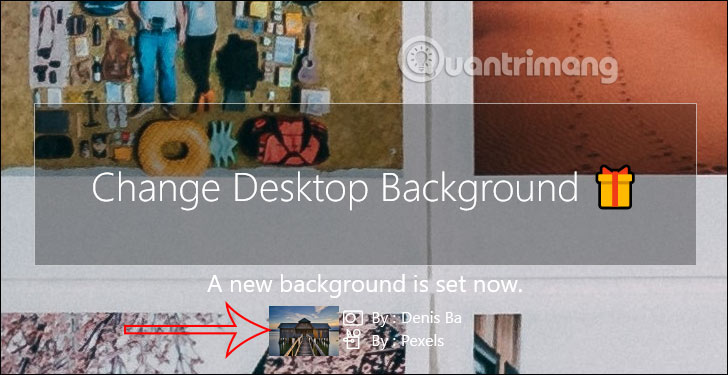
Step 2:
Click 3 dash icon and choose next Gallery item to view more 4K images in different themes. If there are no pictures in your favorite topic, you can enter the subject in the search bar in the top right corner.
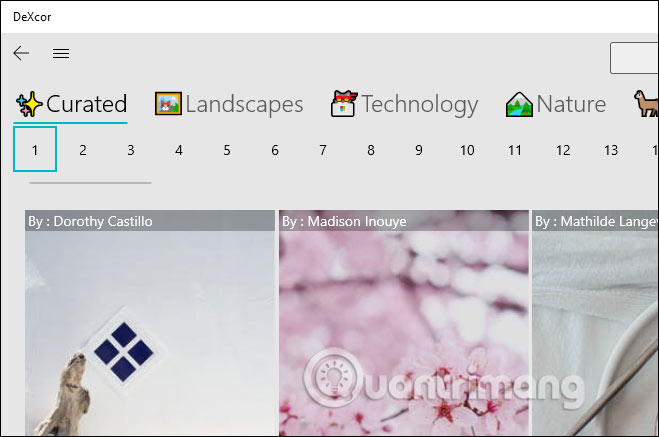
Step 3:
Click on any image you will see with icon covers with options including:
- Download: Download this image according to the size you choose
- Edit & Draw: Edit this image using the app itself.
- Set as background: Set this image as desktop wallpaper.
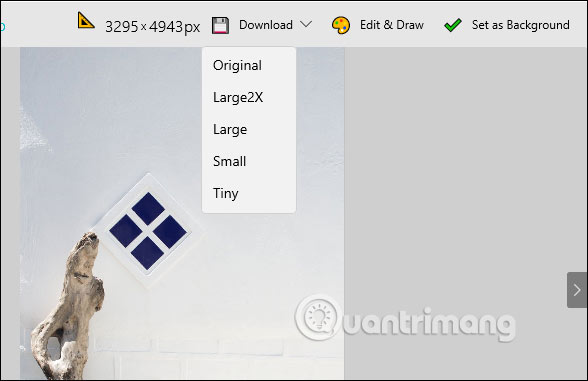
When you Click Draw will show the background image editing interface available on the application as below.
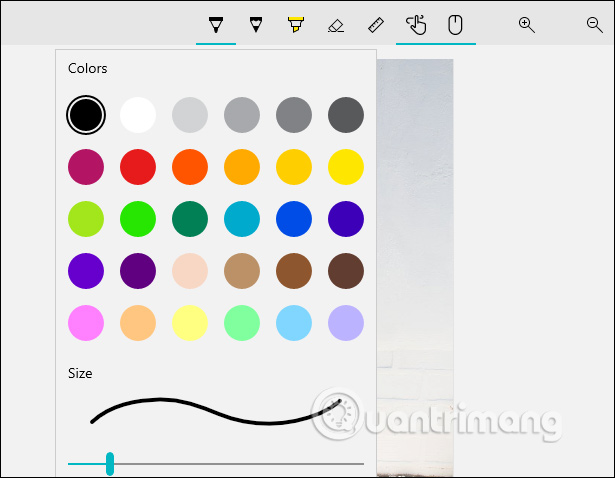
Step 4:
Tap the 3 dashes icon again and select Draw items to edit images right on the app. In the interface you press 3 dots icon then choose Open image to open the photo on the computer you want to edit.
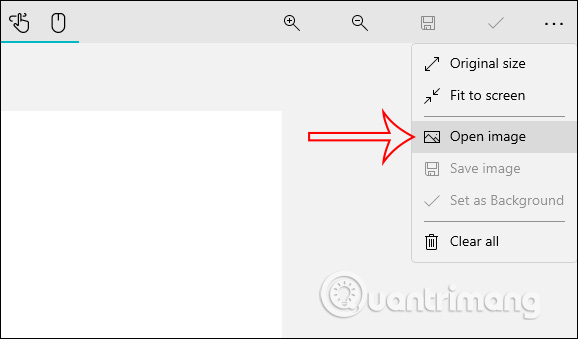
You then use the display tools to draw or annotate the image. Finished editing, click the save icon to download the image.
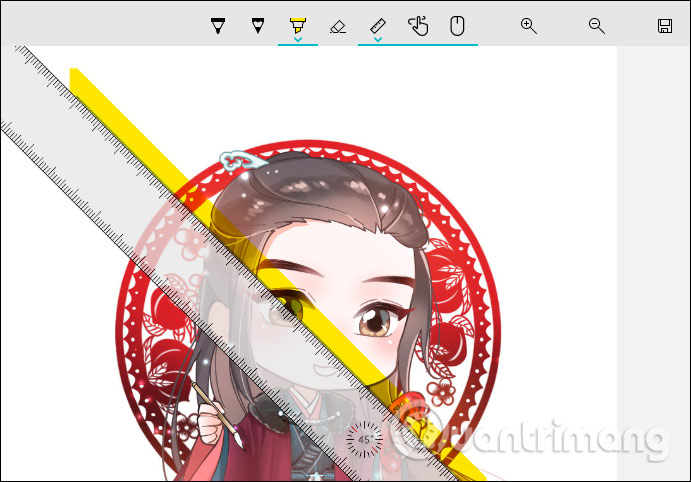
Source link: How to use DeXcor to set 4K images as Windows wallpaper
– https://techtipsnreview.com/






