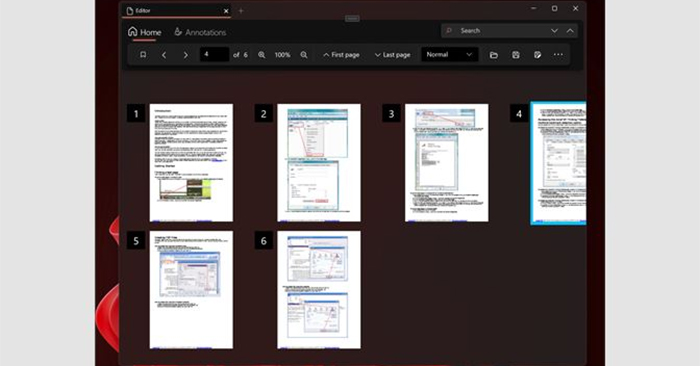Fluetro PDF application is a PDF reader application on Windows 10 computers, helping you to read files and edit PDF files as you like. In particular, you can view PDF files in many different tabs with many different viewing modes. Fluetro PDF has many formatting options for document files, for you to change the content or draw more content into the PDF. The following article will guide you to use Fluetro PDF on Windows 10.
Guide you to use Fluetro PDF Windows 10
Step 1:
First of all, download the Fluetro PDF application for your computer by following the link below and then proceed with the installation as usual
Step 2:
In the main interface of the Fluetro PDF application, click 3 dots icon then choose Open file to open PDF files with Fluetro PDF.
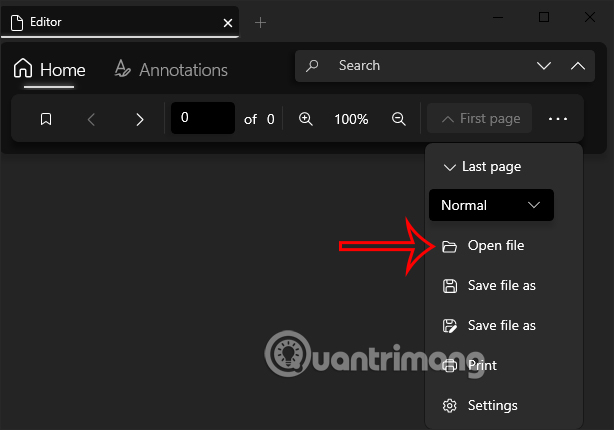
Step 3:
For Open another PDF file then you press the plus sign to open the next tab. Then the user also opens the PDF file as above. Also you can quickly browse to the top or bottom of the page by clicking First Page or Last Page.
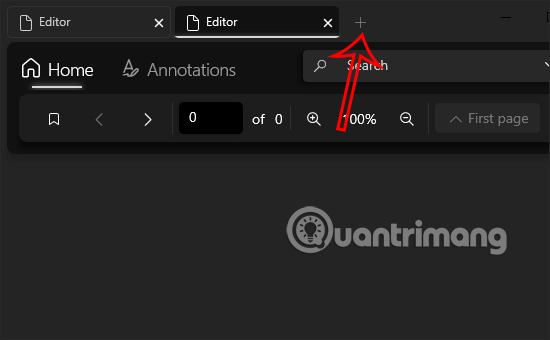
Step 4:
Click on Annotations to open the document editing toolbar interface. Now you will see that there are many other tools such as drawing pictures, writing letters, underlining, … We choose the color and then perform the operation of writing or drawing on the PDF page.
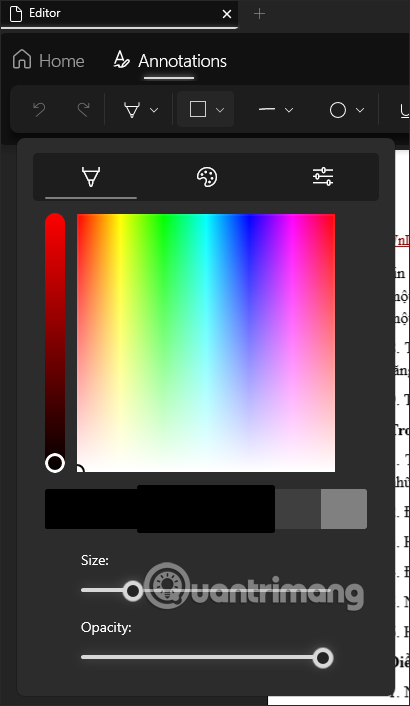
Step 5:
In the process of drawing pictures or making notes in PDF files, if you want delete all extra drawing content then click trash can icon is to be.
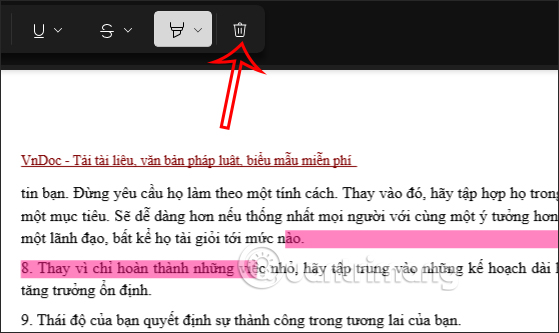
Step 6:
After you have finished editing, click Home then tap 3 dots icon, choose save or save as a new PDF file if you want.
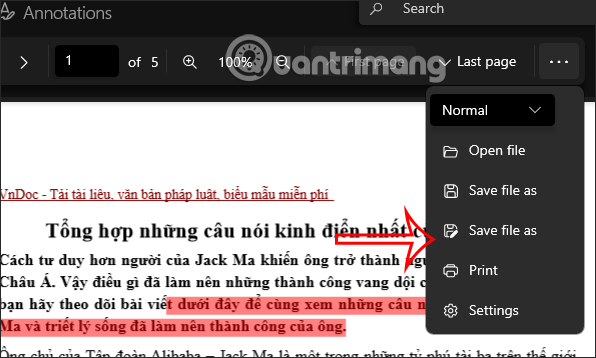
With the drawing tools in the Fluetro PDF app, it’s easier to remember what’s important.
Source link: How to use Fluetro PDF to edit PDF on computer
– https://techtipsnreview.com/