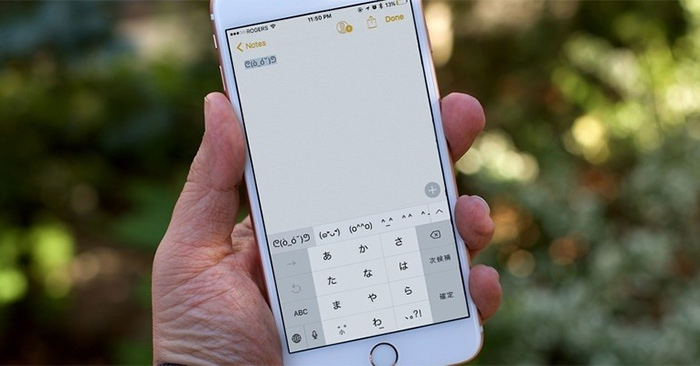Kaomoji is an emoticon set of Japanese keyboard, giving you more choices of emoji symbols to use, especially you can use on Facebook besides Facebook special characters. To be able to use the Kaomoji set on iPhone, you need to install an additional keyboard on your iPhone, which is the Kana keyboard in Japanese. The following article will guide you how to turn on Kaomoji on iPhone
Instructions for using Kaomoji on iPhone
Step 1:
At the interface on iPhone, click on Settings and then select next General settings > Keyboard. In the Keyboard interface, click on Keyboard item to set up for iPhone.
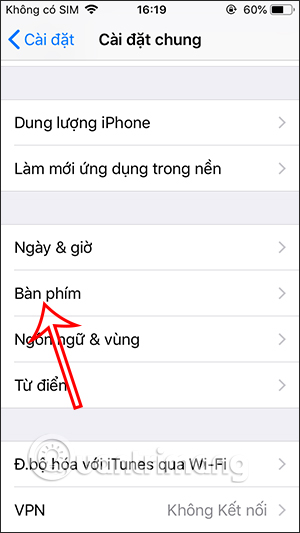
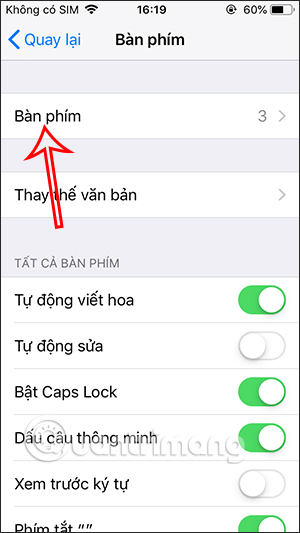
Step 2:
Then we click item Add new keyboard… to add another keyboard for iPhone. Next we choose Japanese keyboard to add to iPhone.
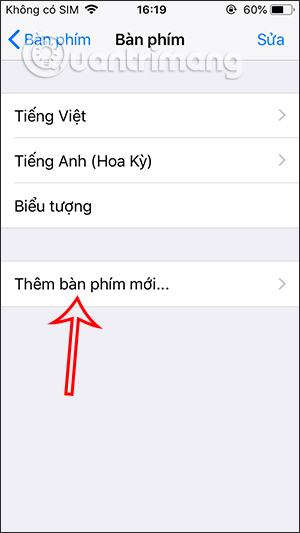
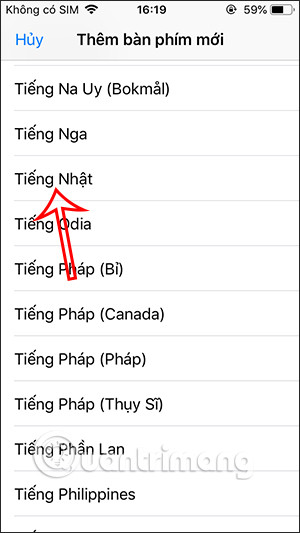
Continue you click on Kanji to use this keyboard. Click Done to save the new keyboard language.
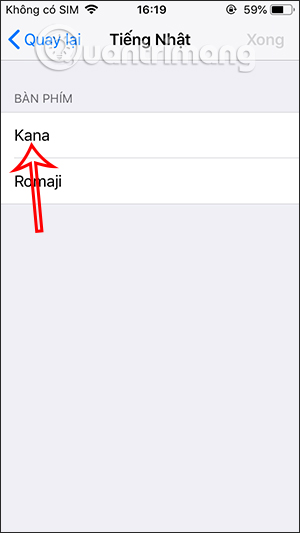
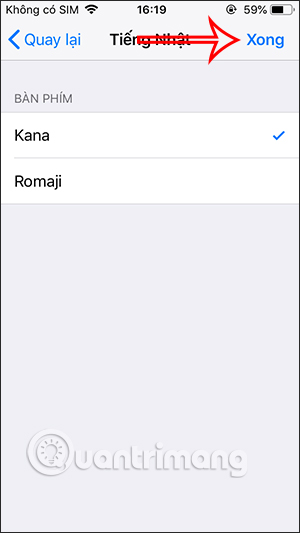
Step 3:
After activating the Japanese keyboard on iPhone, you open the message on iPhone to use. At the keyboard on your iPhone long press on the globe icon then click on Japanese language to use.
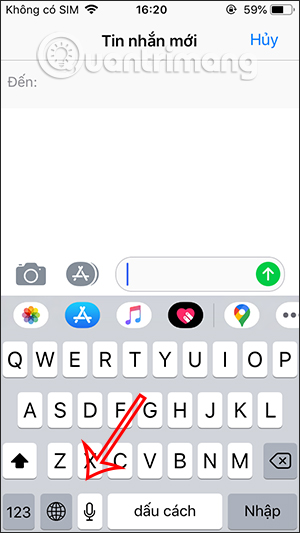
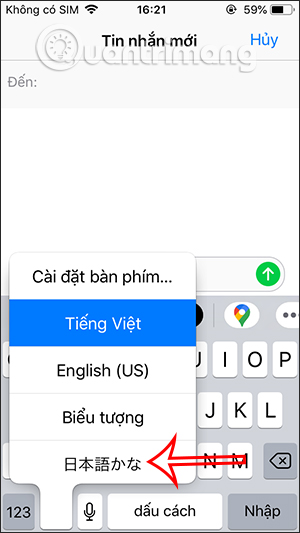
Step 4:
Now you will see Japanese keyboard and tap on Icon as shown below. Immediately the user will see the sequence Kaomoji symbol to use. We can press up arrow icon above to expand the Kaomoji set as shown below.
Finally, you choose the icon you want to use and send as usual.
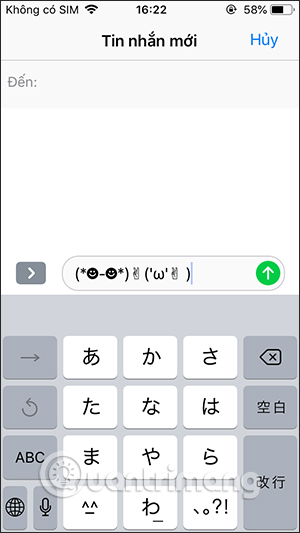
Step 5:
In addition, you can also use this Kaomoji set on social networks such as on Facebook.
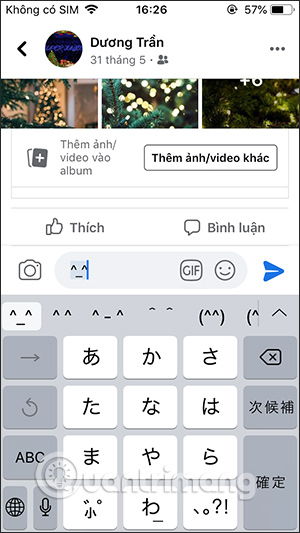
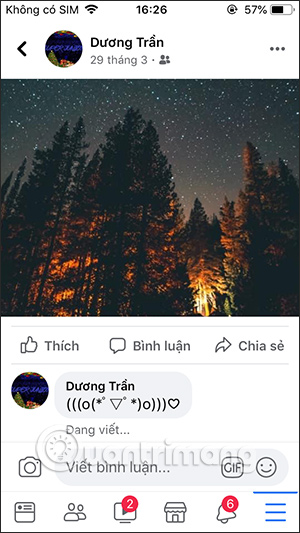
Video tutorial to use the Kaomoji emoji set on iPhone
Source link: How to use Kaomoji on iPhone
– https://techtipsnreview.com/