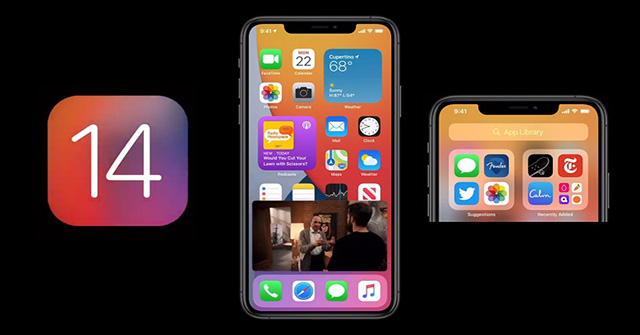Since iOS 13, Apple has added Picture in Picture functionality to iPad, and from iOS 14, this mode will be available on the iPhone, allowing users to do multiple things at the same time on one screen.
You can use Picture in Picture (PiP) to watch YouTube videos off-screen on iOS 14, but YouTube has locked this feature on the app so you can’t use PiP directly, you have to add a few small steps. We will guide you in detail below.
How to watch YouTube outside the screen iOS 14, watch videos off the screen
PiP works with most video streaming wb sites opened from Safari. On a page with a video, tap to play the video, then tap the PiP icon or double-tap the video with two fingers. You can also swipe up from the bottom to activate this mode. So you can both watch video and surf the web normally.
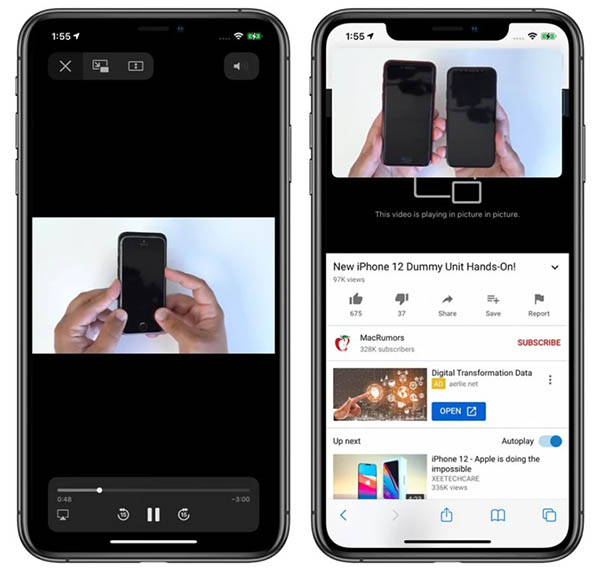
However, because Youtube has locked this feature on Safari, to watch YouTube outside the iOS 14 screen, go to YouTube using Safari, click the icon Aa, choose Request a site for the computer, then watch the video in full screen mode, Press the button Home To return to the home screen or swipe the video up to the top corner to activate the PiP, like the video below.
Use Picture in Picture with the application
PiP works on apps that run video content, but we have to wait for the developers of those apps to update the software that supports this functionality.
As on the official iOS 14 beta and iOS 14, the free Youtube version still does not support PiP, if you want to watch YouTube off-screen on iOS 14, read on below. However, with Apple apps like Apple TV, you can tap the PiP icon to activate this mode, tap the video twice with two fingers, or swipe up from the bottom to access the PiP function. .

Exiting PiP mode and going back to full screen mode do the same. Close the Picture in Picture window and exit the application by clicking the X icon on the left corner.
Use Picture in Picture with Facetime
The PiP has FaceTime support on iOS 14, and this is probably the biggest benefit of this functionality. From iOS 13 and below, every time you want to switch apps, FaceTime will automatically re-video your video, ie the other end of the line still hears you but can’t see you.

Starting with iOS 14, the FaceTime window will automatically minimize when you switch to work with another application, your video still appears on the other end of the line without being removed by itself.
You can press FaceTime 2 times in a row to resize the window, if only press once, FaceTime will return to the full screen as usual. You can move the PiP window to any suitable position.
Change the size and position of the Picture in Picture window
You can double-click on any PiP window and use several gestures to resize it. There are three sizes to choose from: small, medium and large.
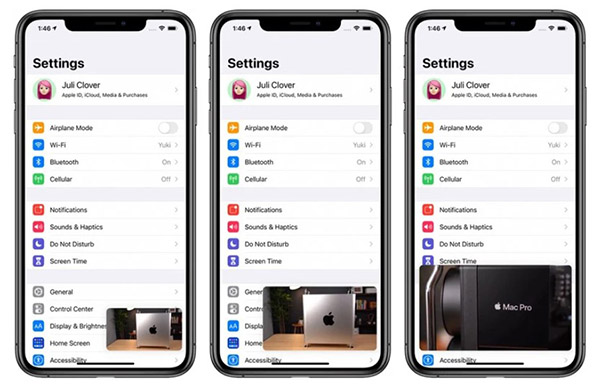
The small window will be the size of two app icons, the average will be three icons wide and 1.5 times tall, and the large will be the size of eight app icons.
Picture in Picture can be used with most home screen applications. Small and medium windows can move anywhere on the screen, large windows can be placed in the top or bottom corner.
Remove the Picture in Picture window from the screen
You can drag the PiP window of any size off the screen if you want. Then you will continue to hear the audio of the video or Facetime but the image will no longer be displayed.
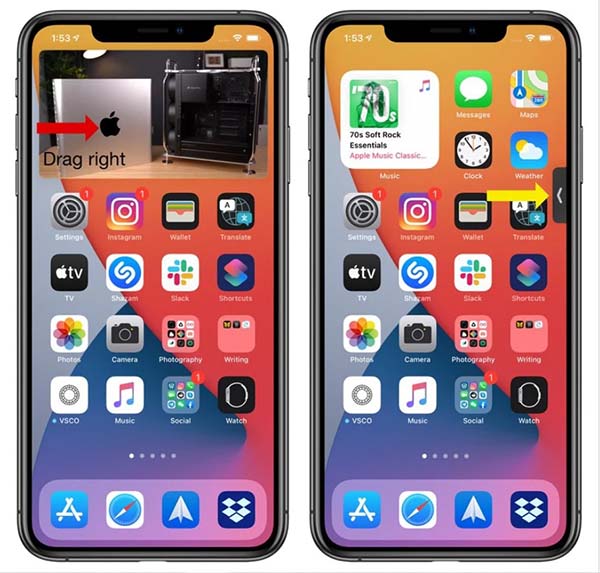
Source content: How to use Picture in Picture (PIP), watch YouTube off the screen iOS 14
– Techtipsnreview.com