The Word Editor utility will give you a browser-based editing interface with many editing tools like Word to change documents, adjust document formats or set layouts for documents. So if the computer does not have editing software installed on the computer and you want to edit content quickly, you can use the Word Editor utility. The following article will guide readers to use the Word Editor utility on the browser.
Instructions for composing documents on the Word Editor utility
Step 1:
Users download the extension for Chrome browser by following the link below and then proceed with the installation as usual.
For other browsers, you can visit the link below to download the Word Editor utility and install it.
https://mybrowseraddon.com/word-editor.htmlStep 2:
After the installation is complete, press icon of the Word Editor utility in the browser address bar.
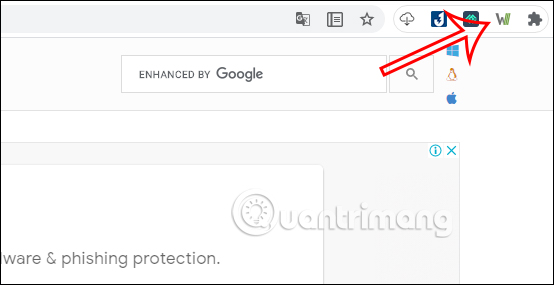
Step 3:
Next you will see the editing interface as shown below. Above will be the tools used to edit documents and edit content. The utility also has the option to switch to a black background by clicking on the moon icon.
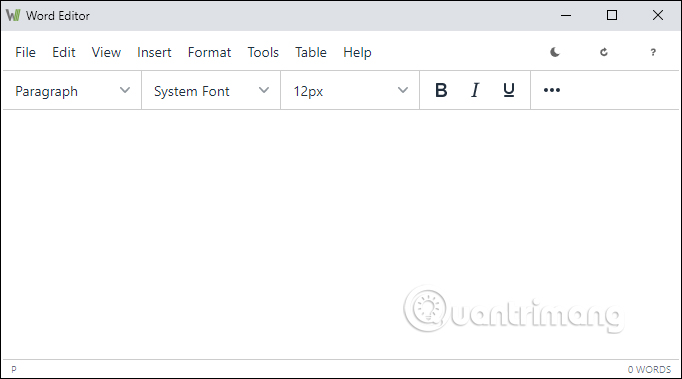
The utility still has basic editing tools such as formatting text, creating tables, inserting links, bookmarks, adding special character symbols, …
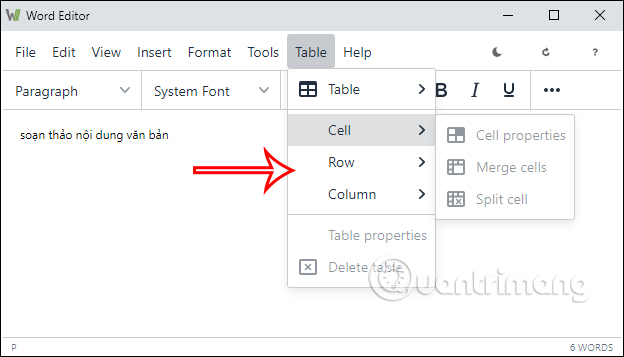
Step 4:
After you have finished editing the content, click File section to save the document. Currently, the utility only supports saving content in .html format, but you can still open it on other text readers.
Click Save as to select the folder you want to save this file in.
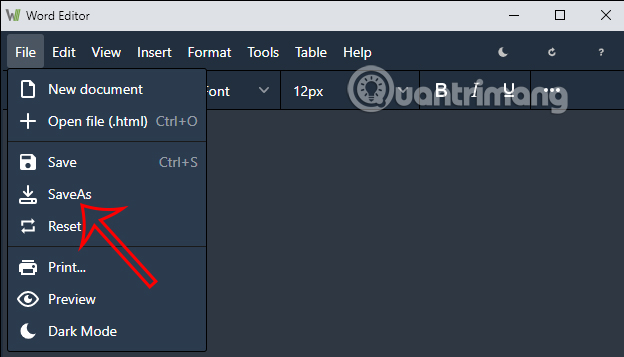
Source link: How to use the Word Editor editing utility on the browser
– https://techtipsnreview.com/






