In addition to the Zoom software installed on your computer or the Zoom application on your phone, you can now use the Zoom app on the Chrome browser. This extension Zoom will work as an application on the Chrome browser, managed in the app area on Chrome, not in the utility section on the Chrome browser. Basically, how to use the Zoom app is similar to when you use the Zoom software on your computer and on your phone. The following article will guide you to use the Zoom application on Chrome.
Instructions for using Zoom app on Chrome
Step 1:
First, download the Zoom application according to the link below and then install it on the browser.
After installing the app on your browser Click Launch app to proceed to use the Zoom app on the browser.
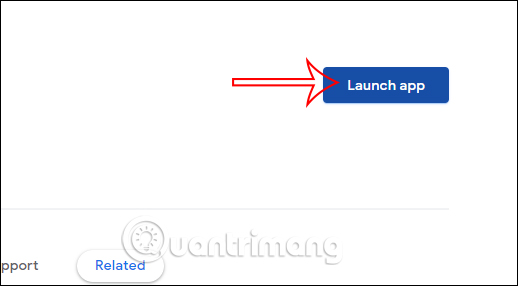
Step 2:
Now display the interface for you to log in to your Zoom account, we press go to Sign In then enter personal Zoom account information.
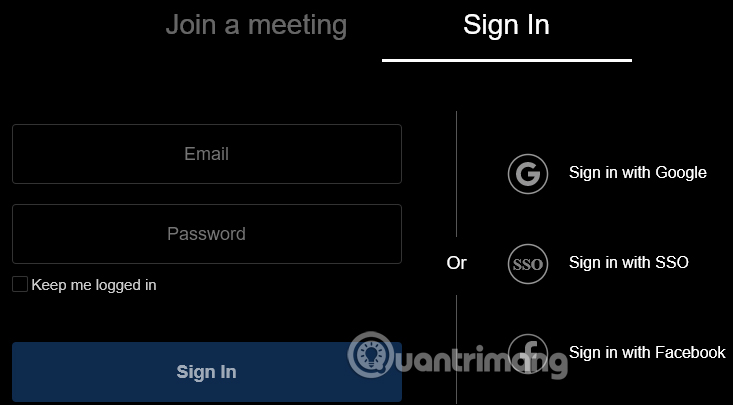
Step 3:
After logging in to Zoom you will see the option to join the meeting as shown below. You enter the Meeting ID into the interface to join the meeting on Zoom.
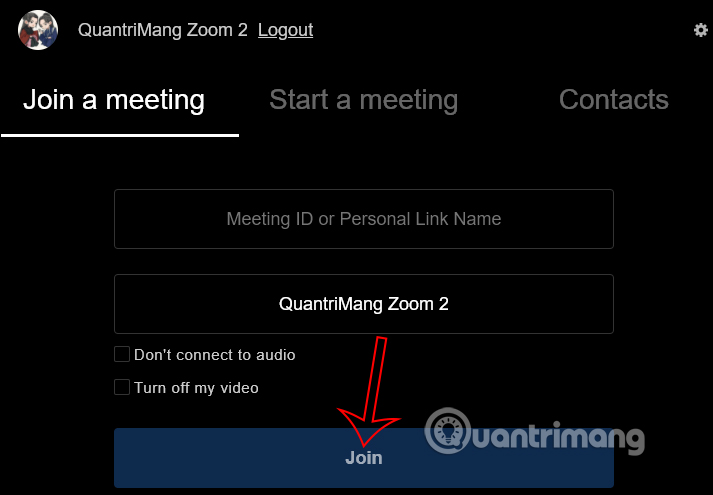
If you need create a new meeting on Zoom Then click Start a meeting to make a video call on Zoom (Start with Video) or call only with audio (Start without Video).
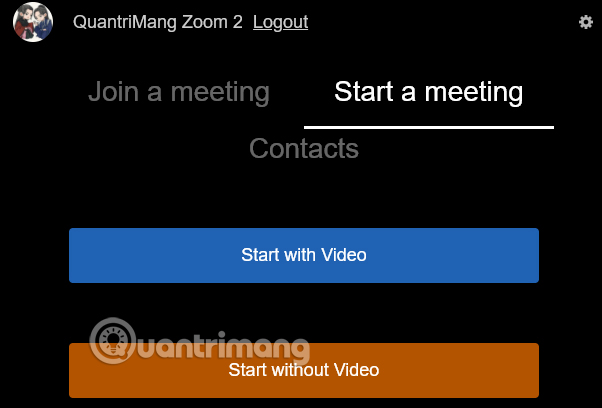
Step 4:
In the video interface to send meeting information to those who want to join, click blue shield icon. Now you just need send information to those who want to participate.
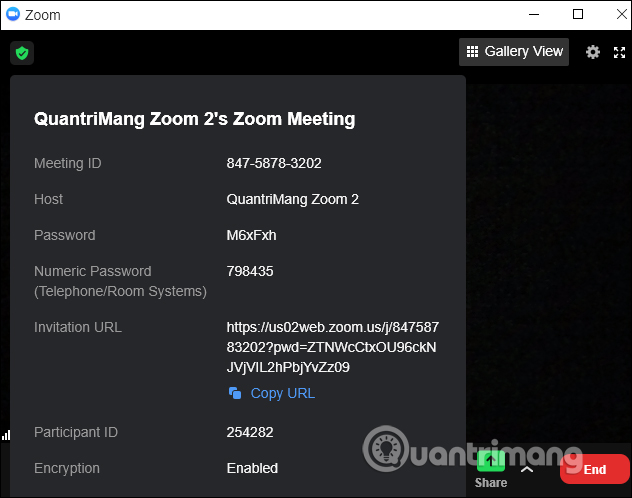
Step 5:
Below is the Zoom interface on the Chrome browser. You can still turn on and off the microphone or turn on and off the video, security options, number of participants, chat frame, screen sharing on Zoom.
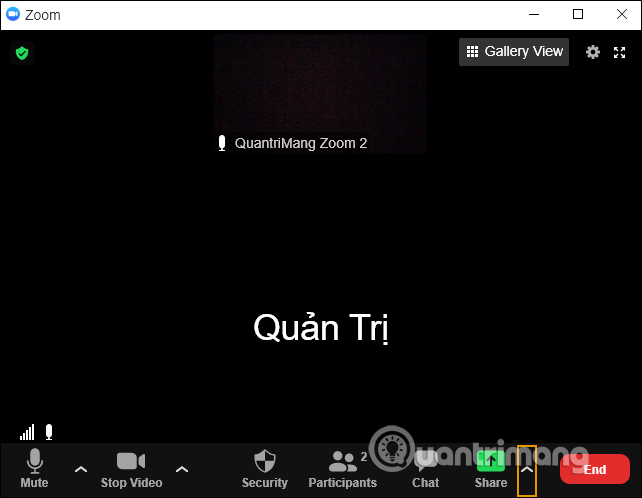
To display the video corresponding to the number of participants you Click Gallery View to switch to Speaker View.
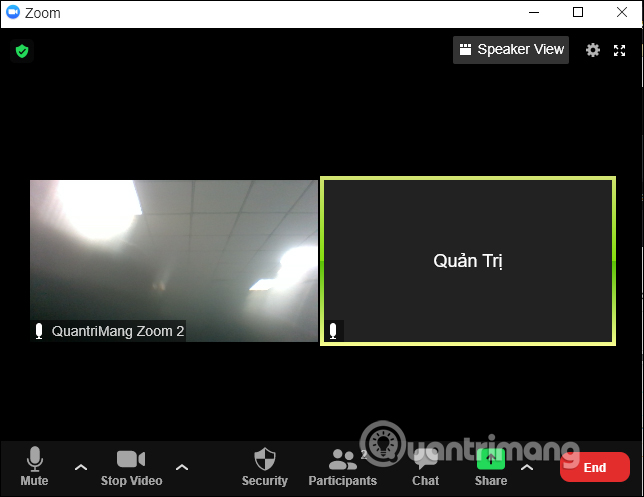
Step 5:
Click cog gear icon to enter the settings on the Zoom app.
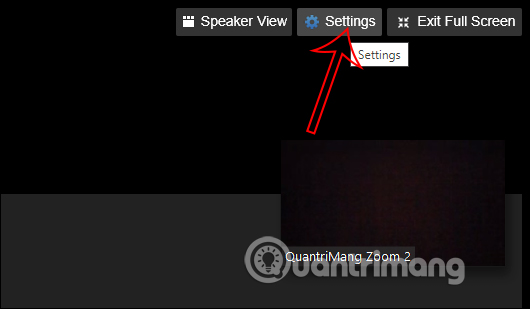
Now you will see setting options for Video, Audio to change the default settings.
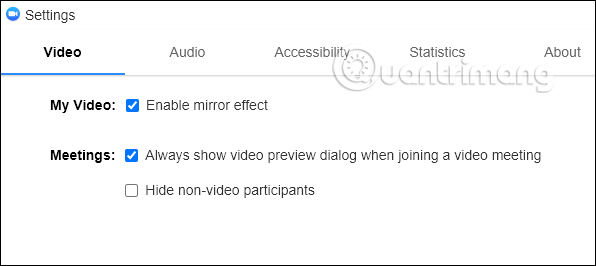
Source link: How to use the Zoom app for Chromebooks
– https://techtipsnreview.com/






