Taking screenshots is probably a feature that is familiar to any smartphone user, but what about creating animated GIFs? This sounds complicated. However, with Samsung Galaxy smartphones, you can create animated GIFs at any time very easily.
Many Samsung smartphones have a feature called “Smart Select“. You can use this feature to select specific areas of the screen, which comes with a GIF maker tool. Smart Select was previously exclusive to Galaxy Note devices, but is now available on many other Galaxy smartphones.
Smart Select is only accessible from the “Edge Panels” by Samsung, so you need to enable that feature first. Swipe down once from the top edge of your Samsung Galaxy device’s screen, then tap the gear icon to open the Settings menu.
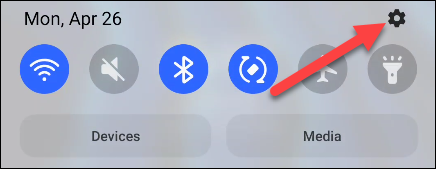
Next, find and click on the “display“.
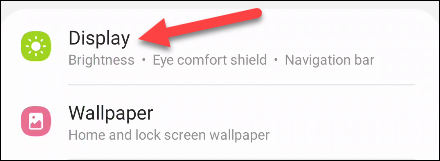
Turn on the feature enable switch”Edge Panels” and then select it.
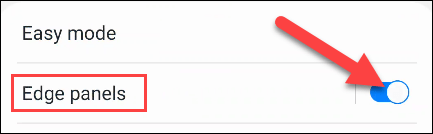
An animation will appear, instructing how to access Edge Panels. Click “Panels“.
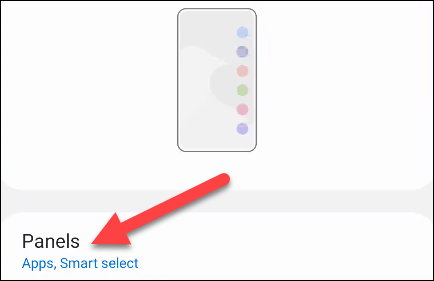
There will be several optional categories here. However, we will only be interested in the “Smart Select, tick it.
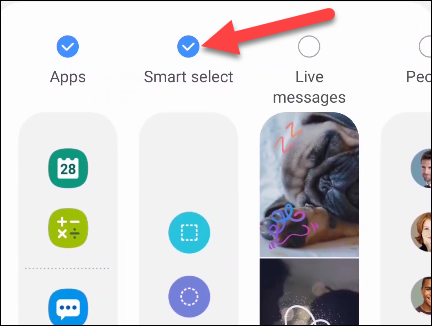
Now, find whatever you want to turn into a GIF and open the Edge Panel by swiping out from the translucent tab next to the screen.
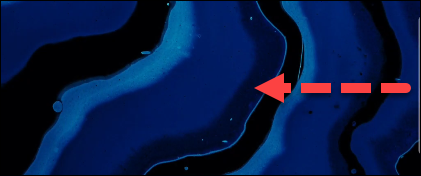
You may have to swipe left or right to access the Smart Select panel. Here you will see the option “Animation“, click it.
If you use YouTube as the GIF source, Smart Select will automatically highlight the video display area. You can also manually drag the corners to select whatever you want on the screen.
Before you start creating GIFs, tap the quality menu and select “High Quality” or “Standard Quality“.
Now you can click on the “Record” to start creating animated GIFs. Press the button “Done” to complete.
You’ll have options to draw on the GIF, share it directly, or save it to your device’s local storage.
Source link: How to use your Samsung Galaxy phone to make GIFs from anything
– https://techtipsnreview.com/






