If you have to work online a lot, you should have a strong and unique password ready for every website you visit. This means your password cannot be repeated, is a combination of lowercase and uppercase letters, along with numbers and special characters.
Of course, if you can remember all the passwords you have set, it’s best, otherwise the Safari app on iPhone will ask to save the passwords for each website for you. Normally, Safari suggests autofilling passwords at the appropriate time, but you have complete control over all the passwords stored on your device.
View saved passwords on iPhone running iOS 14
For devices that are installing iOS 14 operating system, to view saved passwords, do the following:
Step 1: Enter Settingscroll down and click Password.
Step 2: Enter the password or use Touch ID, FaceID to view the saved passwords on iPhone.
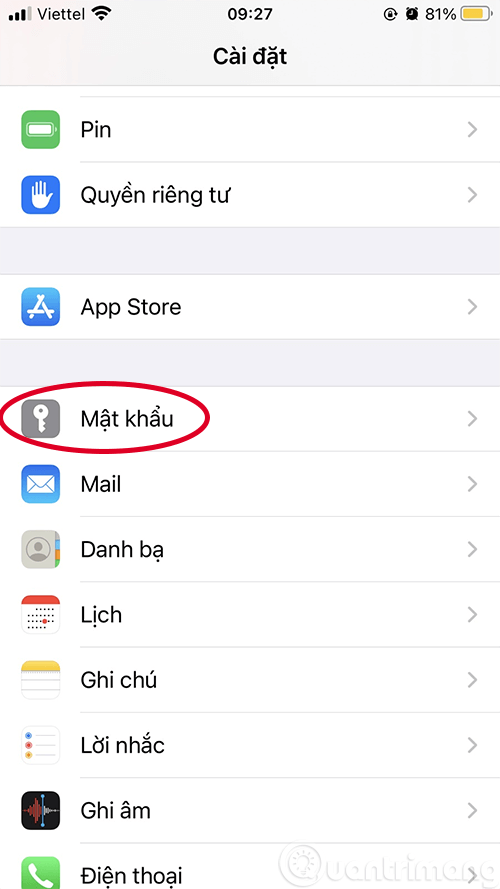
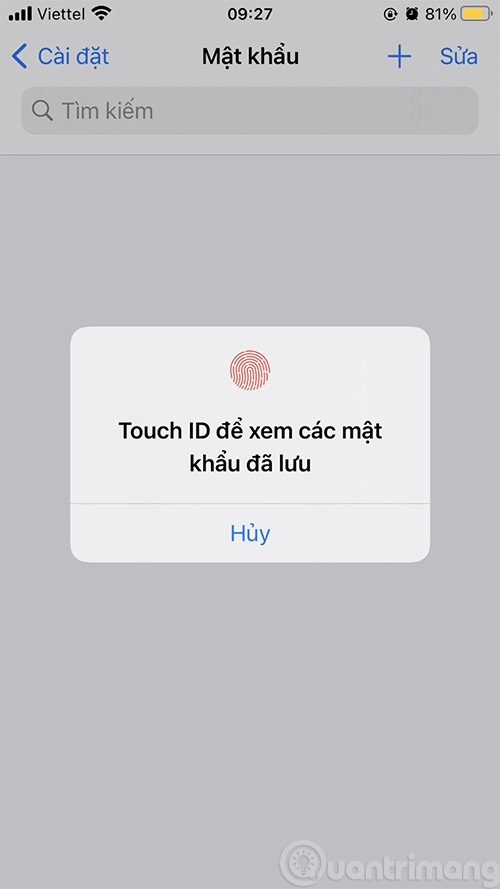
Step 3: Click on an item to view the detailed password for the website/app you have saved.
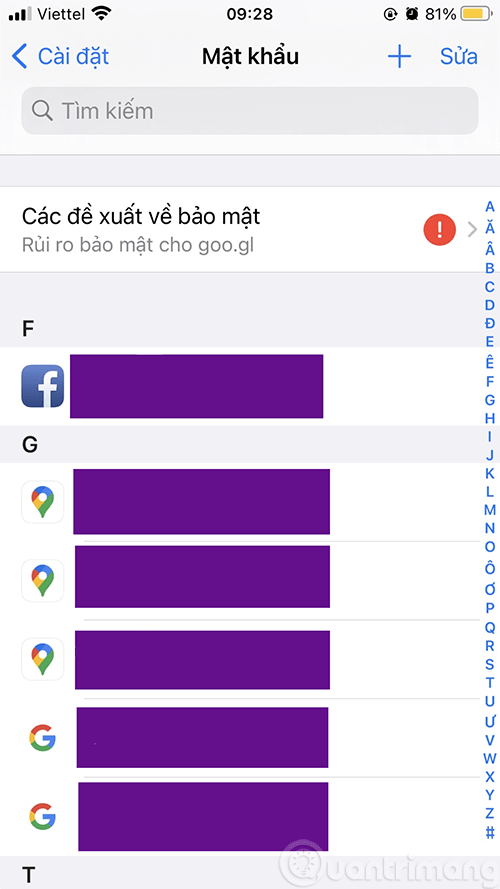
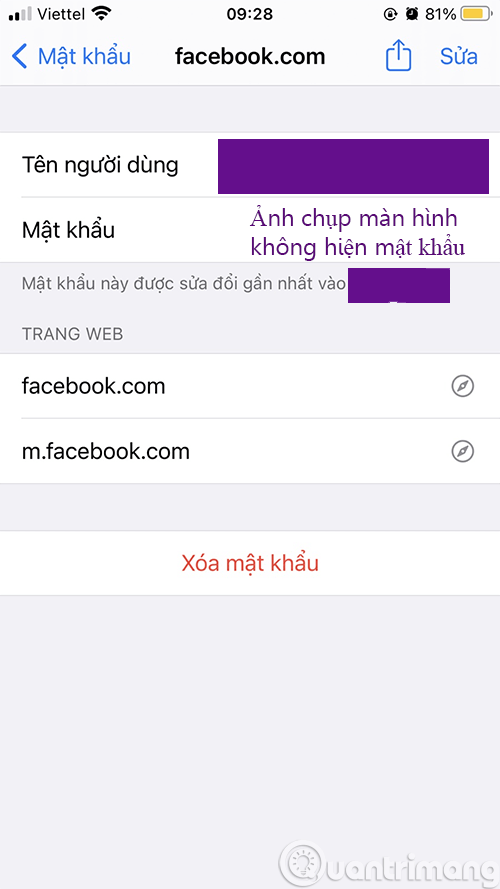
In the iPhone screenshot above, iOS has automatically covered the password, so you can’t see anything in the password section, but see on your device you definitely have a password ^^.
How to view saved passwords on iPhone running iOS 13 and below
1. Open the app Setting (Settings) on iPhone.
2. Click on item Passwords & Accounts (Passwords & Accounts).
3. Click Website & App Password (Websites & App Passwords). You can enter your device password or sign in with Touch ID or Face ID.
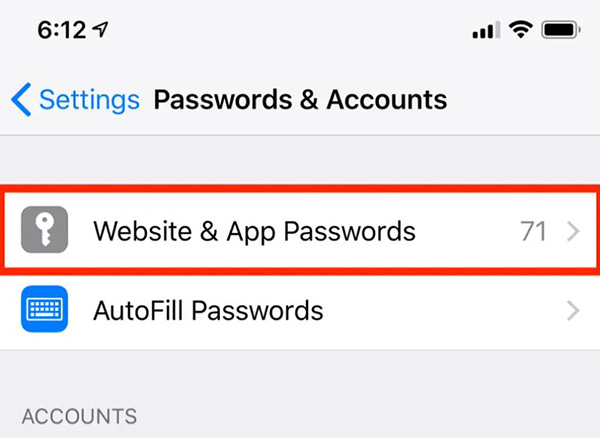
4. iPhone will now display a list of saved passwords. To view password details (username and password, website URL), click on each section.
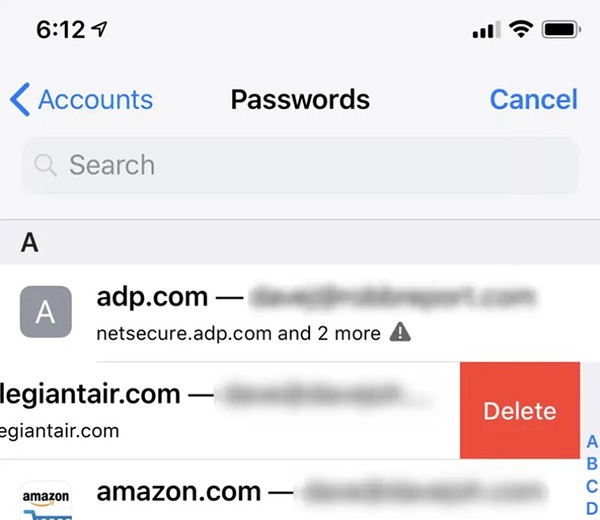
Edit saved passwords on iPhone
You also do steps 1 to 4 as above, then there will be a few options:
- If you no longer need the saved password and want to delete it, swipe left and press Delete.
- If you want to edit a password, click and select Edit on the right corner of the screen. Choose Done to save the changes.
- If you want to go to the website and change the password, click on the password and select Change Password on Website. Safari will open the corresponding web page where you can update your password.
Source link: How to view saved passwords on iPhone and edit passwords easily
– https://techtipsnreview.com/





