Sometimes you have connected your Windows 11 PC to a certain WiFi network for so long, that you forget what the password is. In case you want to review the password of that WiFi network, how to do it? Find out below.
View connected WiFi password on Windows 11
To see the password of the WiFi network you’re currently connected to, use an option in Windows 11’s Settings app.
First, open the Settings app on your PC by pressing the key combination Windows + i.
On the Settings interface that appears, look at the menu on the left and click on the item “Network & Internet“.
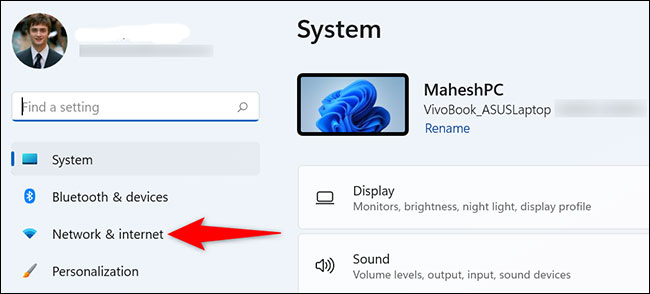
On the settings page”Network & Internet, click on “Advanced Network Settings“.
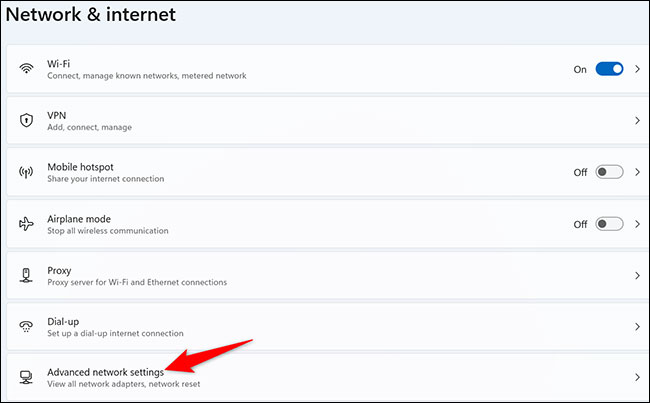
On the “Advanced Network Settings” page that appears, in the “Related Settings, click on the item “More Network Adapter Options“.
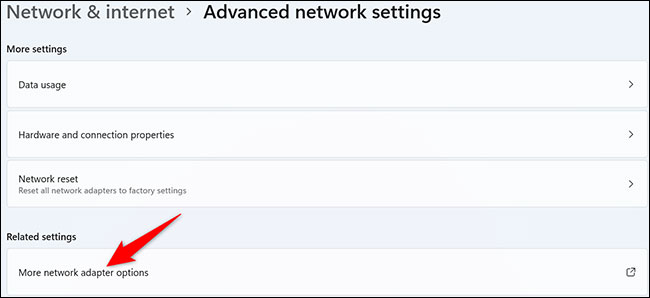
Window “Network Connections” will open. Here, you right click on your wireless adapter that you are using and select “Status“.
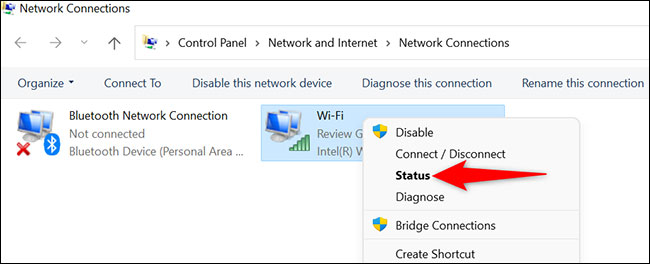
The “Status” window will open. Here, click the “Wireless Properties“.
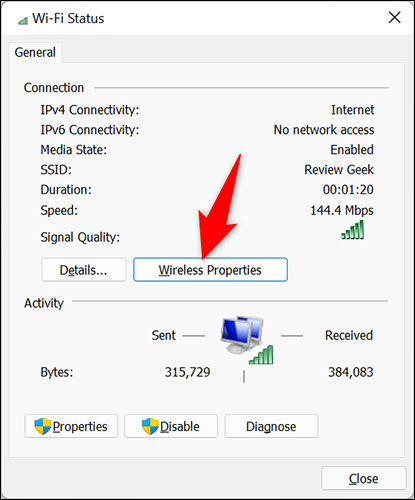
At the top of the “Wireless Properties” window, click the “Wireless Properties” tab.Security“.
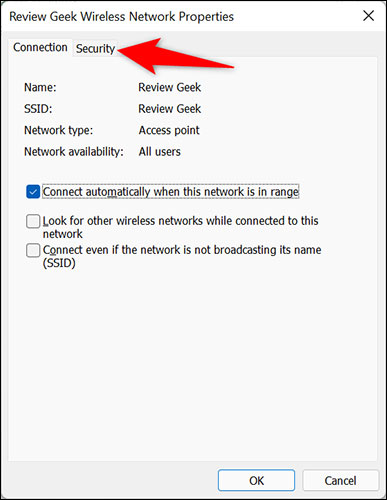
You are now on the “Security” tab, where you can see the password of the connected WiFi network. Just look down below the field”Network Security Key‘ and check the box next to ‘Show Characters“.
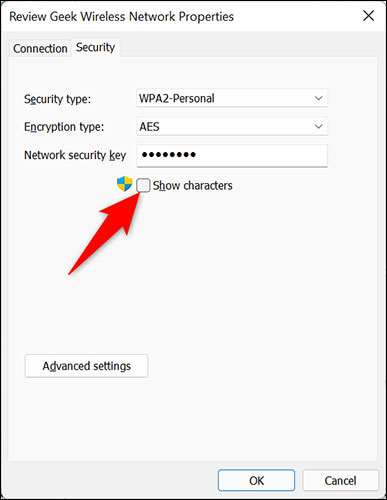
Immediately, the password of your currently connected WiFi network will be displayed in full.
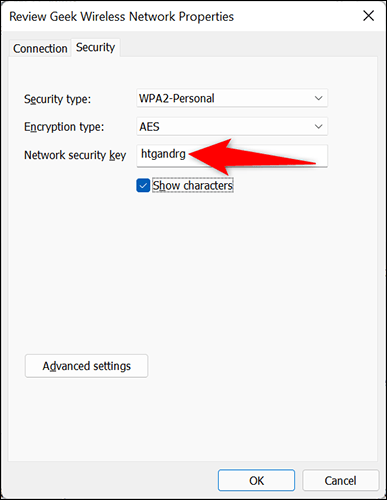
Hope you are succesful.
Source link: How to view the currently connected Wi-Fi password on Windows 11
– https://techtipsnreview.com/





