Note: Please read the article carefully before proceeding! If you encounter any errors during use, such as error in download link, slow blog loading, or unable to access a certain page on the blog … please notify me. via Contact page. Thanks!
Your computer’s speakers are small and the sound quality isn’t as good as it should be? You are looking to improve the sound quality on the computer mine ?
Yes ! In addition to buying a new, better speaker, there is another way to fire and temporarily fix that is to reset a little sound on the computer in combination with software to support quality enhancement. sound.
Yes, and in this article I will guide you in detail how to increase the volume and the quality of the sound to the maximum, of course, within the range that your computer supports.
Read more:
I. Speaker volume up without software.
+ Step 1: Have you noticed to the right corner of the screen, under the Taskbar there is a speaker icon, right? You right click on it and select Playback devices.
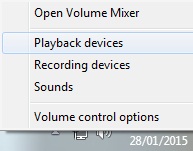
+ Step 2: Dialog box Sound appear. Right click on the item Speakers => then select Properties to enter the custom section.
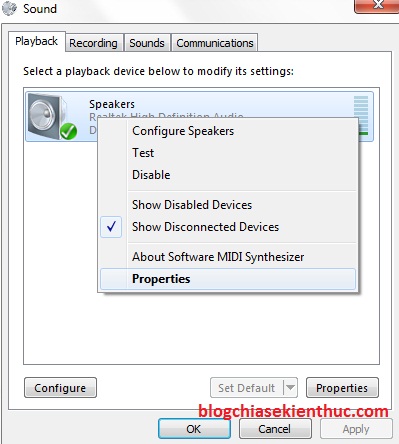
+ Step 3: In the next window you switch to Tab Enhancemets then tick the box Loudness Equalization. The volume has increased, right ^^! No need to press OK, the volume has changed obviously.
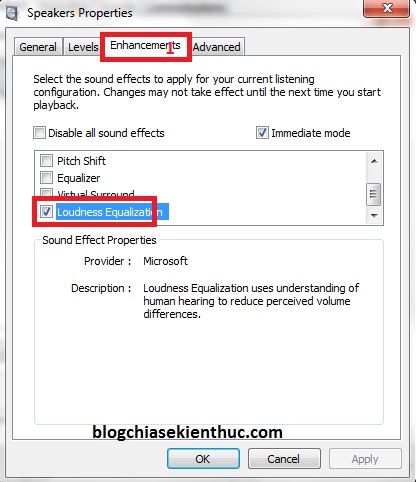
II. Enhance sound quality with DFX
I have been using this software since I know it, it must be said that it is too great, you can feel a complete change on my laptop.
Support enhancing sound quality on online websites with 3D Surround, with high fidelity, bass support for extremely quiet and very deep listening, support even listening to music online is offline. If you haven’t tried it too, it’s a pity.
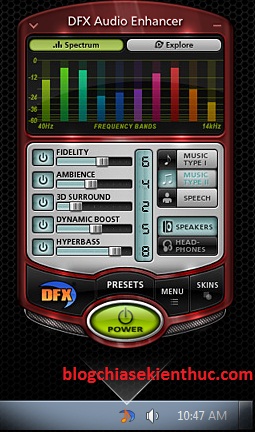
Download DFX (here) to experience immediately, you can use its Free version. To increase the sound, just drag the button DYNAMIC BOOST up is okay.
Note: You can find the key online to activate the software copyright. Absolutely do not use the overwrite activation, do not use CRACK files, Patch files .. will easily infect your computer with viruses. Find reputable sources to use.
III. Increase computer speaker volume with Sound Booster
Sound Booster is also a very good software to support enhancing sound quality for computer speakers, I also have a very detailed tutorial already. If you are interested in this software, you can click here to download and see the instructions on how to use it.
Link here: The best software to increase volume SPEAKER computer is Sound Booster
IV. Conclude
According to my experience and experience, only 3 should be applied how to increase the volume of Laptop speakers This is it, both simple and effective.
And I also do not encourage you to adjust the Max speakers to the fullest extent, because by doing so, your computer speakers fail faster … If you have any questions or have a better way, then you comment, we discuss more Please.
Hope this article will be useful to you, wish you success!
Kien Nguyen – techtipsnreview
Note: Was this article helpful to you? Don’t forget to rate, like and share with your friends and relatives!
Source: Increase volume and sound quality on Windows computers
– TechtipsnReview





