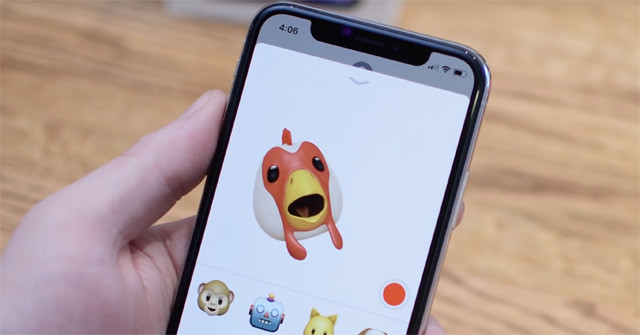Want to convert Animoji emojis to GIFs on iPhone and iPad? Apple lets you do just that with the Workflow app. Follow these steps to convert funny icons to gif and share it with your friends.
Before you get started, you’ll need to create (or have) an Animoji on your device.
Step 1. Get the app Workflow about iOS devices. The app is free and requires iOS 9.0 or later.
Step 2. Open the app and tap the tab Gallery.
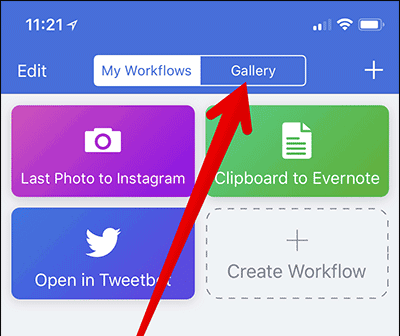
Step 3. In the iPhone X section, swipe right and select Convert Animoji to GIF to turn emojis into GIFs.
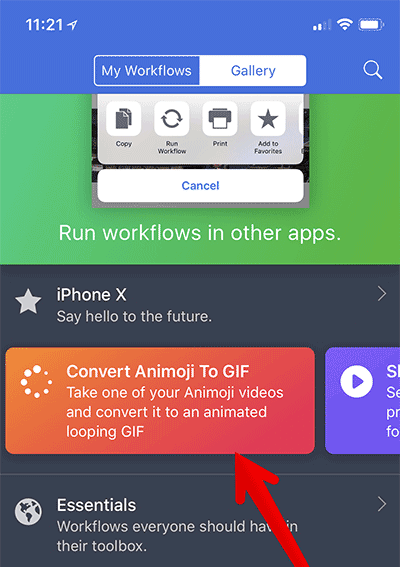
Step 4. Press the button Get Workflow.
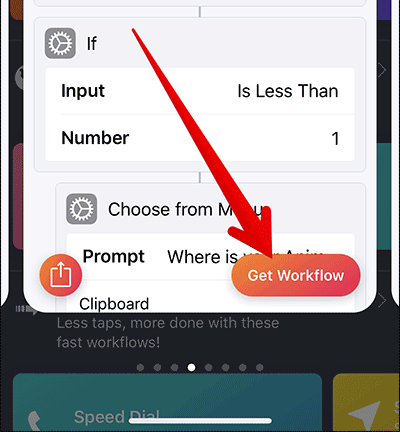
Step 5. Now press Open.
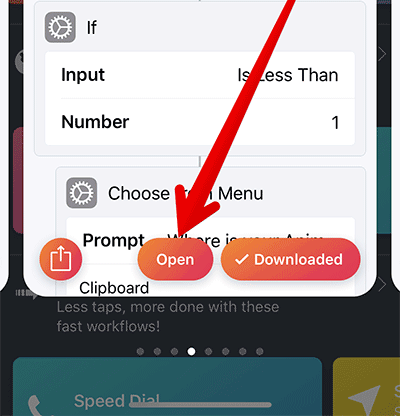
Step 6. Next, hit the play button at the top.
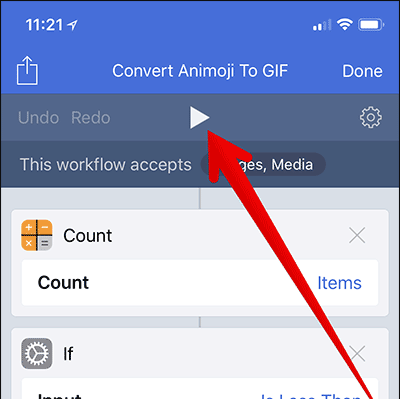
Step 7. Touch Saved to Photos in the window that appears.
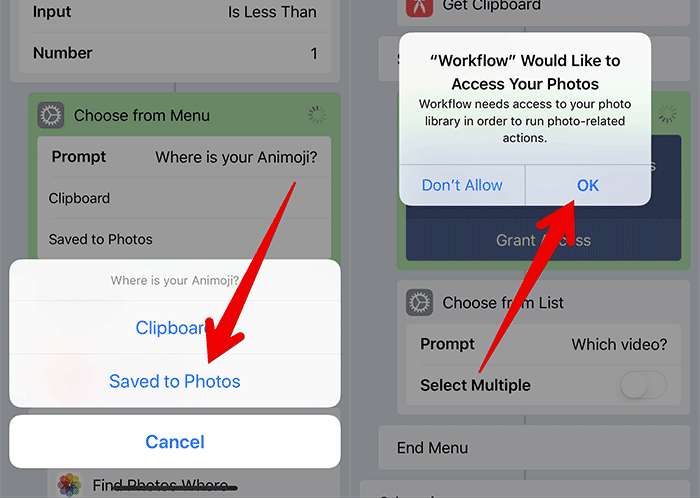
Step 8. Then select the Animoji you want to convert to GIF.
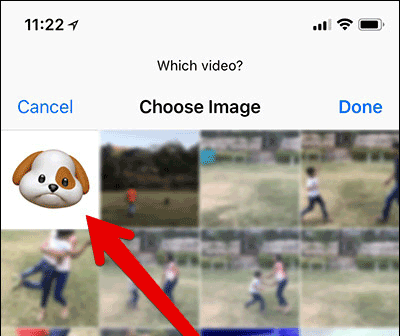
Step 9. Workflow will convert Animoji emoji to GIF. Now press Share in the top left corner. You can choose to share the GIF with your friends via Facebook, Messages, email, etc., or save it to the Photo library.
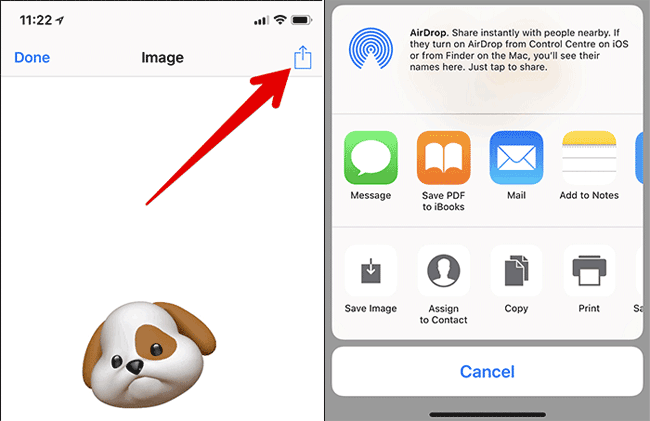
If you want to convert Animoji to GIF again, the process will be shorter. Open the app Workflow > select tab My Workflows > touch Convert Animoji To GIF > touch button Play.
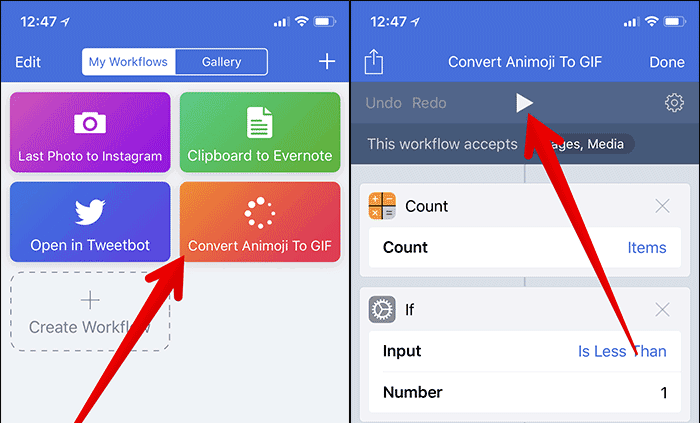
Then follow from step 7.
You can use this simple trick to convert any of your favorite Animoji icons into GIFs on your iPhone. You can then use this GIF to comment on social networks or chat with friends.
See more:
Source link: Instructions to convert Animoji to animated GIF on iPhone and iPad
– https://techtipsnreview.com/