Facebook has the option to hide the number of likes on a post so that other people can’t see the number of likes on that post. This hidden like feature is also updated on Instagram, where you can hide Instagram likes for any post you want. The feature to hide the number of Facebook likes will have 2 options: hide the number of likes for your Facebook posts or hide the number of Facebook post likes from another account. The following article will guide you how to hide the number of likes on Facebook.
Note that this is a completely new feature of Facebook, so currently Vietnamese accounts need to wait in the near future to use this feature.
Instructions to hide the number of likes on Facebook
Step 1:
At the interface on Facebook, click 3 dashes icon in the bottom right then tap Settings to switch to your account settings.
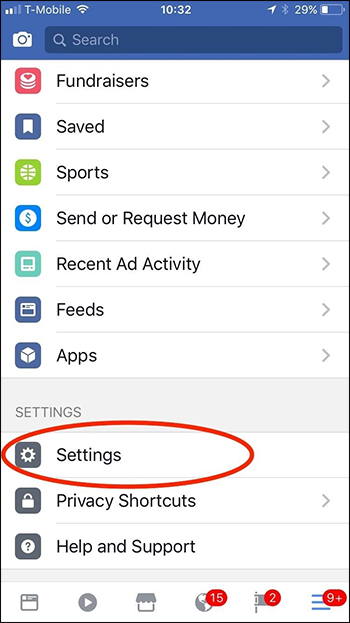
Step 2:
In this Settings interface, you scroll down and find item Reaction Counts to change the display setting of the number of likes for posts displayed on Facebook.
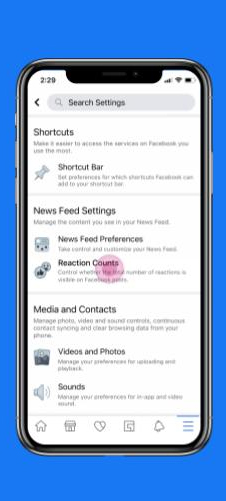
Step 3:
Now you will see there are 2 options to hide the number of likes on Facebook.
- On posts from others: You won’t see the number of likes on posts from other people on Facebook, Facebook Fanpage or Facebook groups. You’ll still see this number of likes on Marketplace. If you click like the post will be visible to others.
- On your posts: Other people will not see the number of likes on your posts. The number of likes will show up in another location like the Facebook group.
If you want to activate any option, just slide the circle button to the right.
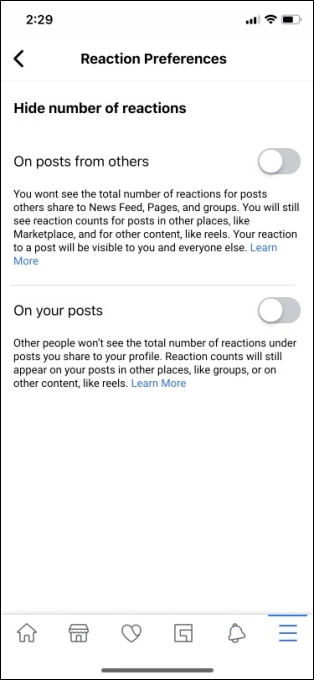
Source link: Instructions to hide the number of likes on Facebook
– https://techtipsnreview.com/






