Everyone knows that when there is a lack of RAM, we should increase the RAM by going to buy and install more RAM for the computer to make it work better. However, not everyone can afford to install a good RAM stick. Here, let’s GhienCongListen learn how set virtual RAM Please. Let’s start.

Instructions to set virtual RAM extremely simple
What is virtual RAM?
As you know, physical RAM always has a limit on capacity, and if your computer already has little physical RAM, creating virtual RAM is a fire-fighting measure when the owner has a limited budget. What you need is to set virtual RAM or install Virtual Memory.
Advertisement

When the physical RAM on your computer ran out, Windows had to use RAM from elsewhere, and it gave birth to the concept of Virtual RAM or Virtual Memory. That is, it will turn your hard drive into RAM to supplement the lack of RAM of the machine. Virtual RAM is what people call Virtual Memory on Windows.
Advertisement
Why install virtual RAM?
You need to use applications, heavy programs, play games with high graphics … while the computer has a small physical RAM. At this time, your computer often has a state of freeze, slowness and languor… You can use virtual RAM to temporarily solve this situation, saving the cost of upgrading RAM.

Advertisement
When your physical RAM runs out, virtual RAM (Virtual Memory) will calculate and take the cache of the application with the longest unused time to put it in virtual RAM. Whenever you use the application again, the virtual RAM will return the temporary memory to the physical RAM. Then recalculate and put the longest-used application cache from physical RAM into virtual RAM. This process keeps repeating continuously until you close some applications, physical RAM has enough memory to meet your tasks.
How to install virtual RAM is very simple
To install virtual RAM, follow these steps:
Step 1: Right click on My Computer and select Properties
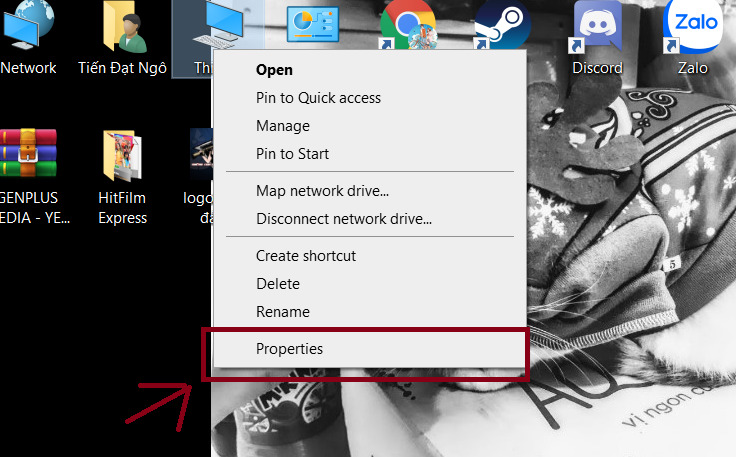
Step 2: Scroll down to the Related settings section and select Advanced system settings
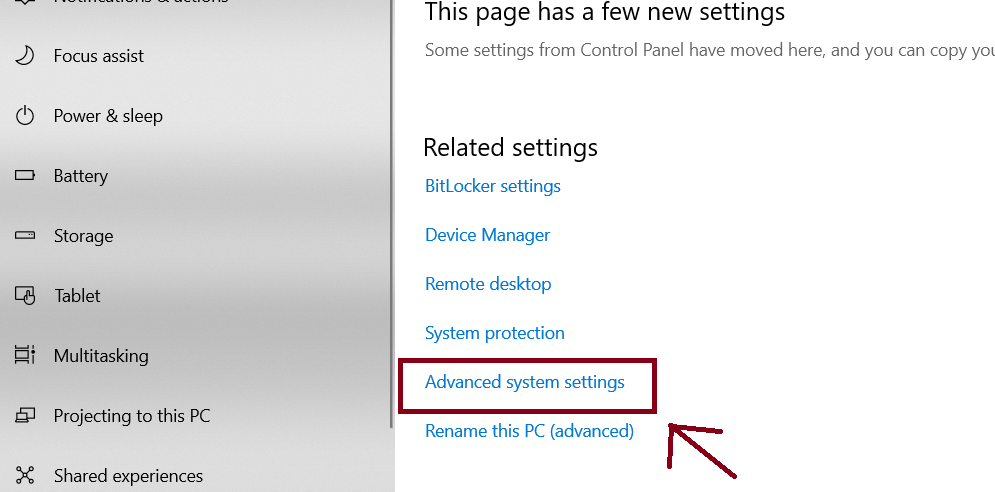
Step 3: In the Performance section, select Settings
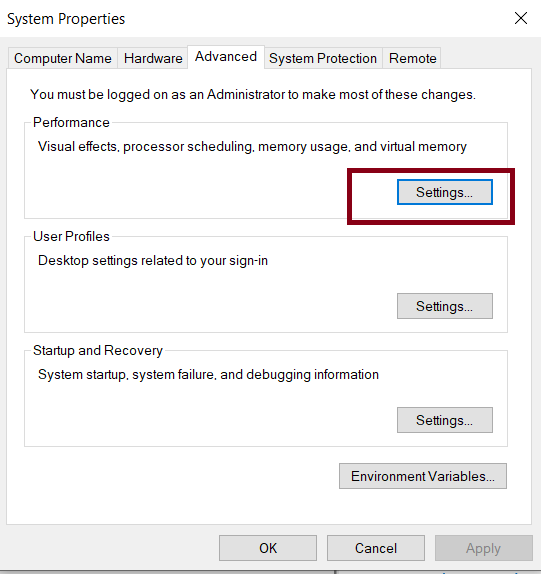
Step 4: A dialog box appears, select Advanced and then Change
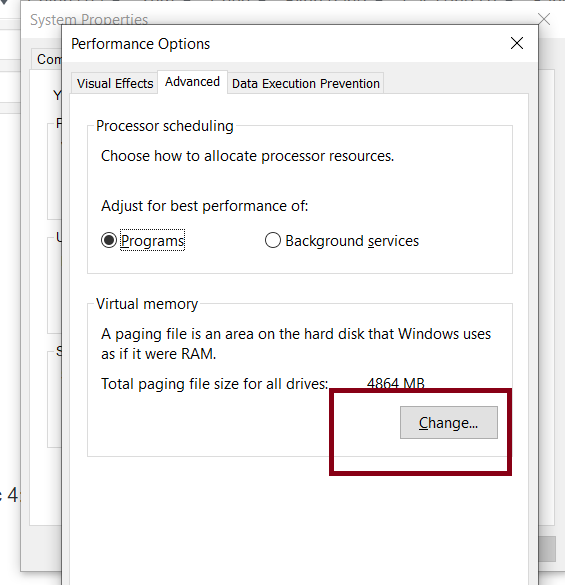
Step 5: Uncheck Automatically manage paging files size for all drives
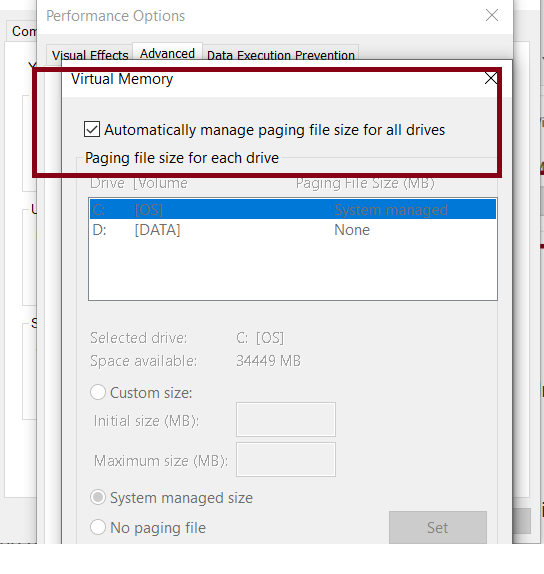
Step 6: Select Custom size. Here you change the amount of RAM you currently have, from Gb to Mb for yourself by multiplying the number of existing RAM by 1024.
Next in the Initial Size section, multiply the amount of RAM you just transferred by 1.5 and in the Maximum Size section, multiply it by 3.
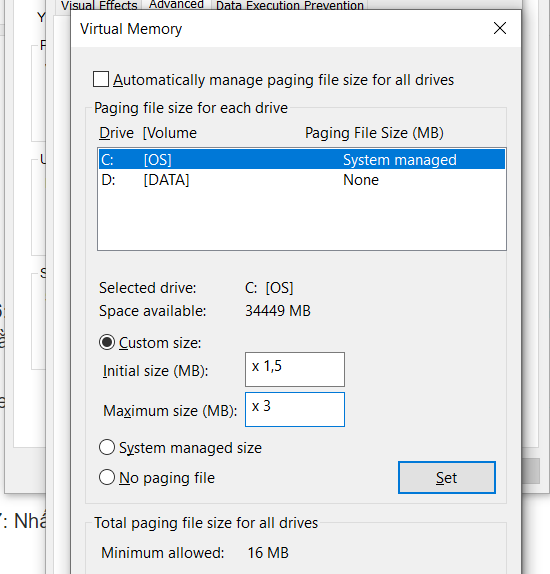
Step 7: Click OK. And do restart your computer.
The risks of installing virtual RAM
With virtual RAM, you no longer have to worry about unexpected lack of RAM due to the need to use many heavy applications and programs at the same time. You will save a lot of money by not having to upgrade RAM.

However, you should not abuse virtual RAM too much. If you have a need to use heavy applications, programs … but the physical RAM is not enough and often have to use virtual RAM, your hard drive will reduce its lifespan and be easily damaged. You should upgrade the RAM for your computer because the money to spend to replace the hard drive will cost a lot more than RAM.
Some related articles you can refer to:
Above are our shares on how to set virtual RAM. Hope the above information is useful to you. Don’t forget to Like, Share and visit GhienCongListen regularly to get new technology knowledge every day.
Refer to WindowsCentral
Source: Instructions to set virtual RAM for Windows computers are very simple
– TechtipsnReview






