In addition to an almost complete change in the user interface compared to Windows 7, Windows 10 also received a lot of improvements in features, performance and stability of the whole system during use and working. our users’ work.
But that’s on computers with mid-range configurations and using SSD hard drives, and for the rest, namely low-profile computers, using HHD hard drives, Windows 10 is really. a nightmare
Old computers using Windows 7 operating system when upgrading to Windows 10, the performance will be significantly reduced, often crashing, freezing and Full disk 100% during use. This situation even occurs even when just booting into the system.
To fix this, you have to apply a lot of tricks to optimize Windows 10 performance, and on the Blog, the admin also shared with us a very good article, you can refer back here. Please !
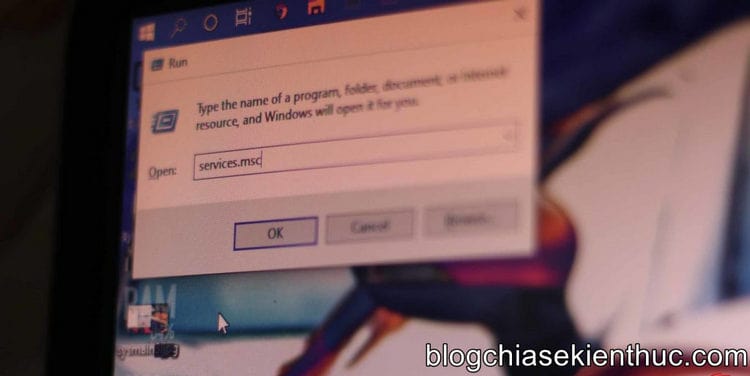
The causes of this problem are many, but the most popular and known to you is probably the service Superfetch.
So what is Superfetch? and why does it cause lag and crashes for older computers using Windows 10 operating system?
That question is also the content that I want to share with you today. Well, in this article we will take a closer look at the Superfetch process on the Windows operating system.
#first. What is the Superfetch process on Windows?
Superfetch actually appeared a long time ago, I remember correctly, it was from the Windows Vista version, but it wasn’t until the Windows 10 version that it was noticed…
Simply because it is one of the causes of 100% Full Disk error for computers using traditional HDD.
According to Microsoft, Superfetch has the effect of maintaining and improving the performance of the system over time, so it is difficult to see its true performance in practice.
Instead, we often have the habit of turning off this service completely right after installing Windows 10.
Since the updated version of Windows 10 version 1803 onwards, perhaps this process is turned off too much by users, so Superfetch has been renamed by Microsoft to Sysmain so that users don’t find Superfetch but turn it off 😛
His father is a snob Microsoft
Superfetch when active will always run in the background (running in the background) while you use your computer and slowly analyze RAM usage data and the applications you use most often.
Through multiple analysis, those applications will be classified as “frequently used” and prioritized to preload data into RAM memory to improve performance.
From there, every time you start these applications, it will load a lot faster because all the necessary data is already pre-loaded into RAM, but how fast RAM is, you know 😀
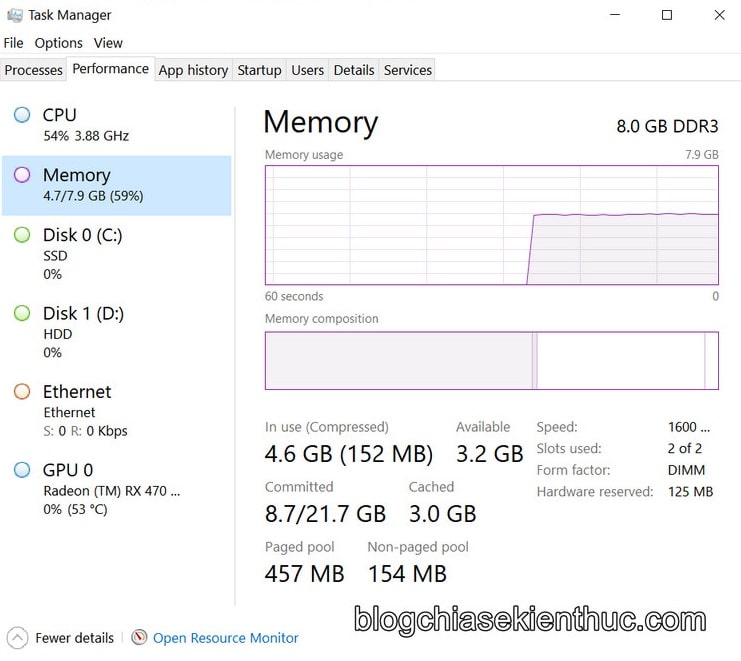
By default, Superfetch will tend to take up all the free memory that Windows has not used to store application data.
But as soon as the system needs it, for example to load other application’s data, all the RAM that Superfetch is occupying will be freed by it immediately if needed.
On Windows there is also a feature similar to Superfetch called Prefetch and can be considered Superfetch as a successor of Prefetch.
The difference is that Prefetch does not analyze usage data over time and adjusts the data preload parameters appropriately.
#2. Is Superfetch Really Necessary With Windows PCs?
Most of us will turn off the Superfetch service because we think it is the main cause of the extremely annoying Full Disk error for computers using HDD hard drives. But in fact, Superfetch is really very useful for the operation of Windows 10.
And as you can see in the picture above, if you have a computer with a mid-range or low-end configuration like me, and have an SSD hard drive, Superfetch works so smoothly that you It doesn’t even recognize its existence.
In its normal state, it only uses 1.1 MB RAM and barely touches other system resources such as CPU, hard drive, network and GPU.
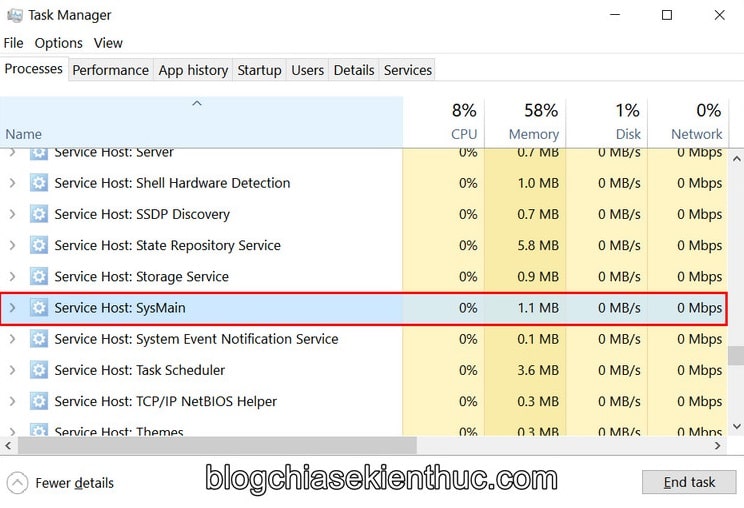
However, there are still a few problems that you will encounter when Superfetch is enabled on Windows 10:
1/ Because Superfetch is always running in the background, sometimes it will consume a lot of RAM and system resources, causing lag during use, of course this is very rare with SSD drives and RAM capacity > 4GB.
2/ Preloading a large amount of application data from the HDD into RAM will also make the boot process significantly slower, because the speed of the HDD is very slow.
And at the same time, this is also the cause of the 100% Full Disk error that makes the computer freeze for a short time after booting, so the solution that most people choose will be to turn it off completely. Superfetch goes as you already know.
3/ Plus, if you’re using Windows 10 with an SSD hard drive, it’s almost impossible to notice the performance difference that Superfetch brings, because the SSD’s speed is already very fast, preloading is already Data is not needed anymore.
In addition, Superfetch can also cause lag when we play games, especially with computers with only 4GB or less.
The reason has not been found so far as not all of them experience this phenomenon, but this condition is related to “RAM consuming” games because these games constantly require more RAM causing translation. Superfetch service has to load and then release data from RAM continuously and continuously.
So in short, Superfetch is so useful, is it okay to turn it off? Is there any effect? The answer is: Are not, will have no effect on your Windows 10 if Superfetch is disabled.
In case the computer works smoothly and does not have the problems that I mentioned above, leave it as it is, there is no need to turn off Superfetch.
If you are still experiencing the condition Full Disk 100%, takes up a lot of RAM memory and overall performance is reduced when running RAM-intensive tasks, turning off Superfetch will help to fix it somewhat. Otherwise, re-enable this service on Windows 10.
#3. Epilogue
So me and my friends have just learned about Superfetch service, also known as Sysmain in the new updated versions of Windows 10, a system service that is probably too familiar to many of you on Knowledge Sharing Blog
Hope that through this article you will Learn more about Superfetch (Sysmain) process, as well as the true meaning of Superfetch and Should I disable Superfetch (Sysmain) service??
If you find this article interesting and useful, don’t forget to share it to support the Blog. Good luck !
Read more:
CTV: Nguyen Thanh Tung – techtipsnreview
Note: Was this article helpful to you? Don’t forget to rate the article, like and share it with your friends and family!
Source: Learn about the Superfetch (Sysmain) process on Windows
– TechtipsnReview





