NOTE: Welcome to the Knowledge Sharing Blog! If you encounter any errors during use, such as error in download link, slow loading blog, or unable to access a certain page on the blog … please notify me. via Contact page. Thanks!
Desktop or Laptop computers at the present time that you usually buy or are equipped with an additional GPU, also known as discrete graphics cards (NVidia or AMD), to increase the ability to process graphics, play games … in addition to iGPU, also known as Onboard Card has been built into Intel and AMD CPU chips.
Whether the discrete card or the integrated graphics card, when it comes to graphics processing, heavy and continuous gaming, it heats up very quickly due to the huge heat output.
And to monitor the temperature of the GPU, most of you will choose software that supports monitoring hardware, or MSi Afterburner software. But I think after this article you will not need to use it as much as before!

Read more:
Monitor GPU temperature using Task Manager, why not?
GPU temperature monitoring is very important to you to avoid overheating the GPU.
That if left for a long time, it will affect other components of the computer, worse it can cause explosions and unfortunate accidents.
The software is trusted by a lot of gamers, so I don’t need to say that you all know it. Yes ! None other than the brightest candidate MSi Afterburner.
Originally it was an overclocking software known as OC – Overclock the graphics card to help increase the processing performance of VGAs from MSI and other manufacturers, but it’s unclear when the code became software. to monitor FPS, CPU temperature, GPU, … always :))

Everyone knows that it is not advisable to run a lot of software while playing games, especially for heavy games. So why not use the familiar tool built into Windows called Task Manager?
Task Manager Windows is a system tool that helps you view and manage running tasks and software.
Note: To open Task Manager, you can use the key combination CTRL + SHIFT + ESC or CTRL + ALT + DEL. You can see more articles that Admin has written in great detail on how to use Task Manager already.
And in the latest update of Windows Insider Preview, it’s in Tab Performance Task Manager will also display the current GPU temperature, a little regret that there is no specific timing chart, but that’s good news: D.
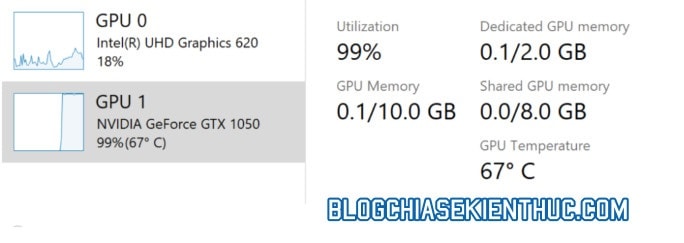
As you can see in the image above, the temperature will show up next to the current active percentage of the GPU.
Temperature in Celsius degree format (oC), at present it has not been changed to degree oF. However, you should note that this feature only works on computers with discrete graphics cards, and integrated graphics card, I do not have any further information.
In addition, the Driver version of the discrete graphics card must support WDDM phiên bản 2.4 or higher.
To check, open the Run dialog box Up using key combinations Windows + R => and enter the command dxdiag => already ENTER. If a smaller window appears, then go ahead Yes is to be.
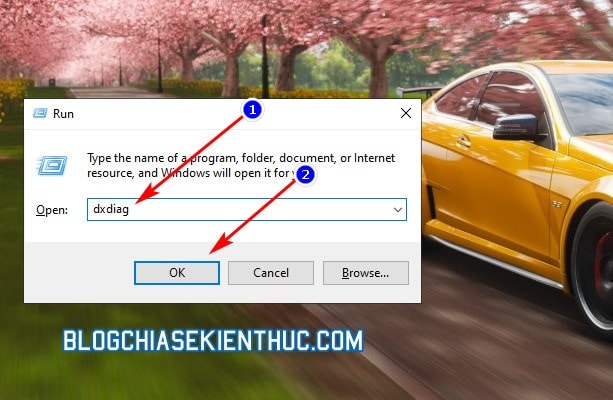
At the window DirectX Diagnosing Tool, you switch to tab Display corresponding of the GPU you want to check and check in line Driver Model see WDDM how many copies.
As you can see in the picture, Card Intel HD because my Card is onboard plus version WDDM below 2.4 (1.4) should not support this function.

Epilogue
So later on we have a major tool on the Windows operating system to see the temperature of the GPU on the computer.
Hopefully later there will be more CPU, RAM, Hard Drive, … and other hardware components. I also remind you that this feature is still in the Insider Preview version, so Windows you normally use will not have anywhere. But it will be in the final release soon, so please stay tuned ?
Good luck !
CTV: Nguyen Thanh Tung – techtipsnreview
Note: Was this article helpful to you? Don’t forget to rate, like and share with your friends and relatives!
Source: Monitor GPU temperature using Task Manager on Win 10
– TechtipsnReview





