QuanTrimang – Installing or reinstalling Windows is really tedious and time-consuming. In addition to the operating system we have to install, there is still a lot of necessary utility software that needs to be restored. One way for you to easily manage your favorite software arsenal is to create a list to install them in turn after Windows is installed.
Backup and restore
Regularly backing up data is very important for every computer user. This ensures your recovery of important things unfortunately lost due to any possible mishap. There are many software that do this well that you can easily find.
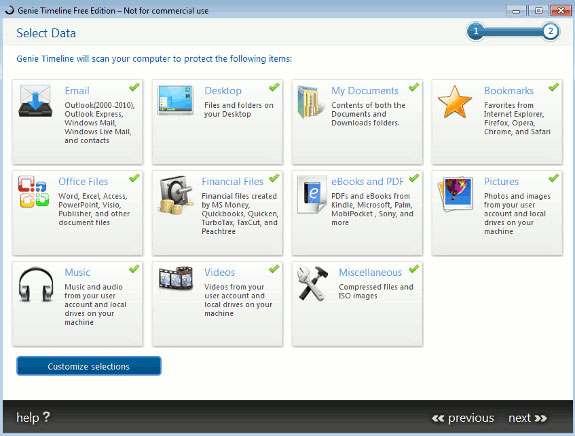
In the scope of this article, we recommend using Syncback Free edition to synchronize your hard drive. In addition, you can choose other backup software according to your needs such as: Genie Timeline, Paragon Backup, Easeus Todo Backup …
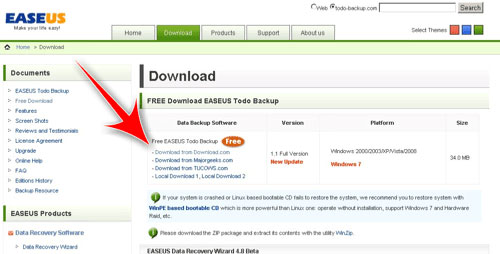
Compress / decompress files

Although Windows also provides a basic compression tool that can read, compress and decompress files, it is not capable enough to meet the needs in today’s technology world where there are so many. While WinRAR is the best compression software, you can also check out 7-Zip or Haozip, which have similar features and are completely free.
Drivers
If you are using Windows 7 or earlier, installing your peripheral drivers after you have finished installing Windows is a very important step. While you can download and save all the device drivers to your computer and install them one by one, that can take quite a while. You can save that time by using software that automatically backs up and restores / installs those drivers.
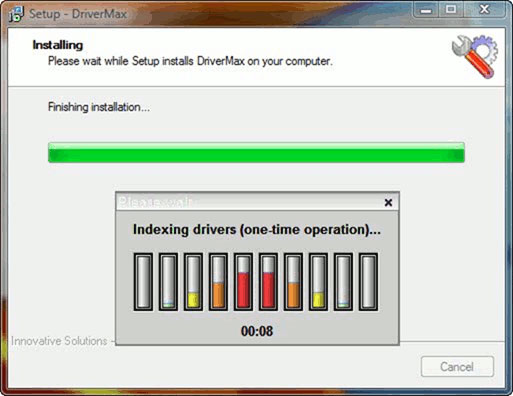
You can consult and use new and free software called SlimDrivers while Driver Max is a great choice for managing device drivers.
If using Windows 10, the system will automatically detect the driver and you almost do not have to care about this problem.
Internet
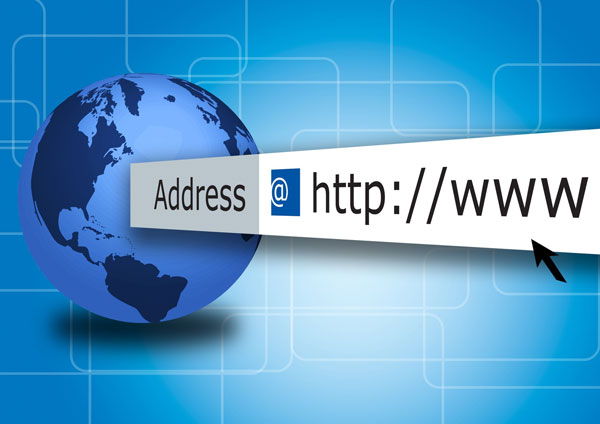
If you use the internet, there is a list of different add-ons installed for your browser and instant messaging service. Here are some utilities you can refer to for Windows:
Browser
FTP
RSS
Instant Messaging
Download manager
Office suite
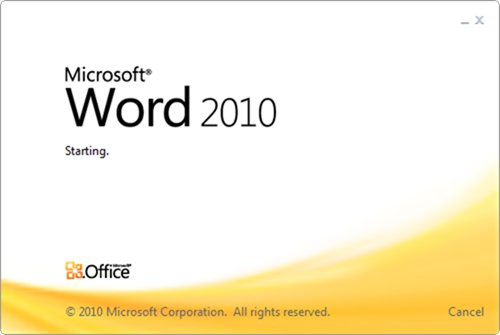
Office suite – Office suite is a must-have in today’s world. Microsoft Office will be the first choice, but you need to pay to be able to use it if you don’t want to run the risk of piracy. For those who do not want to pay, you can find yourself one of the free software with tools and features comparable to Microsoft Office:
- OpenOffice (most popular alternative to Microsoft Office)
- LibreOffice
- Go-oo (based on OpenOffice with better support for Microsoft Office file formats)
- NeoOffice (Mac only)
- SoftMaker Office (free with limited functionality)
If you need an online office suite, you can use Google Docs or Zoho.
Multimedia
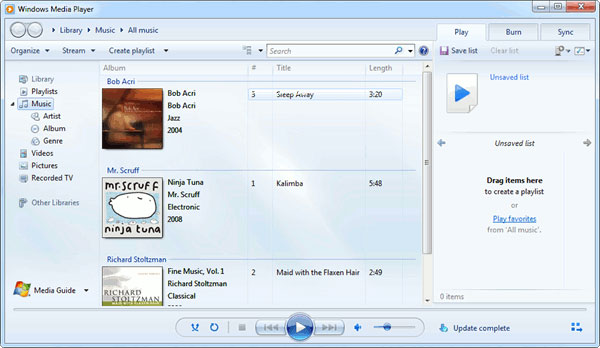
Windows Media Player is installed by default under Windows. This is a small program that meets the needs of most common users to watch videos and listen to music. You can install K-Lite Mega Codec package to further expand the functionality of Windows Media Player. In addition, if you want to watch more complicated video formats you can install some other specialized software such as VLC player, Cyberlink PowerDVD, KMP player …
Security
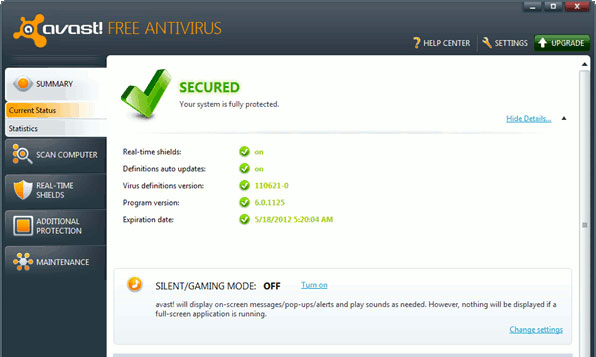
Last but not least, security becomes indispensable if you regularly use the internet on your computer. You need to have your own appropriate Internet Security software suite to prevent threats from hackers and viruses. Internet Security suite can protect your computer from viruses, hackers, spam, spyware and other Internet threats.
Since the release of Windows 7, this operating system has integrated a pretty good firewall system, but you also need to install another antivirus software, free to maximize support against malware, mail. garbage. Can be mentioned as Avast Antivirus or antivirus program released by Microsoft itself is Microsoft Security Essential (Refer: 11 of the best free antivirus for Windows).
Music streaming
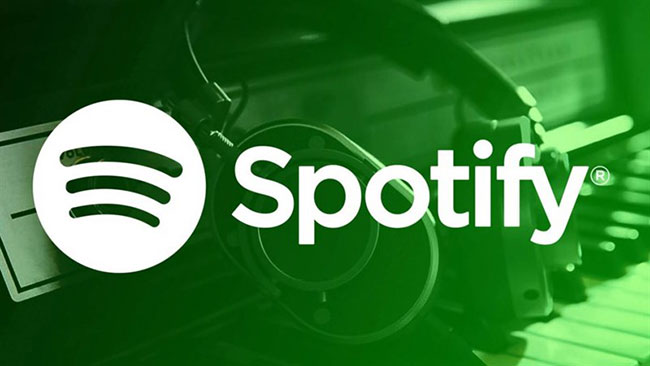
Years ago, listening to music on your computer meant importing and organizing your MP3 collection carefully. But now things are different, music streaming services have eliminated the need to buy physical or digital albums individually.
There are many music streaming services on the market, but I recommend using Spotify. Spotify’s ad-supported free plan lets you listen to as much music as you want, and the Spotify Premium upgrade is definitely worth it for music enthusiasts. Spotify is also home to hundreds of podcasts, making everything available in one convenient place.
Spotify also has a dedicated Windows app, while Apple Music requires iTunes and Google Play Music to be web-only. However, if you invest in one of the two ecosystems of Apple and Google, then the respective music app might be the better choice.
Image editor
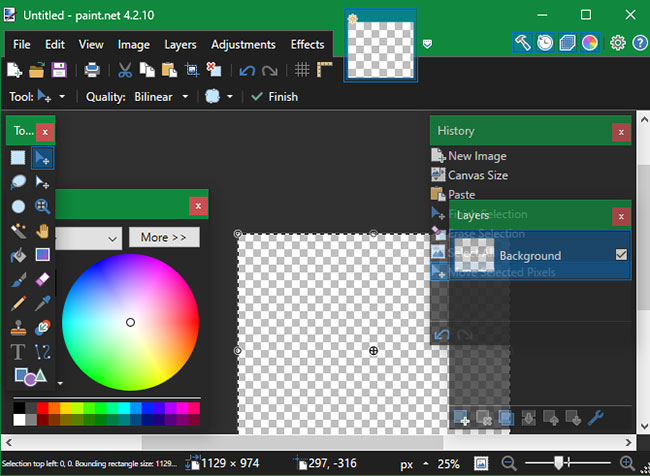
Whether you want to try manipulating images, need a way to blur sensitive information on your screenshots, or want to retouch old photos, everyone should install an image editing program. Photoshop is the gold standard for this, but there are plenty of more accessible free tools out there.
Paint.NET is the top choice that this article recommends. It’s much more powerful than Microsoft Paint but doesn’t overwhelm you with the myriad of cryptic tools. You can easily blur parts of an image, automatically adjust photos to make them look better, add text and shapes to photos in just a few clicks. Many plugins allow you to extend the functionality of Paint.NET.
If you find Paint.NET too basic, GIMP is a more advanced solution.
Screen capture
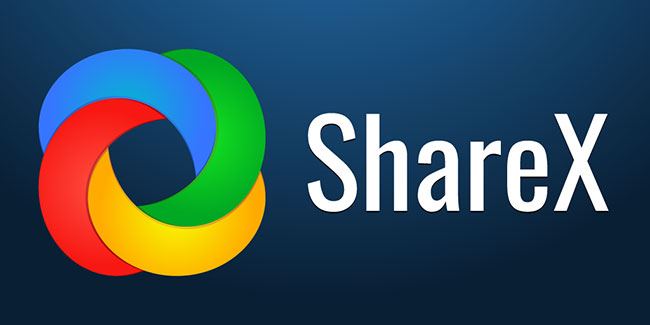
Windows screen capture is useful for everything from capturing funny moments to saving important information. The basic Snipping Tool and Snip & Sketch apps only provide a basic set of features, so you need something better.
You won’t find a better free screen capture tool than ShareX. With a myriad of capture methods, powerful built-in editor, automatic steps after taking screenshots, and additional tools, ShareX has an impressive set of features and doesn’t cost you money.
If ShareX overwhelmed you, give PicPick a try.
Message
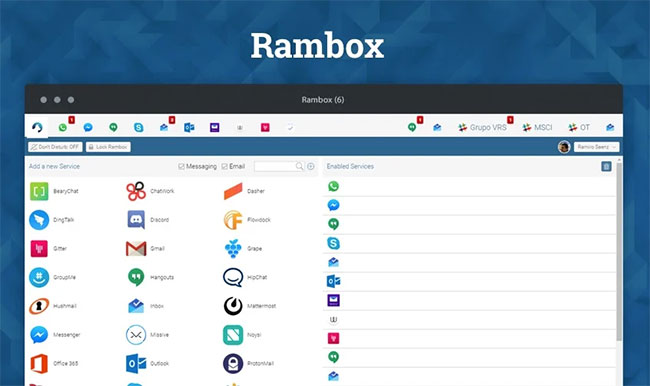
Chances are you’re using at least one messaging service to keep in touch with your friends for the day. With so many options available today, there’s no way to find the best messaging service because it all depends on what your friends use.
Rambox is the choice that we consider to be the best messaging app on Windows. It allows you to add accounts from dozens of popular messaging services, including WhatsApp, Facebook Messenger, Skype, Telegram, GroupMe, Hangouts, Discord, etc.
The app just adds a new tab to every service you use, allowing you to update every group in one window. Rambox includes some extra features that make it more useful than having them open in the browser, and you can easily close a program when it’s time to focus. While Rambox’s free plan has some limitations, it does offer a lot more than its competitors like Franz.
Cloud memory
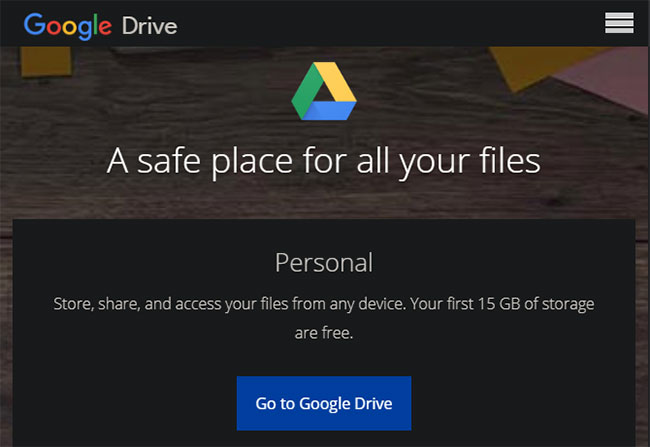
If you need to choose a cloud app, Google Drive is the service you should install. It offers 15GB of free, shareable storage across your Google Photos and Gmail accounts.
Google Drive provides apps for every major platform, so you can take your files anywhere. On Windows, the app allows you to back up folders on your computer and external devices.
Sharing files with others is also very easy, plus Google Drive works well with Google’s productivity toolset. Whether you use it as part of a backup plan, as a cloud flash drive or to set up folders to share with others, Google Drive is an essential option.
Combined with Windows 10’s built-in OneDrive or another free cloud storage provider, you can get plenty of storage space and split your files properly.
Some other important software for PC
The following suggestions don’t belong to any of the categories above, but are still handy:
LastPass is a great free password manager. This is an essential tool to create strong logins and track passwords for you.
ClipClip increases the usefulness of clipboard on Windows many times. With this tool, you can keep your recently copied entries at hand, pin frequently used snippets for easy access and search in your clipboard history.
Macrium Reflect is my favorite free backup software for Windows. Creating a backup is very important, helping you not lose data in the event of a system failure.
– ExpressVPN is the VPN service that I recommend. Use it to protect your web activity from being monitored and accessing geo-blocked content.
TreeSize Free allows you to quickly analyze your memory usage and see which folders are taking up the most space.
See more:
Source content: Necessary software after installing Windows
– Techtipsnreview.com





