Most of you new to Windows 10 (for personal use) rarely spend money to buy a Windows license, do you agree with me ?
Instead, you will choose to use the tools to activate Windows and Office automatically, or you go to Groups, to technology forums to ask others to help.
Then Windows will usually be activated by a type of digital license or also known as Digital License, the license will be linked directly to the Microsoft account in which you are logged into the system, and the Hardware ID (HWID) – the computer’s hardware device is also uploaded to the Microsoft database.
So you can easily reinstall Windows 10 without losing copyright, or you can use a Microsoft account to activate multiple computers running the same version of Windows PRO, Enterprise, Home …
By default the copyright will be automatically linked, so when you want Remove the copyright link from your Microsoft account How to switch to a new account, or if you want to use a local account, what should I do? – Let’s find out details in this article!
Read more:
#first. How to check digital license on Windows 10?
Actually, it doesn’t matter that a Microsoft account is associated with a Windows 10 license, since that account can only view configuration information, hard drive information and settings in Windows Defender. never mind.
And as I said at the beginning of the article, this copyrighted account can be used to activate computers using the same version of Windows 10 as yours.
But when you intend to sell or give away this computer / laptop to someone else, you should also unlink your Microsoft account with the copyright of that computer.
Before going into following the instructions in this article, check what kind of license Windows 10 is using.
Perform: You open Windows Settings up (Windows + I) => then go to the section Update & Security => and go to tab Activation – where Windows 10 copyright information is displayed.
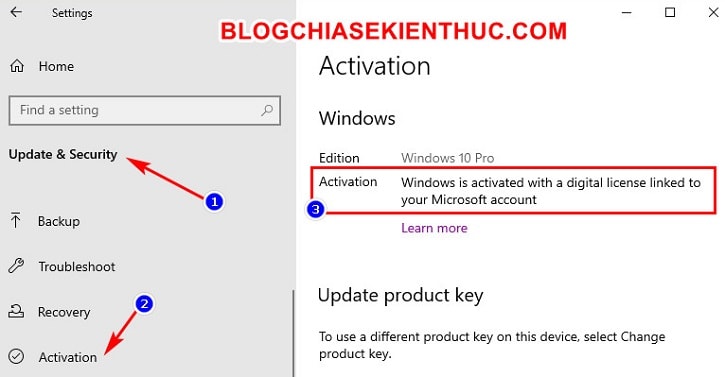
If you see the words “Windows is activated with a digital license linked to your Microsoft account“Then your copyright is a digital copyright, otherwise you don’t need to follow this article anymore.
//*read more*//
I usually use the command in the Run dialog box (Windows + R) to open the window Activation Instead of opening it directly with Windows Settings, it’s very simple, just open and enter the command line ms-settings:activation Enter the Run dialog box and you’re done.
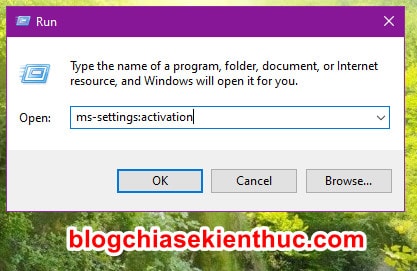
// * end of further reading * //
#2. How to remove the Windows 10 digital license link with a Microsoft account
+ Step 1: To unlink Microsoft account with Windows 10 digital license, we first need to get rid of Microsoft account on Windows 10 first.
Perform: Please visit the section Accounts in Windows Settings (Windows + I) => in this account settings window, please click on the line Sign in with a local account instead to log into Windows 10 with a local account.
If you want to see how to do more details, you can read more article on how to sign out of Microsoft account from Windows 10.
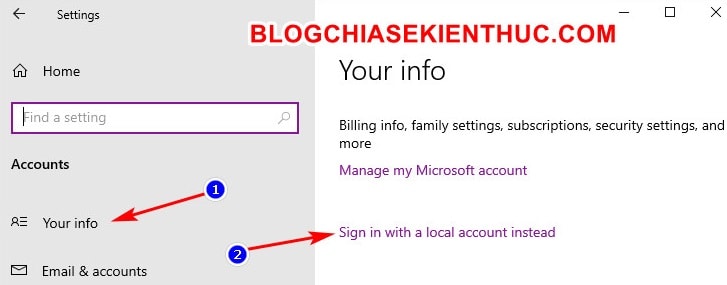
+ Step 2: Then we will switch to the local account (Local) on Windows 10.
How to switch to a local account on Windows 10, there is already a detailed tutorial on the blog, please review here! – I will not say in this article anymore, to avoid diluting the article.
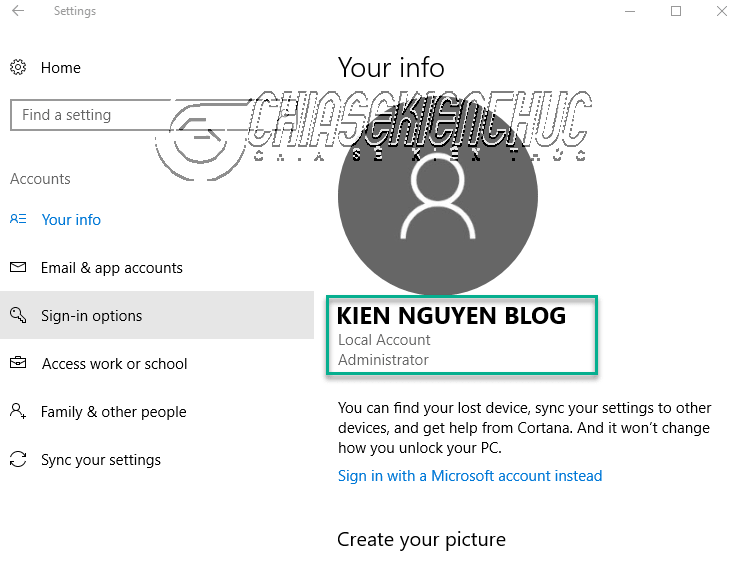
+ Step 3: The next step, they need to completely remove their computer from the associated Microsoft account, as all the devices that have ever been logged in are saved to that account.
Perform: Access the device management section of the Microsoft account management page here => Then click on the correct device name that you want to unlink.
Note: Remember to properly sign in to the Microsoft account you need to unlink copyright.
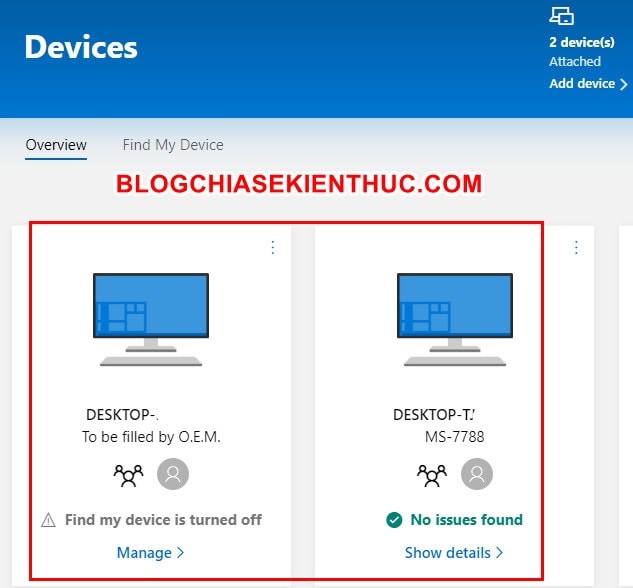
//*read more*//
If you have ever logged in with a Microsoft account that needs to unlink on many different devices, to make sure to delete the correct computer, you should perform the step check of that computer’s name.
Because of the computer’s name if you don’t set it, it will look like this DESKTOP-ACBDE or LAPTOP-FGHJK,…. very hard to remember and difficult to distinguish. There is no need to do this if you are only logged into a single computer.
The test is also very simple, open the Run dialog box (Windows + R) => enter the command sysdm.cpl => then press OK.
Or right-click This PC => and select Properties => then select Change Settings (at the same level as the line Computer name okay guys).
Window System Properties, your computer’s name will be on the line Full computer name in the tab Computer name. Now, remember the name here and look it up on Microsoft’s device management page.
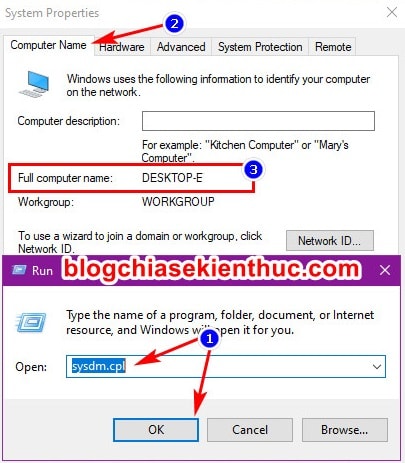
// * end of further reading * //
+ Step 4: Once you have identified and selected the correct computer to delete at its information page => click on the word Manage => and select Remove PC to completely remove this computer from the Microsoft account you are logged in on.
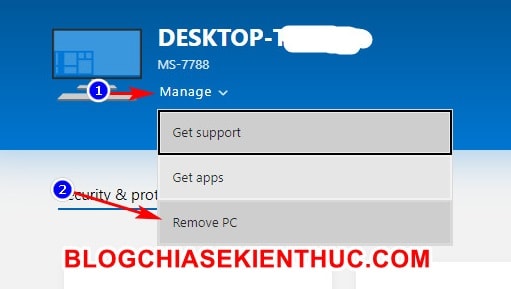
+ Step 5: A pop-up appears asking to confirm the deletion of this device from your Microsoft account, please check the line I’m ready to remove this PC to agree to delete => and finally press the button Remove PC to complete this process.
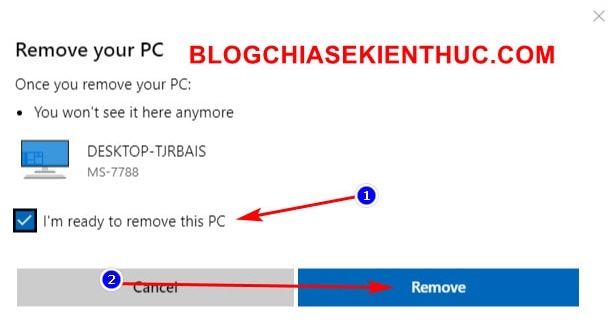
+ Step 6: Now try back to the section Update & Security => Activation How to see if Windows 10 see “Windows is activated with a digital license“Or”Windows is activated“OK then okay.
Your Windows 10 digital license has been removed from association with your Microsoft account, you can now change your Microsoft account or change to a new computer!
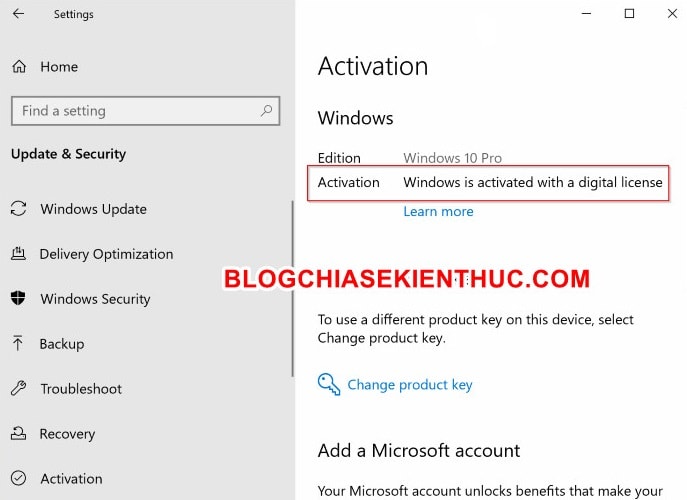
# 3. Epilogue
With just a few simple steps as above, you can remove the digital copyright link on your Windows 10 from your Microsoft account.
Hopefully this article can be of help to you. If you find it good, do not forget to rate and share it on social networks for me. Good luck !
CTV: Nguyen Thanh Tung – techtipsnreview
Note: Was this article helpful to you? Don’t forget to rate, like and share with your friends and relatives!
Source: Remove the Windows 10 digital license link with your Microsoft account
– TechtipsnReview





