- Samsung Galaxy S5 – Rear focus photography feature
- Some interesting hidden features on the Galaxy S5
- Samsung Galaxy S5 – Not perfect feature
- Turn off Briefing on Galaxy S6, S6 EDGE, A7, A8, S5
- More themes for Samsung Galaxy S6 and S6 EDGE
In this article, we will introduce to you the special features of the product that is very hot on the market today Samsung Galaxy S5
1. Manipulate the touch screen with a pencil
Like its predecessors, Samsung Galaxy S5 is equipped with a touch screen that is quite sensitive even if you do not use a dedicated stylus, you can still use a pencil to perform touch operations. its response.
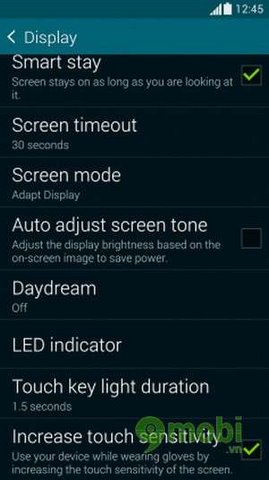
To do that you need to enter Settings choose display and highlight the line Increase touch sensitivity. This will greatly increase the touch sensitivity
2. Heart rate sensor
The heart rate sensor is built right into the back of the S5, which is perfect for placing your index finger. Heart rate measurement built into the app S-Healthalong with many other health-related features such as measuring steps, calculating energy consumption and setting a reasonable diet.

To measure your heart rate, simply turn on the feature in S-Health and place your fingertip on the sensor. When the hand is set to the standard, the heart rate measurement process takes place quickly, only about 3 seconds.
3. Find similar music
When listening to music using the default music player application on the Samsung Galaxy S5, you rotate the device horizontally to switch to an interface that displays a list of tracks recognized by the application as having the same tune as the song you want. listening.
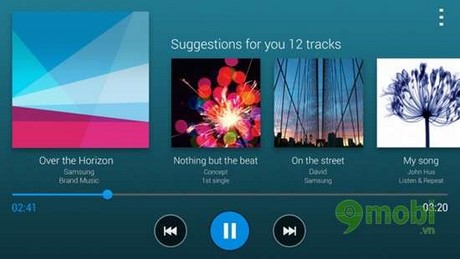
4. Favorite Apps Access Widget
Hop dung Cu is a name widgets of the Samsung Galaxy S5, allowing users to save there a list of frequently used applications, to access them quickly from the home screen. When activated, Toolbox widgets will always appear on the home screen as a small white dot. You touch it to open the bar containing the list of saved applications. From there, choosing the application to use will be faster.
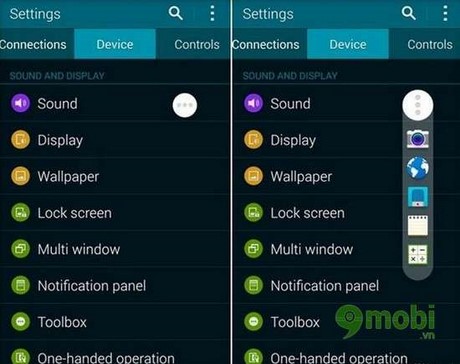
5. Battery saver and super battery saver
Most smartphones have a battery-saving feature that, when activated, will reduce the brightness, turn off unnecessary services and connections on the phone. Samsung has gone a step further on the Galaxy S5, with Ultra Power Saving mode (Ultra saving power mode).

When activating this mode, the screen of the device will be black and white, and only 12 applications can run, including web browsers, social networks (Facebook, Twitter) and OTT applications (Line). WiFi and Bluetooth connections will also be turned off (but can be turned back on), the device will only keep the network data connection when the screen is open. With this battery saving mode, Samsung thinks that only 10% of the battery is enough for a day.
6. Take a photo from the lock screen
To quickly capture unique moments, it is recommended that you activate the snapshot feature from the lock screen of your Samsung Galaxy S5. To do this, you go to Settings, choose Lock Screen and tick the box Camera shortcut. Done, you go back to the lock screen and you will see a photo icon in the lower right corner of the screen.
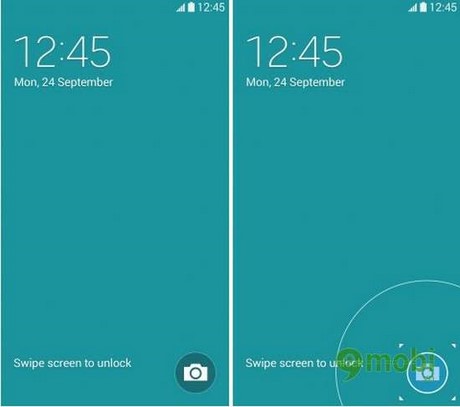
7. Shoot first, focus later
Another photographic feature that is also emphasized on the Galaxy S5, is Selective Focus (Selective focus), or can be understood as the feature of shooting before and focusing after. To be able to use this mode, there should be at least two subjects in the frame, one of which is placed at a distance of less than 50 cm from the phone. During the shooting process, you need to keep your hand steady, and the processing will take a few seconds.
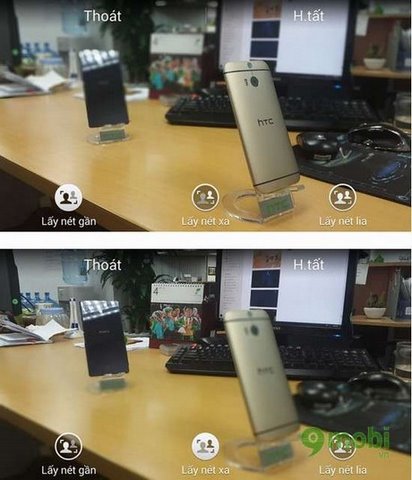
After shooting is complete, you can choose from three focus modes in the image:it’s close (focus close objects, blur distant subjects), far focus (opposite of close focus) and pan focus (sharpen the whole frame).
8. View incoming caller information
Samsung Galaxy S5 allows you to see information about the person calling you right on the call notification screen, like when the two of you have previously contacted each other, the person’s updates on Google+, email between two people,…
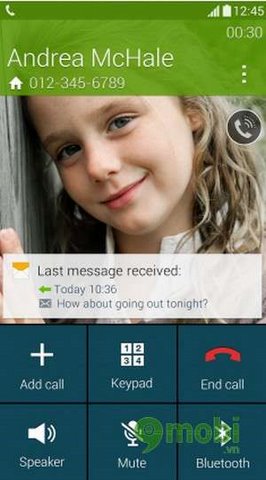
https://TechtipsNReview.com/samsung-galaxy-s5-nhung-tinh-nang-thu-vi-87n.aspx
To activate the display of caller information on the call receiving screen, go to Settingschoose Call and tick the box Show caller information.
9. Choose a color for the folder icon (folder)
There are many ways to organize content on the home screen, but perhaps you will enjoy choosing different colors for the folder icons to make them easy to distinguish.
After creating an additional folder (by long-pressing an application and selecting “Create Folder“), pressing the menu button on the screen brings up 5 color options: blue, gray, sepia, brown and green. If you don’t choose any color, the folder will default to blue. blue.
Source: Samsung Galaxy S5 – Interesting features
– TechtipsnReview






