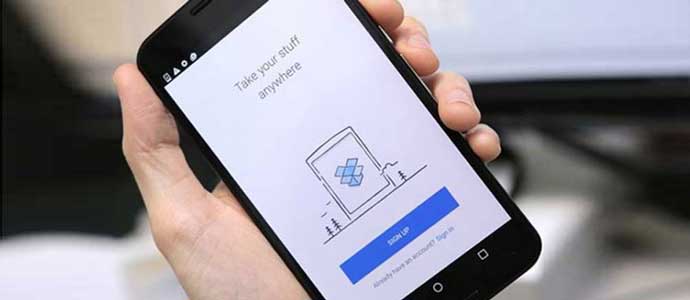Way Transfer data between 2 Android phones This is information that many users are interested in in the process of changing their phone from the old device to the new one. If you are or are about to change your phone device, do not skip the following article!
1. Conditions for transferring data between 2 phones
– Have 2 fully charged and unlocked Android phones.
– Check the network connection, make sure the Internet is stable during the transfer.
– Phone Google account login.

– Backup contacts, messages, photos, videos and important files. If you don’t know how to back up, follow these steps:
+ Backup contacts, system data, application data, messages, call logs: Go to “Setting” > Select “Additional settings” > Select “Backup and reset” > Select “Backup and restore” > Select “New backup” > Select items to back up > Select “Begin” and wait for the device to back up the data.
+ Backup images, videos: Access the application “Photos” > Select your avatar icon on the right corner of the screen > Select “Settings Photos” > Select “Backup and Sync“Swipe the button to the right to turn it on”Backup and Sync“.
See more: Instructions on how to change the Facebook interface on the phone quickly
2. How to transfer data between 2 Android phones
There are many ways to transfer data between 2 phones, here are some ways that you can refer to. Please refer.

2.1. Transfer data between 2 Android devices with a cable
Step 1: Power on new phone > Select “Begin.”
Note: If you do not see this option, then switch to the manual method in section 2.3 below!
Step 2: Choose to copy apps and data from your old phone.
Step 3: Connect the cable between the 2 phones.

2.2. Transfer data from Android to Android with OneDrive account
Step 1: Power on the new phone > Select “Begin“.
Step 2: Sign in with Google Account, go to OneDrive > Follow the instructions in your phone to restore data.

2.3. Transfer data between 2 Android phones manually
If using the two methods above and still missing data, the manual way will help you transfer all the necessary data.
Transfer Contacts
– Google Account: Open “Phonebook” > Select “Manage contacts” > Select “Sync contacts” > Select the Google account you want to back up.
– Memory card: Open “Phonebook” > Select “Manage contacts” > Select “Import or export contacts” > Select the item (Import/Export) depending on the device.
– SIM: Open “Phonebook” > Select “Manage contacts” > Select “Set default memory location” > Select the SIM where you want to store contacts > Transfer SIM to the phone you want to transfer data.
Transfer messages
– Old messages are not important data that people have to store, usually it will be ignored.
– However, if there are commemorative messages you can use 3rd applications to support the transfer of data to the new device.

Transfer photos, music, videos
– Use Google Photos to make tools Transfer data between 2 Android phoneschange your old Android phone to a new phone.
Switch apps
– Mobile devices now allow users to use data synchronization features such as Samsung Cloud, OneDrive.
– You log in and update the permission to allow the application to back up data, so, as long as you log in to your account on another device, the application data will also be transferred.
2.4. Instructions for transferring data between 2 Samsung phones
– If your 2 Android phones come from Samsung brand, you can refer to how to transfer data using Smart Switch application.
– Smart Switch is an application to transfer data (Contacts, messages, notes,…) between Samsung Galaxy phones with just a few simple steps. Proceed as follows:
Step 1: Setting “Smart Switch Mobile” on both Samsung phone > On the device you want to send, select “Wireless” > “To send“.

Step 2: Choose “Connection” > The machine starts searching for the receiver.

Step 3: On the device you want to receive, select “Wireless” > “Take” > “Android” > You wait for the 2 devices to connect.

Step 4: After completing the setup in steps 2 and 3. The two machines will automatically find and connect to each other. On the sending machine, select the content you want to send and select “To send‘”.

Step 5: On the receiver, a message board appears, select “Take“. So here you have successfully transferred data between 2 Samsung phones.

With the way Transfer data between 2 Android phones Simple, fast, effective above, wish you success.
TechtipsNReview.com collectibles
Source: Summary of 3+ ways to transfer data between 2 Android phones effectively
– TechtipsnReview