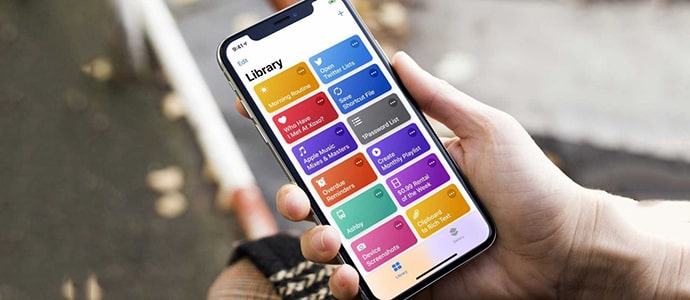How to combine photos on the phone is one of the useful information that many users look for in the process of using. If you are interested in how to combine this photo, do not skip this article!
1. Simple and impressive phone photo collage software
– PicsArt is one of the most popular photo editing tools on phones Iphone and android completely free now.
– Not only has powerful editing capabilities such as cutting, merging, deleting objects, inserting text, frames, … but the operation is also very simple and easy for non-specialists.
– Most especially, the application fully supports Vietnamese, eye-catching interface and extremely rich effect store, you can discover the features yourself without groping for too long.
– PicsArt supports photo collage in three modes: grid, free style. How to combine photos on the phone with PicsArt details as follows:
+ Mode”Net” will suggest some simple border collage layouts (easiest and most used).
+ Mode”Free style” you can freely create layout, layout of images.
+ Mode”Frames” will include more complex layout frames with different themes such as birthdays, love, colors, …
The following is a guide to 3 ways to pair in 3 different modes. Depending on your purposes and interests, choose the most suitable way to combine photos for you!
1.1. How to combine photos in grid mode on phones using Picsart software
To perform the above photo collage phone In grid mode you do the following:
Step 1: Open the PicsArt application on your phone > Select the plus sign “+” pink in the bottom center of the screen

Step 2: Section “Collages“, select mode”Net“

Step 3: Select the pictures you want to stitch together taken in “Photo library” on phone > Select “Next“

Step 4: To change to a different collage layout, you can select the other grid-style squares suggested below.

Step 5: Realign”Ratio” Photo, Border and “Background” As you like

Step 6: Choose “Next“top right corner to”Save“back or”Post“directly on social networks

– The results of the photo collage received:

1.2. How to combine photos on your phone with free style using PicsArt software
Step 1: Open the PicsArt application on your phone > Select the plus sign “+” pink in the bottom center of the screen.

Step 2: Section “Collages“, select mode”Free style“

Step 3: Select the pictures you want to stitch together taken in “Photo library” on phone > Select “Next“

Step 4: Customize the arrangement of collage layout as you like

Step 5: Use PicsArt’s tools to edit photos

Step 6: Choose “Next“top right corner to”Save“back or”Post“directly on social networks

– The results of the photo collage received:

1.3. How to combine photos in frame mode with PicsArt software
– To perform photo collage on the phone with frames mode using PicsArt software, do the following:
Step 1: Open the PicsArt application on your phone > Select the plus sign “+” pink in the bottom center of the screen

Step 2: Section “Collages“, select mode”Frames“

Step 3: Frame selection in PicsArt’s themed frames collection

Step 4: Select the pictures you want to stitch together taken in “Photo library” on phone > Select “Next“

Step 5: To change another frame style, select the Frame in the upper middle (if desired)

Step 6: Choose “Next“top right corner to”Save“back or”Post“directly on social networks

– The results of the photo collage received:

See more: 15+ How to take beautiful photos with a beautiful phone
2. Summary of 5 simple ways to combine photos on phones on Android and iPhone
In addition to how to combine photos with PicsArt, you can refer to the following photo collage software on other phones:
2.1. Photo Studio photo collage software
– Another free application that supports both iPhone and Android as well as with full Vietnamese support is very simple to use. Photo Studio has a lot of beautiful templates and effects available to help you edit, cut, and merge more conveniently.

– Features of Photo Studio:
+ Arrange and organize photos into different frames.
+ Add text, captions to the image.
+ Provide a variety of background color effects.
+ Fast processing speed.
2.2. Pixlr photo collage software
– Pixlr is a completely free photo editing application, very famous on phones with many built-in features, you are free to be creative when editing photos. Design software suitable for all audiences, creating an experience of image processing and enhancement.
– However, the weakness is that the application does not support Vietnamese, so it is a bit difficult to use, although the presentation of the application is not too difficult to get used to.

– Features of Pixlr:
+ Create collages with a wide selection of colors, layouts, backgrounds.
+ Balance photo light with just one touch.
+ Combine multiple layers to create a unique photo.
+ Edit photos in pencil drawing style.
+ Share online to social networks Facebook, Twitter,…
2.3. Mixoo photo collage software
– Mixoo is also one of the free applications for you to freely edit, cut the jigsaw as you like. Besides, the application also has countless beautiful and unique models and effects that are constantly updated.
– The usage is somewhat simpler and more user-friendly, although it does not support Vietnamese. In addition to the regular grid layout, there are many other creative layouts to help create a comprehensive collage.

– Main features of Mixoo:
+ Add text, stickers quickly and easily.
+ More than 40 colors, 45+ frame templates and text backgrounds.
+ More than 20+ creative fonts and borders.
+ Automatically matches Instagram if portrait or landscape aspect ratio is selected.
+ Share on Instagram, Facebook, Twitter,…
2.4. Stickit photo collage software
– To perform photo collage on the phone, Stickit software is a reference software for Android. Is a free application to use, help you cut photos from background frames fastest, most modern today. With a rich effect store for collages, you can freely customize your images with many different effects.
– Although the software is free to download, there are still some features that require a fee.

– Main features of Stickit:
+ Super realistic Stickit effect.
+ Easily cut and paste through just a few lines drawn around the image you want to cut.
+ Add color to sketch stickers.
2.5. Photo collage software Fotor
– Fotor is an image editing or compositing application with many different styles, inserting many effects and copyrighted, completely free to use.
– This software is loved by many people because it is easy to use and supports on many devices such as Android, iOS, computers… In addition, it also supports editing on all popular image formats today, makes it quick and easy.

– Highlights of Fotor:
+ Customize shadows and create curves for photos.
+ Many frame templates, background images and effects.
+ Ability to edit photos in batches.
+ Easy to use interface for everyone.
2.6. Picasa photo collage software
– Picasa is a free and convenient tool to view, sync, share and manage photos. The application integrates many different types of photo collages, giving you the most beautiful works, especially photos after merging will be synced to Google’s site, as well as easy to share or download.
– However, this software is only supported on Android 4.1 and above.

– Main features of Picasa:
+ More than 80+ unique and stylish artistic filters.
+ Create special effects when editing on portrait photos.
+ Crop photo to any size you want.
With how to combine photos on phone Above, wish you success and have satisfactory photos.
TechtipsNReview.com
Source: Summary of 7 simple and beautiful ways to combine photos on your phone
– TechtipsnReview