You are using the same device with many people and do not want to save your search history and the list of videos you have watched on YouTube, just log out of the account you are using.
Here are ways to sign out of YouTube on Windows, Mac, Linux, iPhone and Android that you can refer to.
Sign out of YouTube on the Web (PC)
For computer users, accessing and using YouTube will mainly take place on the web platform (through a browser). The process to sign out of YouTube on the web will essentially remain the same no matter what web browser you’re using to access YouTube.
However, it should be noted that signing out of YouTube will also sign you out of all other Google services on the web browser, including Gmail, Google Docs, Google Drive, etc.
Get to work, visit YouTube in a web browser on your Windows, Mac, or Linux computer. On the YouTube interface, click your profile picture in the top right corner of the screen.
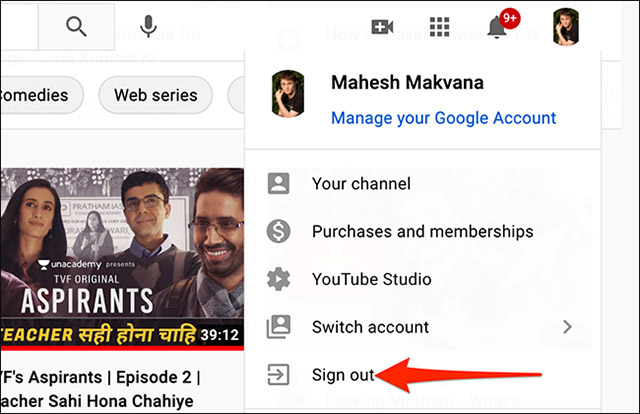
An options menu will appear, find and click “Sign Out” (Log out).
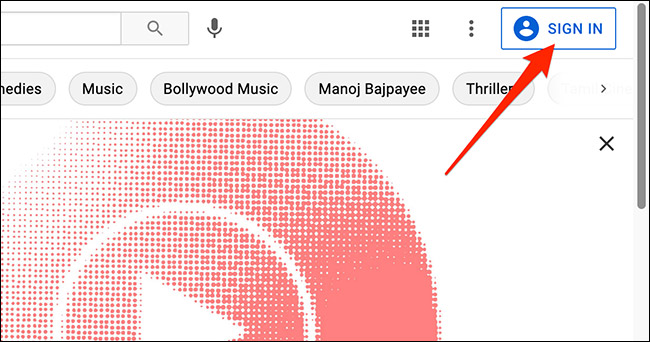
Immediately, YouTube will log you out of your current account without showing any prompts or warnings.
Looking at the top right corner of the YouTube interface, you will now see a “Sign In” button instead of your profile icon. This indicates that your account is now signed out.
Sign out of YouTube on Android
On Android phones, you can’t log out of your account from the YouTube app in the same way as on the Web. The only way to sign out of the YouTube app is to remove the respective Google account from the system. This will sign you out of all the Google apps you use on your phone.
In other words, on Android, signing out of the YouTube app means removing the corresponding Google account from the phone. Let’s start by opening the YouTube app on your Android phone. In the YouTube app interface, in the top right corner, tap your profile picture.
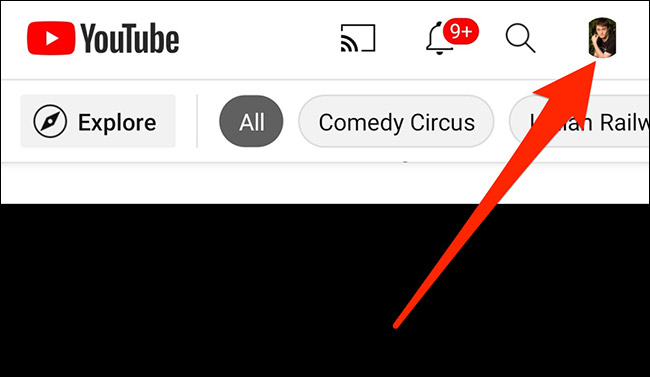
On page “Account” (Account) opens, tap your account name at the top.
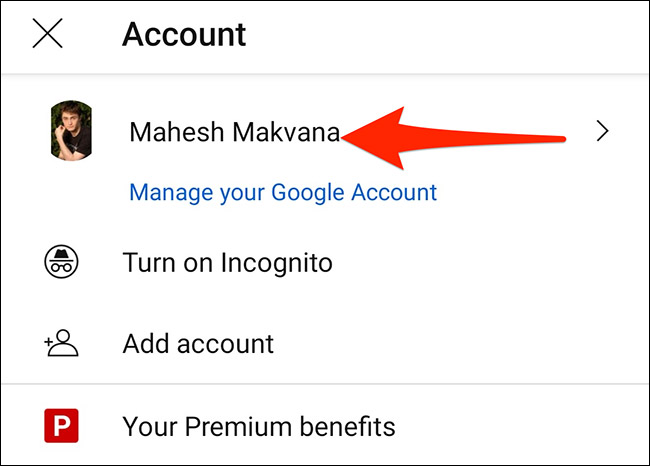
In the “Account” window that pops up, select “Manage Accounts” (Account Management).
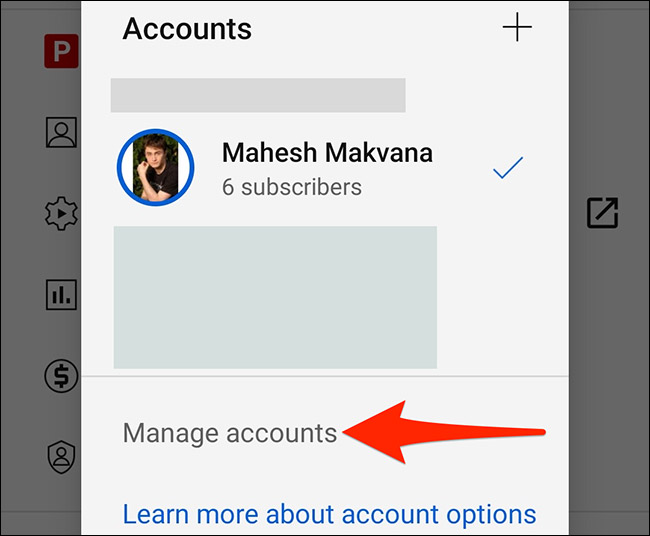
You will now see a list of accounts associated with your phone. Here, tap on the Google (YouTube) account you want to sign out of.
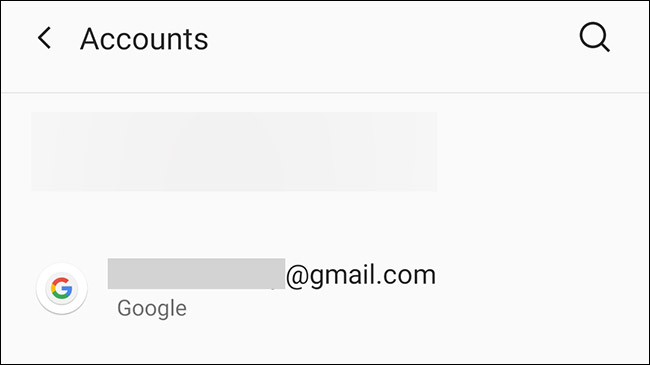
Click “Remove Account” (Delete Account) to sign out of the selected Google account from your phone.
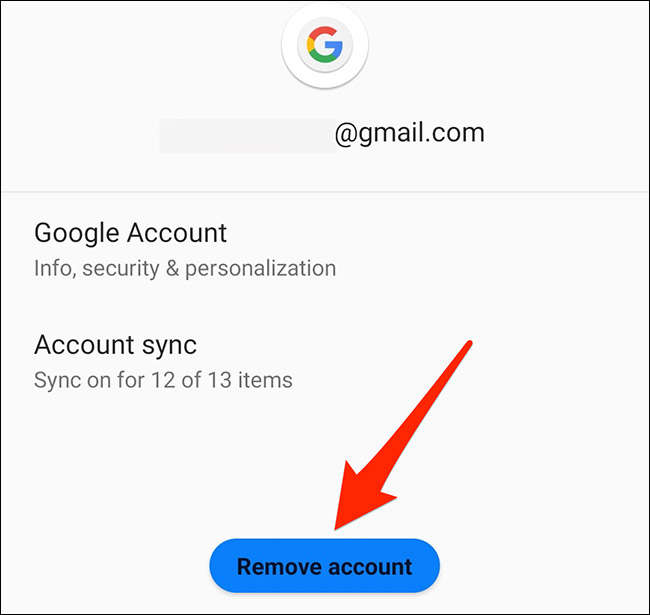
And now you are also signed out of YouTube.
Sign out of YouTube on iPhone/iPad
On iPhone and iPad, you can sign out of your account in the YouTube app without having to completely remove your Google account from your device. To do that, open the YouTube app on your iPhone or iPad.
First, open the YouTube app on your iPhone or iPad.
In the top right corner of the app, tap your profile picture.
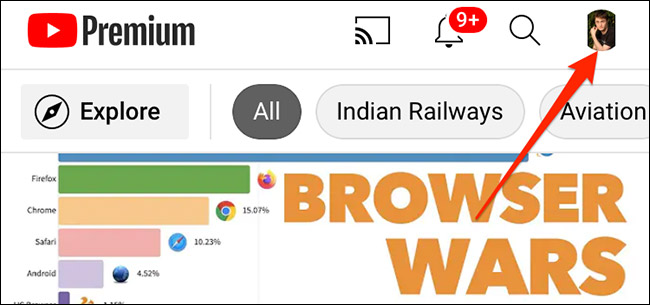
On page “Account” (Account) opens, tap your account name at the top.

Next, click on “Use YouTube Signed Out” (Use YouTube while signed out).
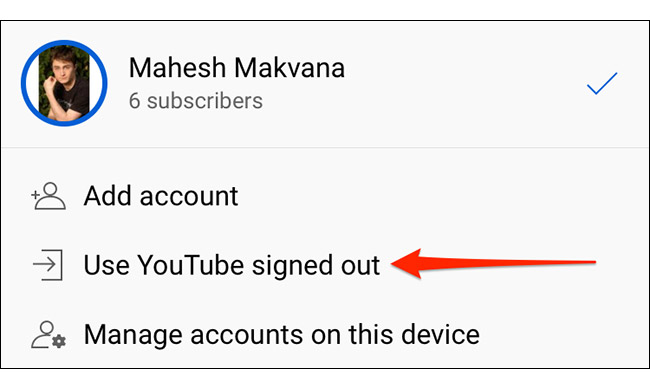
Your account will immediately be logged out of you YouTube.
Now you can use the app with peace of mind without worrying about revealing your search history or watched videos.
Source link: Summary of how to sign out of YouTube on PC, phone, tablet
– https://techtipsnreview.com/






