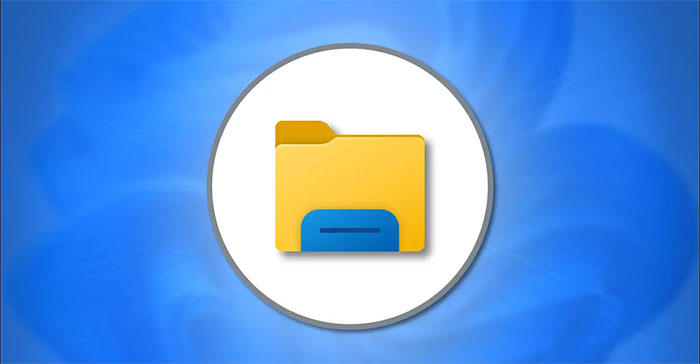Similar to previous versions of Windows, File Explorer is an essential part of Windows 11, helping users manage their files and folders in a simpler, more scientific way.
Normally, the File Explorer access shortcut will be pre-pinned to the taskbar at the bottom of the screen by default. It has a yellow folder icon and you just need to click to open it.
This article will show you 4 other ways to launch File Explorer on Windows 11 in case the File Explorer shortcut is not available on the taskbar.
Fastest way: Press Windows + e
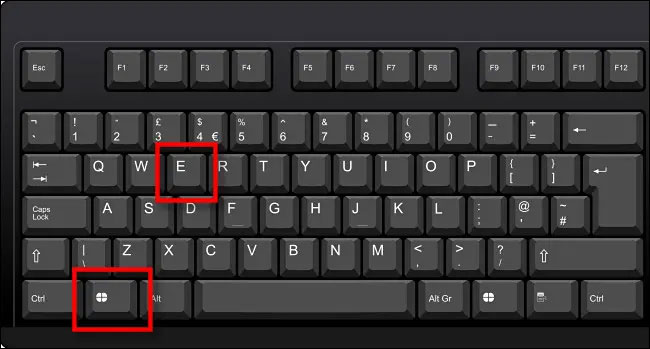
Anytime while using Windows 11, you just need to press the Windows key and the “E” key at the same time, the File Explorer window will pop up immediately. This is also a shortcut key to quickly open File Explorer on previous versions of Windows. Couldn’t be easier!
Right-click on the Start menu or press Windows + x
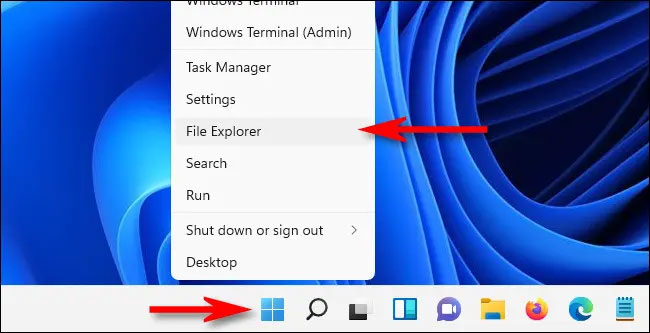
If you right-click the Start button on the taskbar (or press Windows + x on your keyboard), a hidden “power user” menu will appear with a few options. Select “File Explorer” from the list and File Explorer will immediately open.
Search in the Start Menu
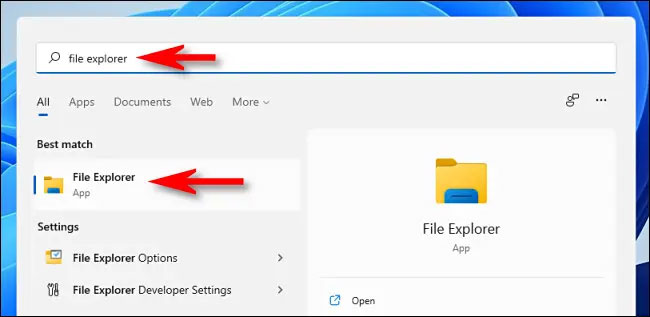
You can also find File Explorer in the Start menu. First, click the Start button on the taskbar, then enter the keyword “file explorer” in the search bar. When you see the results “File Explorer” returns, click on the corresponding icon or just press Enter, and File Explorer will immediately launch.
Use Command Prompt or Run Box
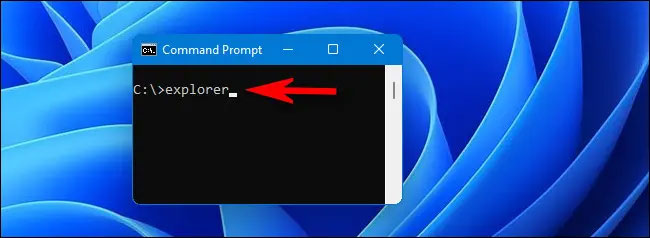
You can also open File Explorer from the command line. After launching the Command Prompt, type “explorer.exe” or just “explorer” and press Enter. The File Explorer window will open in the “This PC” location. The same trick works if you type “explorer.exe” in the Windows + r “Run” box.
Source link: Summary of ways to open File Explorer on Windows 11
– https://techtipsnreview.com/