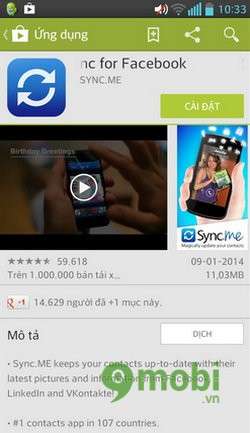- Synthesis application to sync Facebook avatar with Android
- Sync Android phone contacts and photos with UberSync
- How to sync contacts on iPhone from Google Contacts, Gmail
- How to sync contacts to Gmail on Android phones
- How to sync contacts on Android from Google Contacts, Gmail
If in the previous post I showed you how to synchronize data on Facebook with HaxSync, the next series of articles on synchronizing email data, contacts, events, photos to your phone will be this time. This guide shows you how to sync photos and events on Facebook to your Android phone contacts with Sync.ME
Step 1: First of all, to use it, you need to download and install the Sync.ME for Android application
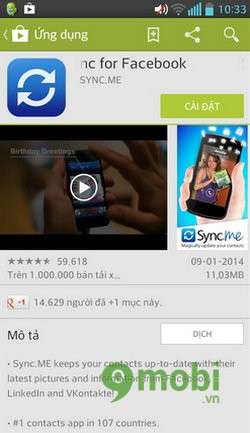
Then you install and open the app
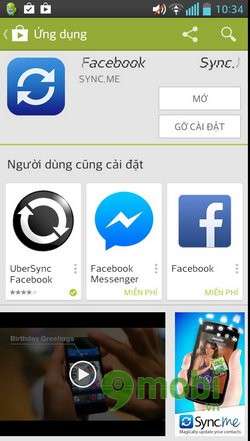
Step 2: To open the app you need to touch “Get Started” to start using the app.

At the new screen that appears, Sync.ME asks you to log in to your account: Facebook or Linkedin (if any)
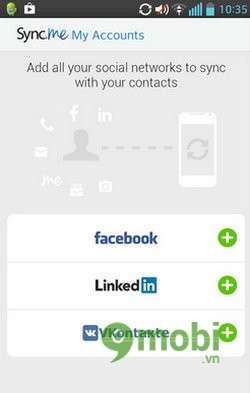
Step 3: Here I choose the social network Facebook. To use, enter your account information and password and select “Login”.
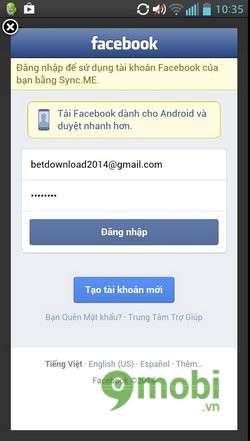
Continue to choose “OK”
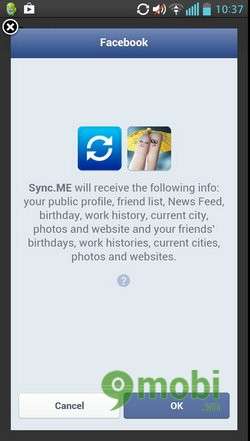
Then you touch the checkmark in the upper right corner to continue.
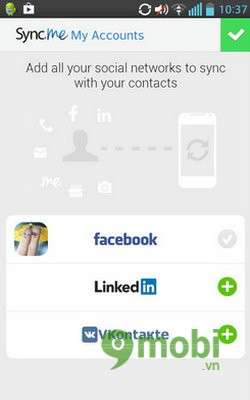
Step 4: Choose “OK”
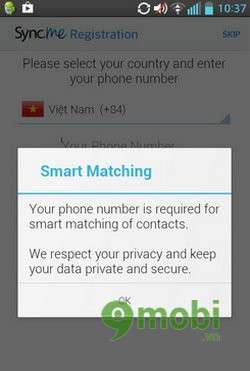
After selecting OK, enter your phone number to register or skip it by touching “SKIP” in the upper right corner to continue.
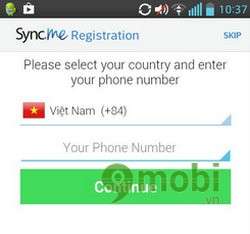
Step 5: Select “Cancel”

And continue to press select “Tiếp tục” to continue
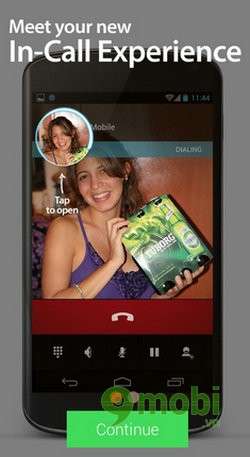
Step 6: At this point, the management screen is displayed, the application shows you how to use the functions: synchronize, move the slide bar and open the menu.
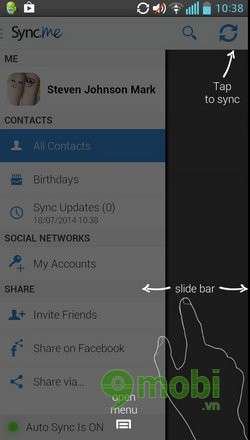
In the My Contacts section, select OK to ignore the notification of Sync.ME
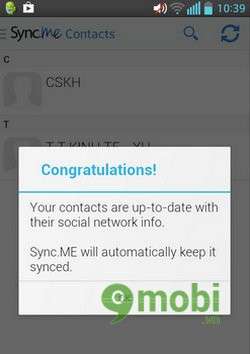
Next will choose “Settings”
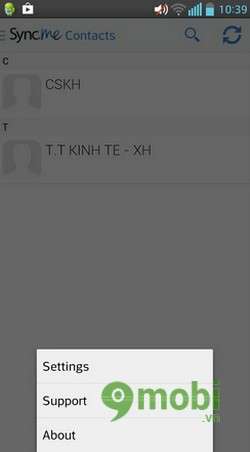
Step 7: In the Sync Settings section, select items such as: Birthday Reminders, Wifi Background Sync to receive notifications about your friends’ birthdays, and only allow data synchronization when there is a wifi connection.
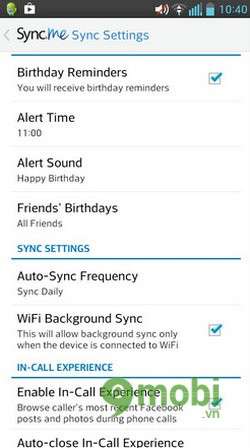
And in the Overwrite existing information section, select the checkboxes for the lines of Photos, birthdays, websites… to overwrite the information already in your device.
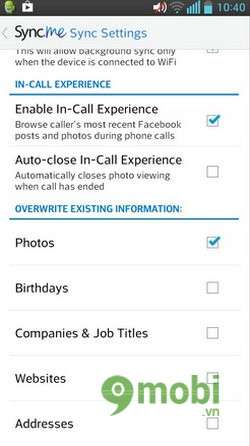
When you have finished configuring the application in Sync settings, return to the application management screen and click on the data sync icon in the upper right corner.

And see the results received on the device after synchronizing data with facebook:
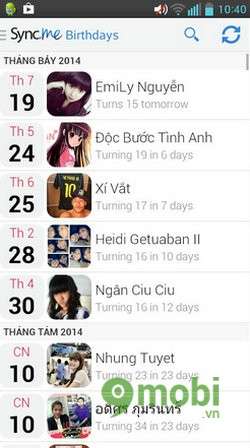
https://TechtipsNReview.com/dong-bo-danh-ba-mang-xa-hoi-voi-dien-thoai-android-422n.aspx
With this tutorial, you already know how to sync facebook photos and events to your Android phone contacts with Sync.Me. Wishing you success. In addition, you can refer to the article about syncing facebook profile pictures with android
Source: Sync.ME – Sync your social media contacts with your Android phone
– TechtipsnReview