NOTE: Welcome to the Knowledge Sharing Blog! If you encounter any errors during use, such as error in download link, slow loading blog, or unable to access a certain page on the blog … please notify me. via Contact page. Thanks!
Why does the computer not recognize the USB? – This is one of the questions that I received the most in the past time and I have already answered them many times already.
Therefore, today I have decided to write an article to list all the causes of the above situation, and at the same time provide solutions to fix that error.
Part of it is for people who have this situation to handle it on their own, and another part is to save me from having to answer the same question over and over again – boring ?
I. Why does the computer not recognize the USB?
The causes are many, but before you start you need to make sure yourself 1 thing is your USB is still working well.
You can check by trying to plug that usb into another computer, if that computer can connect to the usb it means it still works => now they can confirm the cause Your computer is having a problem.
In the opposite case, if you plug the USB into another computer, it can’t be recognized anymore, it’s probably because the USB is faulty. In this case, it’s best to throw the USB away and buy a new one 句 _ 句
Tips: Previously, Microsoft has released a tool to help automatically diagnose and fix USB related errors such as Fix the error of the computer not recognizing the USB drive, the USB cannot be turned off by safe mode in the system tray (Safely RemoveHardware) and the printer is connected via USB but cannot print.
You can download this tool here, runs very well on Windows XP, but I ran it on Windows 8.1 Pro (64bit) and I couldn’t run ?
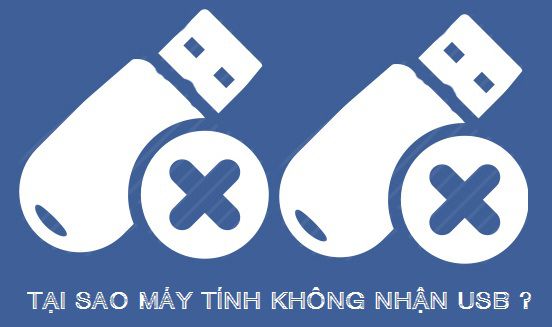
Read more:
#first. Because your computer is missing Driver
Yes ! This cause is the most common and many you encounter. Your computer has just been purchased, reinstalled, or the computer has been used for a while, but the driver of the new USB port has failed.
=> How to fix: This case is very simple, you just need to download any driver installer and then proceed to install the missing driver on your computer.
I encourage you to use Wandriver software because it’s compact and relatively full of the drivers you need. You can go here to download and view the user manual.
#2. Because the USB port is locked
It could be because you accidentally locked the usb port or someone borrowed your computer and did this. This is less common, but not nonexistent.
=> How to fix: You see this article to check if someone has locked the USB port on your computer. If it is detected that you are locked in a certain way, you should reverse the instructions to recover.
# 3. Because the USB port on the computer is poor contact
Another reason is that your computer has been used for a long time, the usb ports have been covered with a lot of dirt, rust … leading to poor contact.
=> How to fix: Please clean your usb ports and try to connect to the usb through another port.
# 4. Computer error is infected with virus
Viruses are really a disaster, if you do not have experience using computers, it is very easy to get infected with malicious viruses, which can destroy data or damage your operating system …
If you are new to computers, I recommend re-reading this article: 13 notes you MUST KNOW to stay safe on the Internet
=> And now is the solution: If the computer is infected with a virus, there is only way to install anti-virus software for the computer (if the computer is not installed) => then you perform a virus scan and Restart to check again to see if it is possible or not.
But in some cases the computer has been damaged by virus and you have installed anti-virus software to scan, but it does not work, the last option that you should think about is reinstalling windows.
II. Epilogue
These are the 4 most common causes of the computer not receiving USB and the most effective solution for you.
If you are experiencing the above situation, please follow the ways that I have instructed above, and do not forget to comment and share the knowledge you know regarding this issue for everyone to learn. Please ask.
Hope this article will be useful to you, wish you success!
Kien Nguyen – techtipsnreview
Note: Was this article helpful to you? Don’t forget to rate, like and share with your friends and relatives!
Source: The computer does not recognize USB and how to fix it successfully!
– TechtipsnReview





