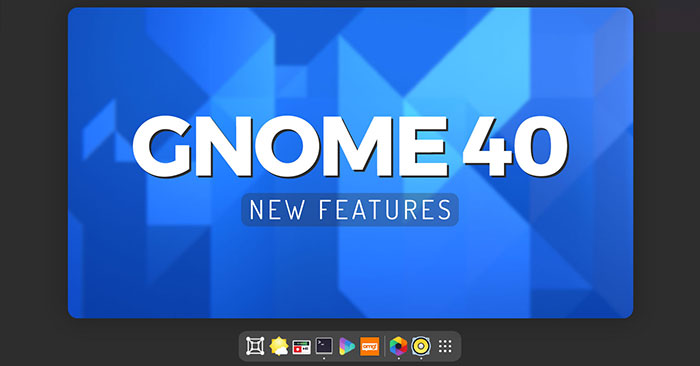GNOME 40 includes bold design changes and a host of new features. In this article, Make tech will join you in reviewing the best features among them.
Best features of GNOME 40
A new look
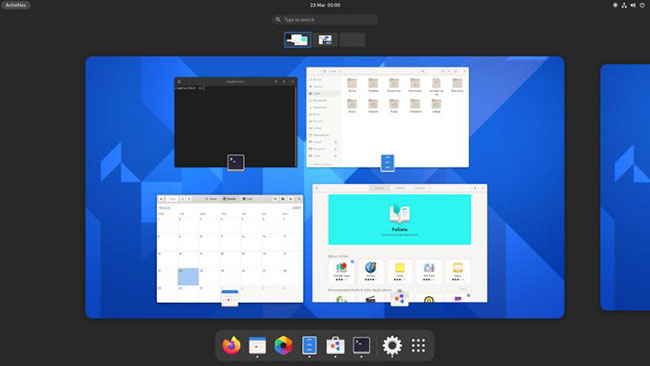
GNOME 40 looks a lot different, but the core workflow is mostly unchanged. Logging into GNOME 40 for the first time is a memorable experience because everything looks so different.
Instead of a blank screen that greets you, the GNOME 40 presents you with an overview screen Activities Redesigned by default. This allows you to increase your productivity and learn new layouts.
The workspace is horizontal and placed in the center of the overview screen. You can move between workspaces using new gestures or mouse gestures. Running windows display an application icon on top of it and, depending on the size, can “overlap” the edges of each workspace.
The dash is present at the bottom of the screen. The dock now displays a separator between your favorite (i.e., pinned) apps and those that are running but not pinned.

The App launcher (app launcher) now slides up from the bottom of the screen (shrinks the workspace down to a strip of thumbnails that support drag and drop). App launcher, still fully customizable via drag and drop, supports horizontal paging.
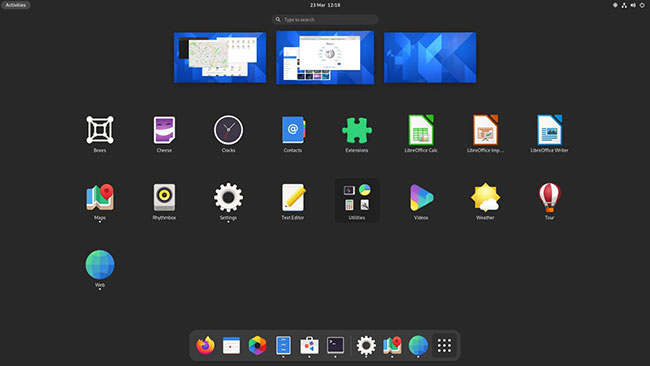
While these layout changes may look impressive, it should be emphasized that GNOME Shell’s workflow remains largely unchanged: There’s a hidden dashboard with configurable favorites bar and App launcher, plenty of workspace and search access are still possible with one key press.
If you are familiar with GNOME Shell 3.30 and above, you should have no problem grasping all that is new in GNOME Shell 40.
Visual change
You will notice many rounded corners in GNOME 40, including on the workspace switcher, dash, and the “active” status of items in the Top Bar. You’ll also find new rounded bottom corners in many major GNOME apps, including System Monitor, Characters and Nautilus. This enhancement gives a softer look and a more modern feel.
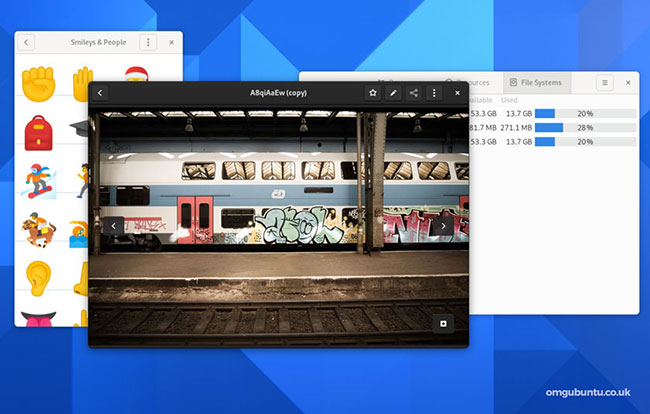
Other visual tweaks include a larger scrollbar in the GTK 3 and GTK 4 apps, the truncated app name in the extended app launcher on hover, the addition of app icons in the selector windows, remove the “application menu arrow” from the top bar when navigating to apps.
Two applications, Software and WebThere are new icons, and Adwaita wallpapers (not used by default on most distributions) have been updated.
New workspace gestures
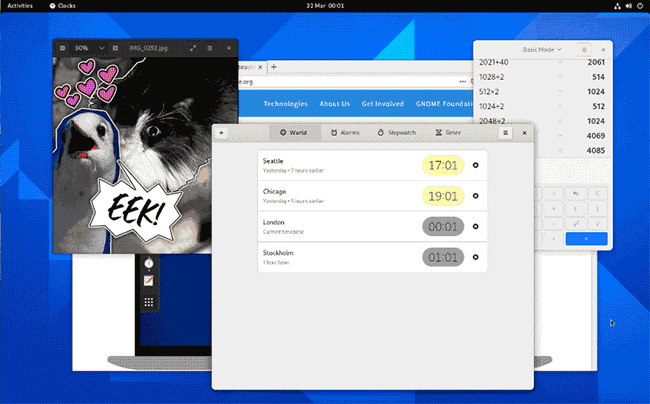
GNOME’s decision to move from a vertical (fixed) workspace to a horizontal (dynamic) workspace is the most controversial change in this release.
Users with a vertical workspace may find this a bit annoying, but spatially speaking this has a positive effect: Moving the workspace to the left / right feels It’s more intuitive to see in GNOME 40 than moving up / down.
New touchpad gestures for navigation workspace and dashboard in / out are enabled by default in GNOME 40.
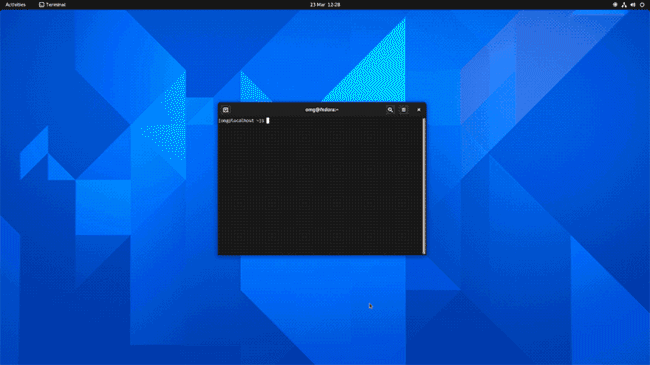
A three-finger swipe left or right moves between workspaces, while a three-finger swipe up enters workspaces. Overview and if you keep pushing up, the app launcher will expand. Dragging three fingers in the opposite direction will take you back to the selected workspace.
For keyboard users, press Super + Alt + ↑ to go to the overview and again to open the app launcher. Press Super + Alt + ↓ or Esc to close the app launcher (if it is open) and again to exit the overview. You can use Super + Alt plus left / right arrows to move between workspaces.
Nautilus
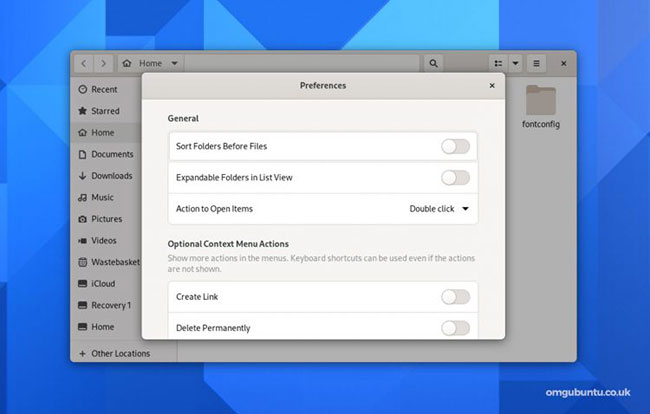
Application Files (also known as Nautilus) also improved in GNOME 40, including the ability to sort files by creation date, more accurately transfer files and copy estimates, complete tabs in the location entry bar.
When trying to copy or move a file somewhere with an existing file of the same name, you now have the option to rename the file being moved and a built-in .zip extraction feature now supports files. Zip is protected by password.
The Nautilus ‘overhaul’ options make it easier to find specific settings. You will see a small preview when installing the right-click menu of the Nautilus wallpaper and now there is an option to right-click on the application binary and choose the option. Run as a Program.
Weather
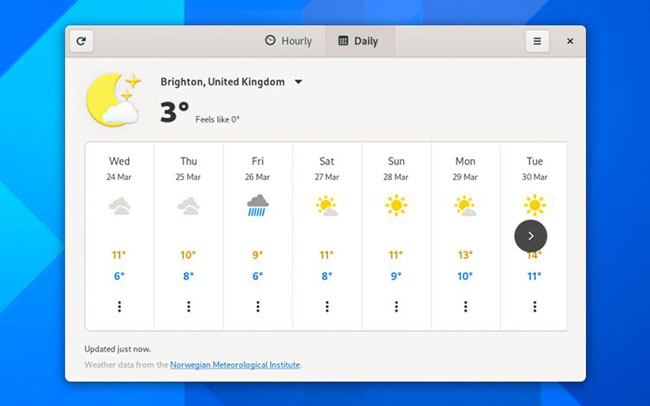
Tools Weather GNOME’s is one of the best weather apps for the Linux desktop – and now it’s even better! The application has been completely revamped for the GNOME 40 with an outstanding new design that relays more clear forecasts than before.
Choose from two main views: Hourly forecast showing weather conditions, high / low, and temperature for the next 48 hours, and a forecast display for the next 9 days.
Maps
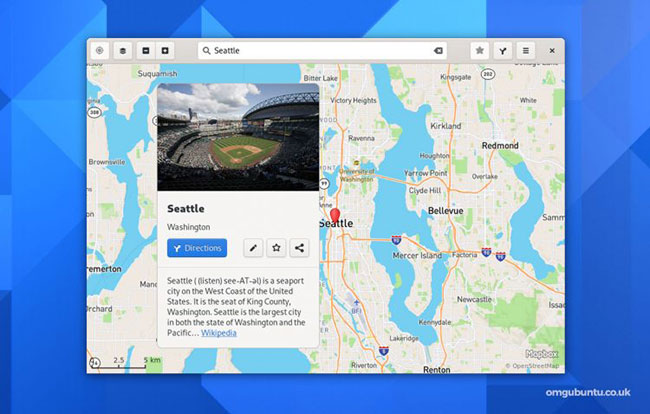
Map application Maps in GNOME 40 creates a new platform by refreshing the “place bubble” interface (displaying information relevant to a specific location or language using information gathered from Wikipedia, OpenStreetMap and Other applications The improved location bubble also works well on mobile devices.
Web
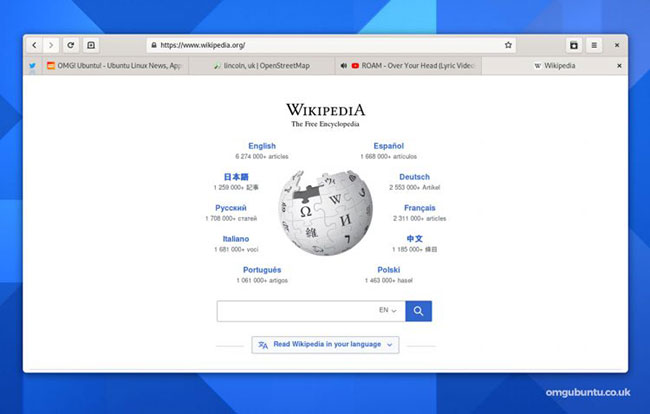
Web (also called Epiphany) is not the main web browser for many people, but with each release, the reality will change. Web 40 has a rebuilt tab bar (better suited to modern web activities).
Better than the previous version, it adds some neat new features like an unread indicator, appropriately pinned tabs, drag and drop, etc.
Finally, note for those fans of Google autosuggest, the Web can be configured to display search suggestions as type. However, this feature is not enabled by default.
Software
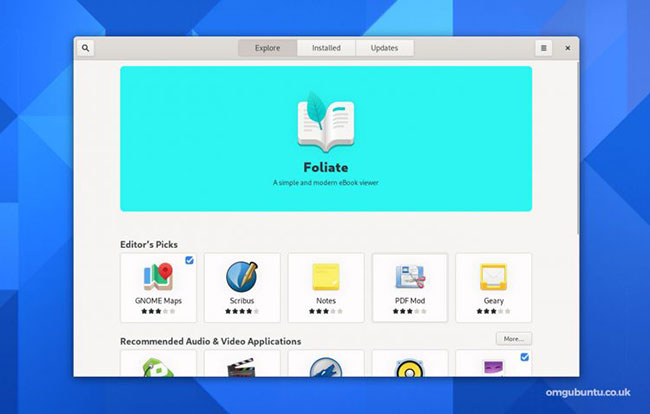
GNOME Software is not the most champion of the GNOME applications but it is an important one. For GNOME 40, the tool exposes new update logic (to reduce the number of less important reminders).
The new “featured application” wheel excels in software highlighting. The different slides are automatically moved, support touch gestures, and display both the app name and summary information about the app’s functionality. The slides are also automatically created based on existing data.
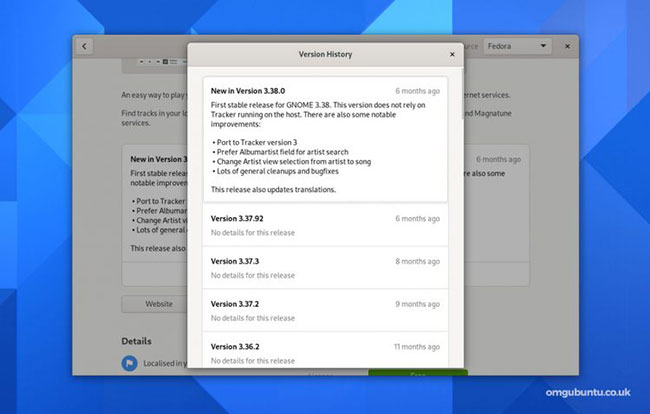
The addition of version history on app listing pages makes it easy to see what’s changed in your favorite software, including software installed from Flathub.
Compose Key
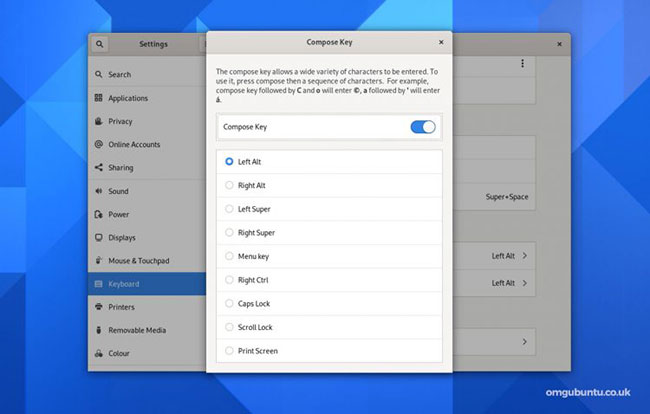
Not all of the changes found within GNOME 40 are as obvious as those presented above. A small change can have a big impact on users who need to enter special characters (eg ™, °, etc.) or accented letters are included. Compose Key configurable.
Compose Key is not activated by default. You need to enable this feature over Settings> Keyboard and assign a key (on your keyboard) to act as the trigger. Then you just need to press the corresponding key and enter the compose key combination.
Edit settings
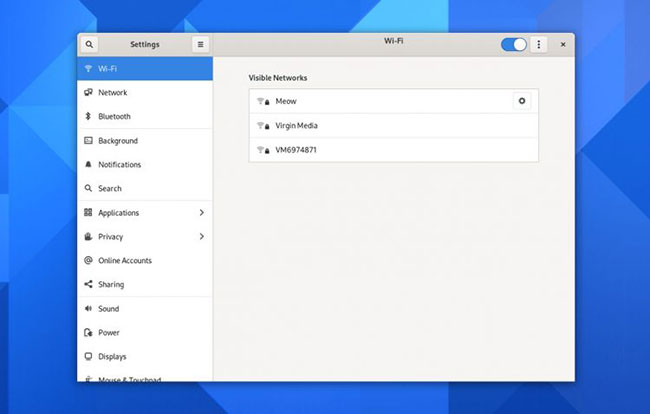
Every good desktop environment needs an app Settings short but comprehensive to bring everything together. GNOME 40 continues its efforts to clean and streamline the console, making it easier to find commonly accessed options.
Part WIFI easier to use because the network encryption icons appear next to the signal strength icon instead of auxiliary to it; and the network list puts known (that is, previously connected) networks at the top of the list for faster access.
Overhauling the shortcut settings will organize them into smaller groups, with the search field more clearly displayed (and therefore useful). Input source settings have also been moved from section Region & Language to Keyboardwhere they make more sense.
In the end, did you ever move to Settings> About In the hope of finding out more information about your device yet? In GNOME 40, page About now shows the vendor name and hardware model name / number (if available).
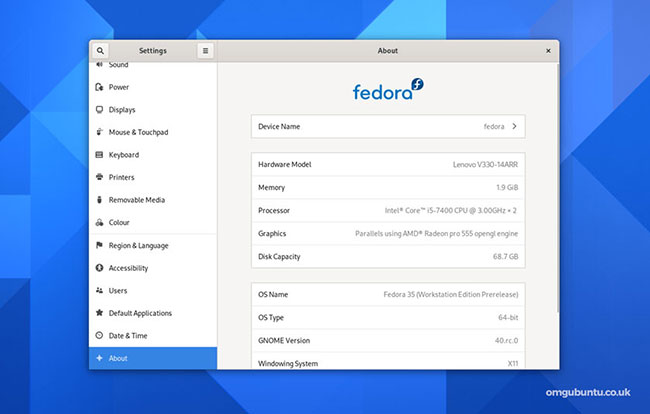
Source link: The latest features of GNOME 40
– https://techtipsnreview.com/