NOTE: Welcome to the Knowledge Sharing Blog! If you encounter any errors during use, such as error in download link, slow blog loading, or unable to access a certain page on the blog … please notify me. via Contact page. Thanks!
Registry is the place to store all settings of all software and Windows systems, it is like the mist of the human body.
And just one error in the Registry can cause errors for the entire Windows operating system, making you unable to boot into the operating system.
In the past, Microsoft used to automatically back up the Windows Registry to a folder Regback so when there is an error you can restore it. However, from Windows 10 version 1803, 1809 and 1903 … onwards, this feature has been turned off. Therefore, this article I will guide you how to manually enable the feature Automatically back up the Registry on Windows Please.
Read more:
#first. How to enable automatic Registry backup on Windows 10
According to Microsoft, this problem is not a bug, but rather to reduce the amount of Windows on the drive.
And they recommend Windows 10 users to use the System Restore feature instead of backing up and restoring the Registry as the traditional one with folders. Regback. But if you want the system to use Registry backup then follow the instructions below.
+ Step 1: Open the Registry Editor using a key combination Windows + S to open Windows Search => then you search with keywords regedit => and choose the first result.
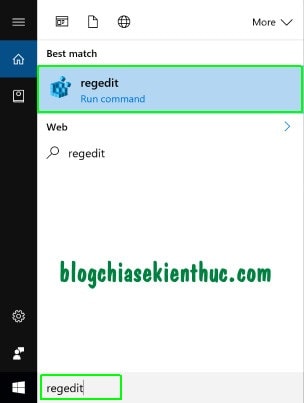
Or The faster and more common way is to use key combinations Windows + R to open Windows RUN => and also enter keywords regedit => then press OK is to be.
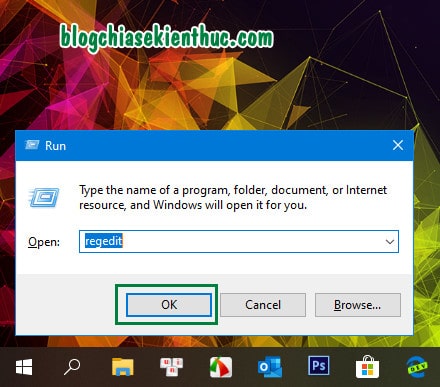
+ Step 2: You access the following path:
HKEY_LOCAL_MACHINE System CurrentControlSet Control Session Manager Configuration Manager
Or You can get quick access by copying this address and pasting it in the address bar contained in Registry Editor => and ENTER is coming right away without fear of mistaking.
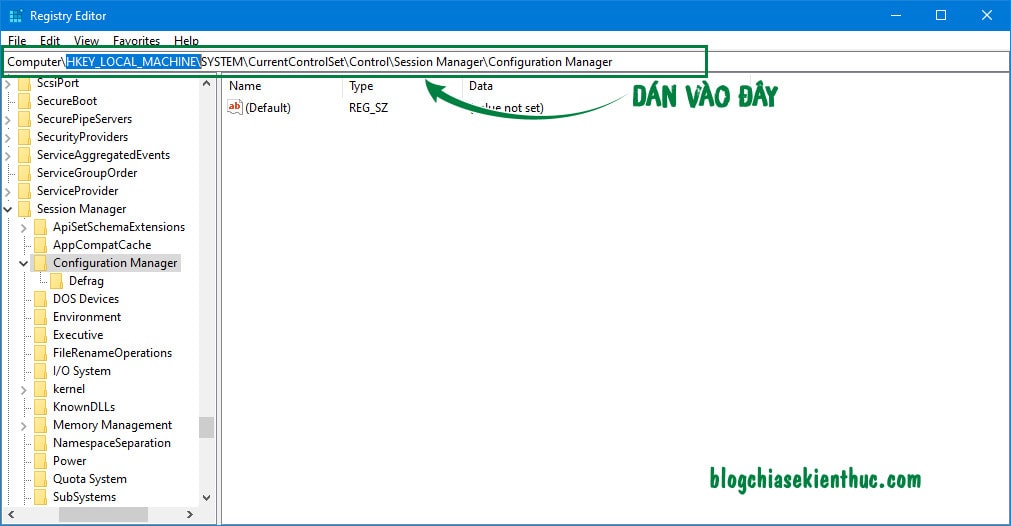
+ Step 3: Select the white frame on the right, create a new key by right clicking => choose New => select next DWORD (32-bit) Value => and name this new key EnablePeriodicBackup for me.
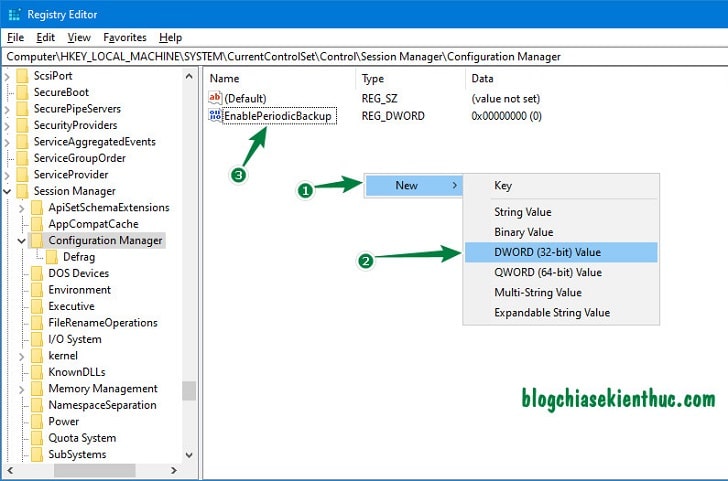
+ Step 4: Continue right-click on the newly created key => and select Modify… Or Double-click enter the key to correct the value.
You correct word values 0 Fort first, and the type is left to the default Hexadecimal.
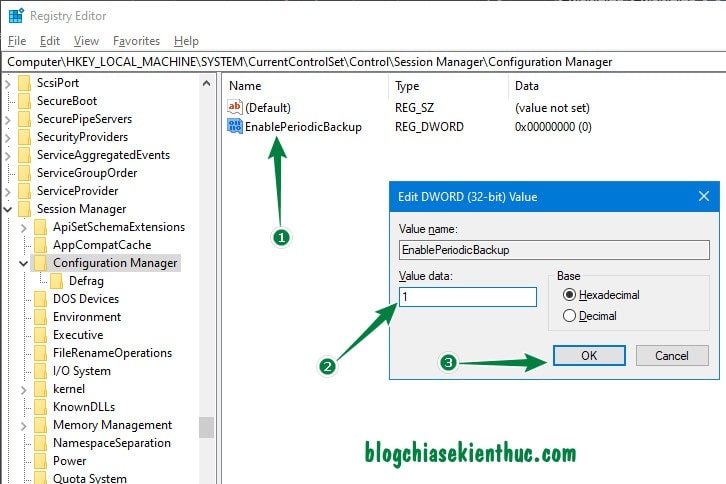
+ Step 5: Now close the Registry Editor window and restart Windows for the changes to take effect.
And as I said at the beginning of the article, just one wrong correction can cause the system to fail, so you must be very careful when editing the Registry.
And if you regularly edit the Registry, you should also back up manually, and turn it on System Restore again for sure: D.
As I said above, the purpose of Microsoft when turning off automatic backup is to save memory space, but with today’s modern technology, the computer hard drive has a very large capacity – TB rows – and getting bigger and bigger than that, so a few hundred MB Backup doesn’t make much sense. So I recommend that you re-enable this feature!
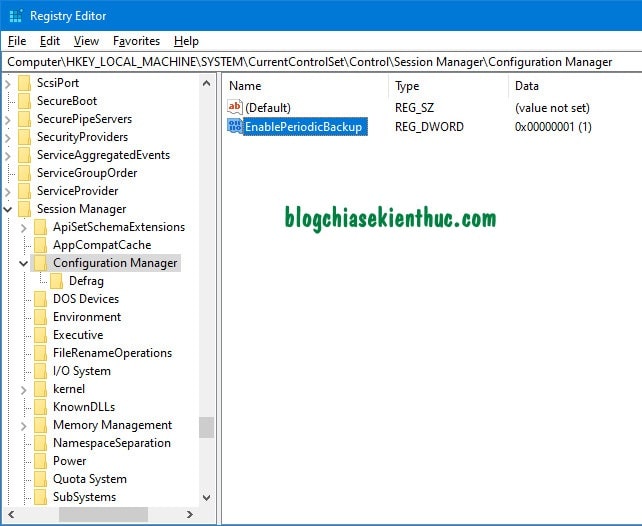
#2. Where is the folder where the Registry file is stored?
Yes, after automatic Backup Registry the backup file will be located in the directory RegBack of the operating system drive, with the specific path as follows:
C: Windows System32 Config RegBack
If the Registry file auto-save process fails, please backup the Registry manually according to this tutorial!
# 3. Epilogue
Okey, so I just finished instructing you how Automatically back up the Registry on Windows 10 Alright.
Backup Registry, as well as regularly Backup the system is a must to limit data loss due to Win errors. Hope this article will help you in the process of using.
Good luck !
CTV: Nguyen Thanh Tung – techtipsnreview
Note: Was this article helpful to you? Don’t forget to rate, like and share with your friends and relatives!
Source: Trick to automatically back up Registry on Windows 10, safe!
– TechtipsnReview





