NOTE: Welcome to the Knowledge Sharing Blog! If you encounter any errors during use, such as error in download link, slow loading blog, or unable to access a certain page on the blog … please notify me. via Contact page. Thanks!
You are downloading a movie, or downloading a large software … that takes up to an hour to complete.
Now you do not have to wait until finished to shutdown, if you are busy with something but cannot wait until completion to shutdown, you can schedule the computer to automatically shut down.
This blogchiasekienthuc article will share with you some ways to help you computer shutdown timer the fastest.
I. How to quickly shut down the computer
There are countless simple computer shutdown timers that you can find on the Internet. However, below are the 3 ways that I find the simplest and fastest. And I think just how is enough to use it!
Method # 1: Schedule your computer to shut down by not using the software
With only very simple steps, you can schedule and cancel the shutdown appointment. For example, I want to make an appointment in 50 minutes, the computer will automatically shut down.
(Note how this can work above Windows XP, Win Vista, Win 7, Win 8, Win 8.1, I have not tried Windows 10 but it still works fine: D) Use the following command:
shutdown -s -t 3000
In which you need to remember the following:
- -S : Short for shutdown.
- -t : time symbol in seconds.
- 3000 : The number of seconds you want to shut down. Here I want 50 minutes after shutdown so leave 3000, this is up to you.
Now you open the Run dialog box by pressing a key combination Windows + R
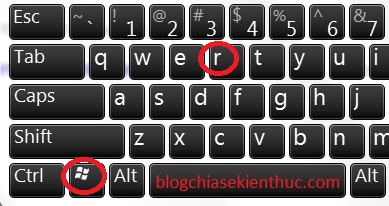
Then type or copy the above command into the run dialog box then press OK to perform.
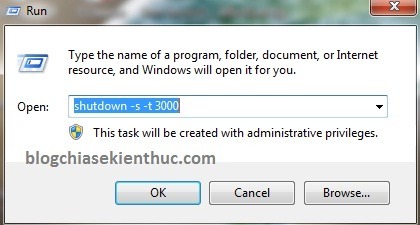
Then a notification under the Taskbar will appear and indicate that you have successfully set the shutdown timer.
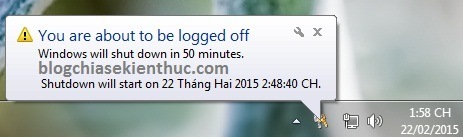
To cancel your shutdown time also opens the Run dialog box (Windows + R) => and use the following command:
shutdown -a
Once done, the following message will appear:
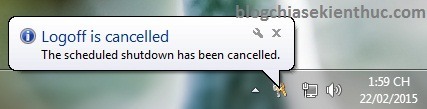
*** There are many other great commands you can open RUN (Windows + R) => enter the command cmd press Enter. Next in the cmd window you can use the command Shutdown ? to see details.
Method # 2: Use mShutdown software
Vietnamese software written by author Nguyen Thanh Minh has a fairly simple interface and the usage cannot be simpler.
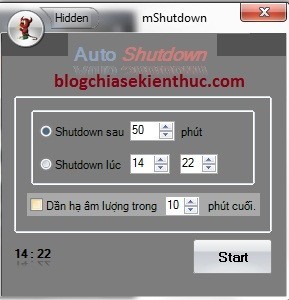
Instructions for using mShutdown software
After download mShutdown software (Link backup / Link backup) about => you run the file mShutdown.exe always without installation. Since it is Vietnamese software, there is actually no need to guide anything ?
- Shutdown the following: Timer shutdown according to the number of minutes you set.
- Shutdown at: Schedule a certain time.
Finally press Start to perform. Very simple, right ^^
Method # 3: Schedule a shutdown using IDM
Sir, if you are using IDM software to download, you can schedule a shutdown after the download is complete. You can see instructions here.
That is in case you use IDM software to download files, and do not have time to wait because the file is too heavy and the download time is too long … then this is very OK.
However, if you do not use this software, please refer to the other ways below.
II. Epilogue
There are 3 ways to help you computer shutdown timer fastest and simplest. There are a lot of software on the Internet today as well as ways to schedule a shutdown, but most of them are cumbersome and the software is quite heavy so I write this article to share with you the best and easy to do. Best.
Hopefully this article will be useful for you. Good luck!!!
Kien Nguyen – techtipsnreview
Note: Was this article helpful to you? Don’t forget to rate, like and share with your friends and relatives!
Source: [Tricks] 3 ways to schedule a computer shutdown fastest and simplest
– TechtipsnReview




