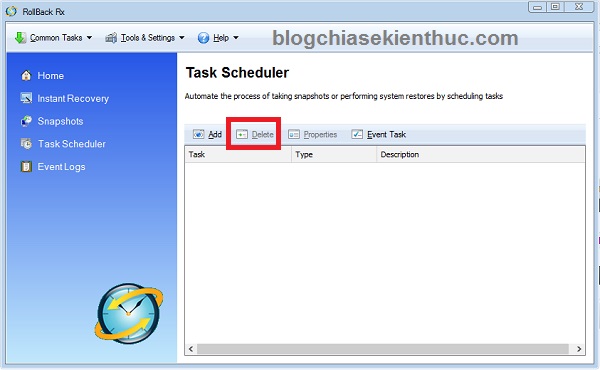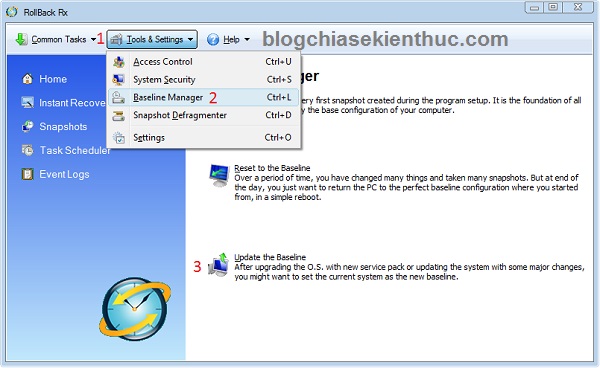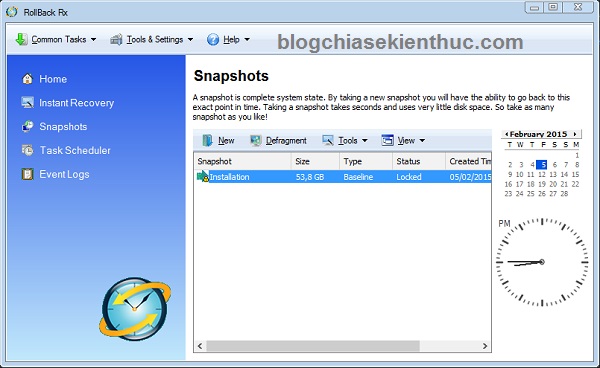NOTE: Welcome to the Knowledge Sharing Blog! If you encounter any errors during use, such as error in download link, slow loading blog, or unable to access a certain page on the blog … please notify me. via Contact page. Thanks!
In the previous article, I have introduced to you a very great tool that is RollbackRX. This tool helps you to backup and restore your system within 30 seconds, not even arriving.
You can review the advantages, disadvantages and usage in great detail in the article: Backup, restore the system within 30 seconds with RollBack Rx
In today’s article, I will guide you through a trick to use RollbackRX as ghost extremely quickly with less error like using normal RollbackRX.
I emphasize once again that RollbackRX has a superior advantage over ghost many times:
- Save the backup file with a capacity of almost 0 and only takes 30 seconds to update the baseline, 2 minutes to uninstall and install RollbackRX.
- Ghost space costs tens of GB more and takes a lot of time to backup and restore.

#first. Link download RollbackRX
Link to download version 10.3 / Link backup
#2. Installation and setup instruction videos are important
Tip: You should watch the video and follow the instructions.
Although RollbackRX allows us to save the system state (Snapshot) thousands of times, it is very easy to conflict with some software that deeply interferes with the system or drivers … (for example, installing SPTD of Daemon Tools , split plate)
In order to be able to use RollbackRX safely and effectively, we should use RollbackRX as a ghost tool to back up the system with a lot more capacity and time saving.
Usage method is as follows:
- Install and set up RollbackRX as shown in Video.
- During the installation process you should only choose to protect the hard drive partition that contains the operating system (usually drive C:)
- After the installation is complete, go to
Task Scheduler=> delete the Tasks in the list (otherwise it will snapshot automatically).
Next, delete the junk, tweak the system as you like, make sure the system is in good condition, go to Baseline Manager => Update the baseline
(Baseline is the named Snapshot Installation).
# 3. Tips for using RollbackRX
+ If you want to install a certain software that deeply interferes with the system, you should remove RollbackRX first and then install that soft. Finally, reinstall RollbackRX according to the steps above.
Thus RollbackRX contains only 1 Baseline and always make sure to work well with all software and all operating systems (no conflicts).
+ In the process of using your computer, before you want to install a certain software or update a part and want to save it, you should Rollback back to the moment. Baseline Installation to ensure that the system is in the best state (before doing it, save important files in the operating system drive).
+ After installing the software, and you do not know if it works well or not, it’s best to create a snapshot to save. And after a period of stable use, you return to the snapshot time, recreate the “Baseline” to update the baseline software.
+ If the Baseline update process fails or the machine cannot boot, open RollbackRX in Console (by pressing the default key is Home when opening the device when the RollbackRx logo appears
=> And rollback back to the point where the machine runs well, then go into Windows and remove RollbackRX, reinstall the software that just conflicts with RollbackRX. Finally, reinstall RollbackRX as above.
# 4. Epilogue
In general, this trick is that if you want to install more software or update to add software to a new version, remove RollbackRX before performing. Then reinstall RollbackRX will not conflict. OK!
Now, forget about ghost: D. Good luck !
Kien Nguyen – Refer to VNZ
Note: Was this article helpful to you? Don’t forget to rate, like and share with your friends and relatives!
Source: Tricks to use RollbackRX like Ghost, cause less errors
– TechtipsnReview