Users often use incognito mode to access sensitive websites that they don’t want to appear in browsing history. However, if someone can unlock your phone they can go to Chrome and see the incognito tabs open.
To increase security, privacy for users of Chrome Beta for iOS version is testing a new feature. This feature will lock open incognito tabs using Face ID or Touch ID.
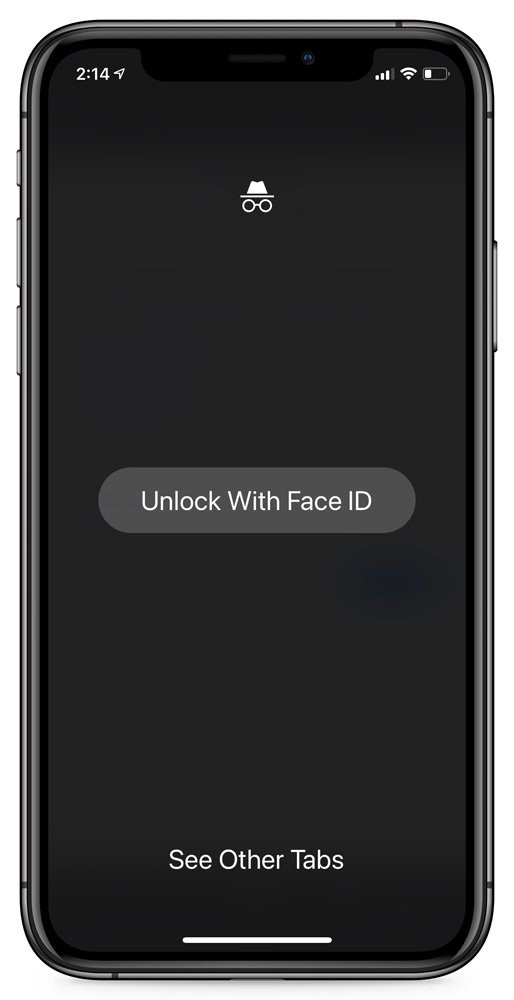
“You can add extra security to incognito tabs with Touch ID or Face ID. When you return to the Chrome app, the incognito tabs will be dimmed until you confirm your identity.”, Google writes in the description of Chrome Beta 89 for iOS.
How to enable incognito tab security
First, you need to install Chrome Beta for iOS. Unlike on computers, when installing Chrome Beta on iOS, the Beta application will replace the official application currently available on your iOS device.
To enable incognito tab security, follow these steps:
- Install the application TestFlight iOS on iPhone or iPad
- Also on that device, access TestFlight invitation URL for Chrome Beta iOS
- Once TestFlight opens, agree to the terms and install Chrome Beta. If you receive a message that the Beta channel is currently out of space, wait until a new invitation arrives on the Google Chrome Beta page.
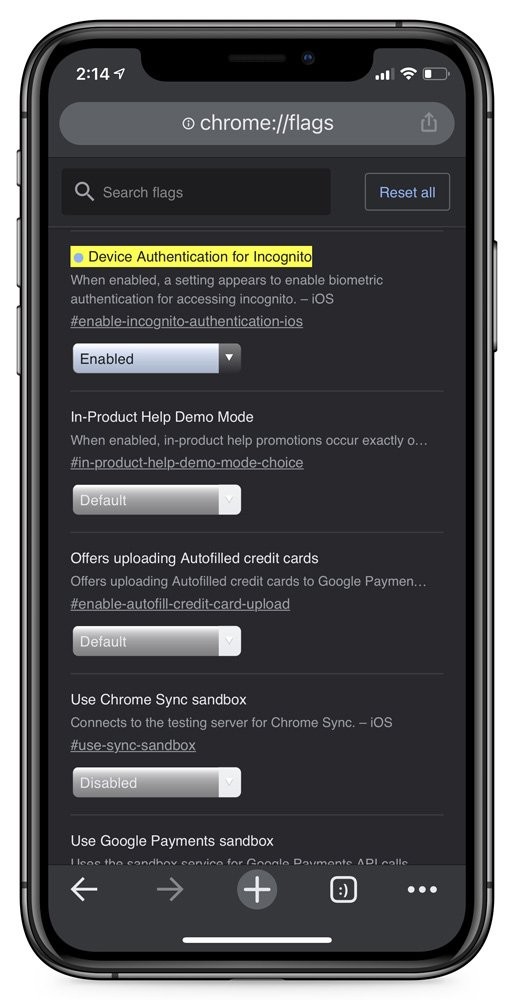
- Once Chrome Beta 89 for iOS is installed open it and type chrome: // flags in the address bar, then press Enter. Next, you search ‘Device Authentication for Incognito‘. Once you find this flag, set it to Enabled
- Now close and reopen Chrome Beta
- When Chrome is reopened, you can access it Settings> Privacy and activate Lock Incognito Tabs When You Clode Chrome
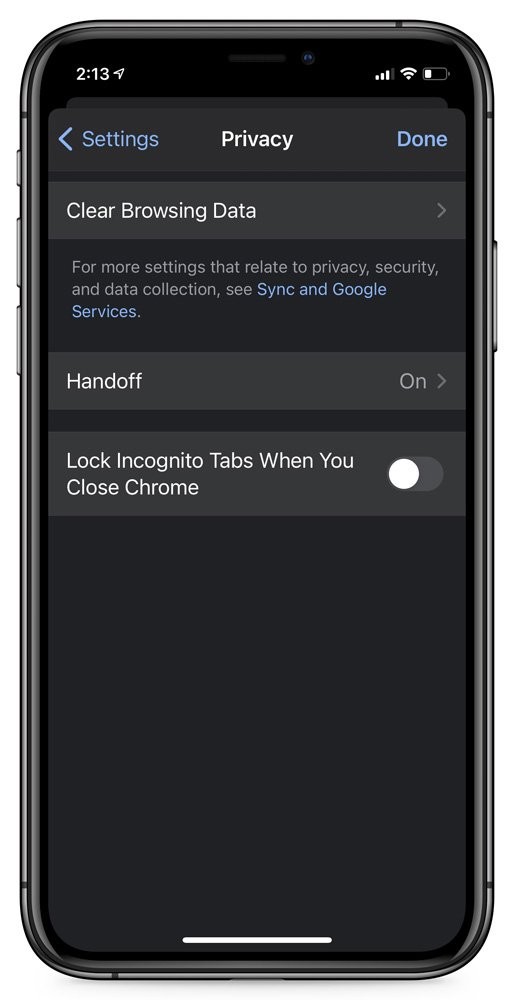
- Once activated the first time you access the incognito tab you’ll have to unlock it using either Face ID or Touch ID.
To disable this feature, simply visit chrome: // flags and Disable it again.
I wish you success and invite you to refer to many other great tips on makeover:
Source link: Try the incognito tab lock feature using Google Chrome’s Face ID or Touch ID on iOS
– https://techtipsnreview.com/





