NOTE: Welcome to the Knowledge Sharing Blog! If you encounter any errors during use, such as error in download link, slow blog loading, or unable to access a certain page on the blog … please notify me. via Contact page. Thanks!
During the installation of free software, if you do not notice it will be attached and automatically install unwanted software on your computer, and usually these bundled software are types of software. garbage, or search engines ..
Generally speaking, it is of no use to you at all, it even annoys you, causing serious computer problems. So how to remove these software from the computer? The answer will be available in this article.
I will show you some of the easiest ways to Root software removal. That is the manual method, ie using tools available on Windows, and another method is to use specialized removal software to do this.
Already ! Now let’s start working right away….
Read more:

I. Remove the software from the computer without the software
If it is common and easy to uninstall software, you can use the tool Uninstall a program for easy removal, and I also encourage you to use this tool available on Windows.
+ Step 1: You do the following, apply to all Windows versions such as Windows XP, Windows 7/8 / 8.1 and Windows 10.
- For Windows XP / 7, press
Start=> and selectControl Panel - For Windows 8 and Windows 8.1, you can press the key combination
Windows + Xand chooseControl Panel - For Windows 10 or any version of Windows, you can open the Run dialog box (
Windows + R) => enter the commandcontrol=> pressEnterto open the Control Panel.
+ Step 2: Next, at the main interface of the window Control Panel Please choose a tool Uninstall a program to remove any unused software from your computer.
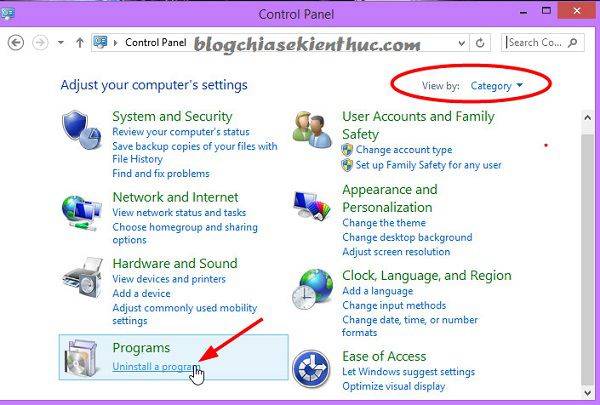
+ Step 3: It’s easy to get here, now it’s your job. Search the list of software installed on your computer.
You see what is no longer in use, then right-click on it => and select Uninstall is done. Very simple like that ?
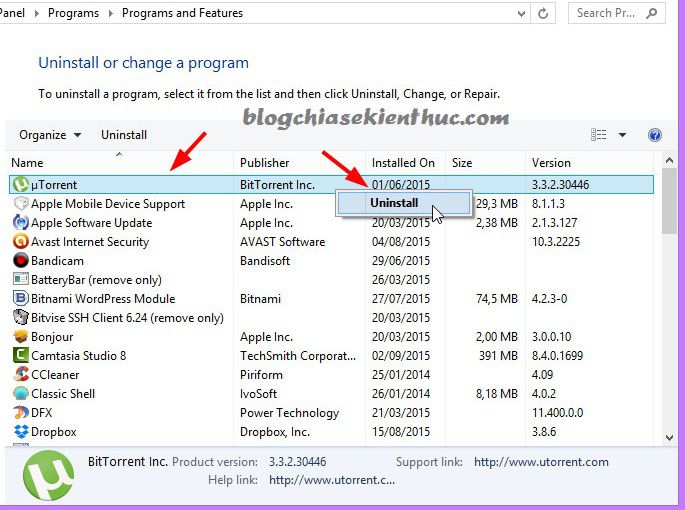
II. Software to remove applications on the computer
There are countless softwares that support this feature, but I only trust a few quality and reputable software. If you believe in yourself, you can refer to some of the following software that I recommend:
#first. Ccleaner
Ccleaner software is too familiar to you, right, not only cleaning junk, cleaning your computer, but it also helps you remove unwanted applications or software from your computer quickly.
Perform: Open up CCleaner software => find the section Công cụ => Select section Gỡ bỏ cài đặt => select software you want to remove => finally click on select Chạy trình tháo cài đặt is done.
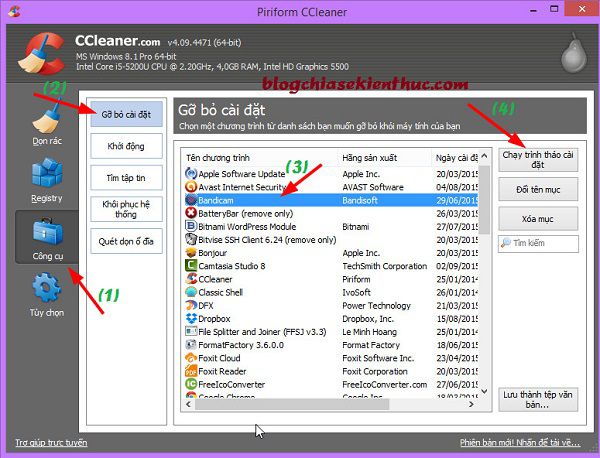
Next, I will introduce to you 3 thorough software removal tools, and other unwanted applications out of the computer.
These three tools will thoroughly remove the most stubborn software that currently submits Uninstall a program Windows must give up: Total Uninstall, Revo Uninstaller Pro and Your Uninstaller! Pro.
#2. Total Uninstall
Dubbed “the world’s No. 1 application removal software”. Indeed it is a very powerful uninstaller software.
2.1. How does Total Uninstall work?
This software will capture the entire state of the computer before the application is installed. It then takes a snapshot of the entire system again after the installation is complete.
Next, the program will analyze the system before and after the software is installed. From there it can fully list the Registry keys added, changed or deleted in a tree diagram, eventually it will completely remove redundant folders, keys and restore the computer to the state it was not installed. .
2.2. Download Total Uninstall
Homepage: www.martau.com
Links from home page: Download now or This link
Note: This software is a paid software, so you can go to Google to find “medicine” for it, if you can’t find it, I will send it to the Portable version because this version is extremely rare cực
2.3. Using Total Uninstall
In general, these uninstallers are very easy to use and not difficult at all. Just look at the picture to know how to use it right away ?
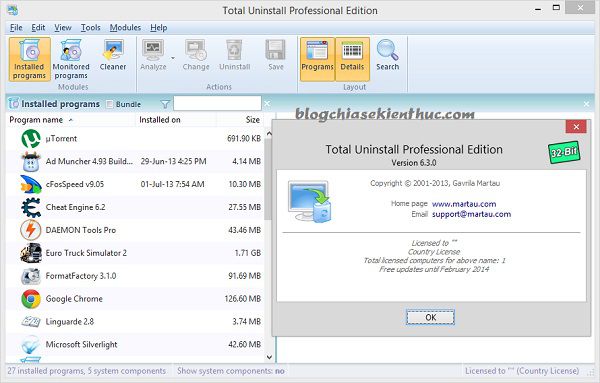
# 3. Revo Uninstaller Pro
Revo Uninstaller is rated as the # 1 application removal software in Topreview, but in my personal opinion and in fact, I still underestimate the Total Uninstall software.
The software integrates advanced uninstall method, which helps you to remove the most stubborn software and completely remove them from your computer. Revo Uninstaller gives you 8 handy and powerful tools to clean your system.
3.1. Download Revo Uninstaller Pro
NOTE: Generally speaking, finding “medicine” for this software is easier than Total Uninstall ?
3.2. Using Revo Uninstaller
Select the software you want to uninstall and click Uninstall is done.
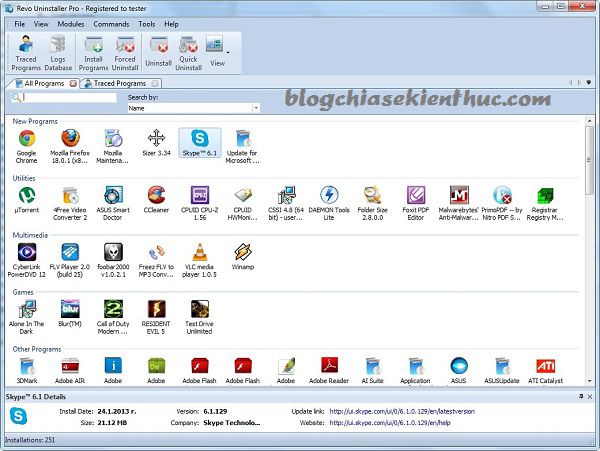
# 4. Your Uninstaller! Pro
A software that I personally find quite amazing, and I use this software the most because it is the easiest to activate copyright ?
The software has an intuitive interface and is very easy to use. Support deep scan and clean unwanted software from the computer extremely fast tool Uninstall a program I can’t do it on Windows.
But in a comprehensive way, this software still loses to the 2 above software, Revo Uninstaller and Total Uninstall ?, but overall it is also a pretty great software to thoroughly remove the application.
4.1. Download Your Uninstaller! Pro
- Homepage: www.ursoftware.com
- Download link from the homepage: Download now
4.2. How to use Your Uninstaller
Click software you want to remove and choose Uninstall that’s done, it’s too simple, right ?
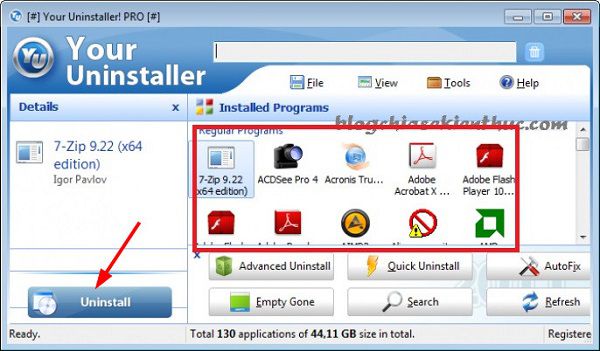
III. Epilogue
So I have very detailed instructions for you way uninstall software on the computer using tools available on Windows and use the most specialized software available today to thoroughly remove any software away from your computer.
And a little advice for you is that only in the case of force majeure and the end should use these specialized software, because sometimes it removes too much and removes the necessary files of the system. system leads to Win ? error, so stick with the tools available on Windows that are Uninstall a program.
Hope this article will be useful to you, wish you success!
Kien Nguyen – techtipsnreview
Note: Was this article helpful to you? Don’t forget to rate, like and share with your friends and relatives!
Source: [Tuts] How to remove the root software on Windows 10/8/7
– TechtipsnReview
![[Tuts] How to remove the root software on Windows 10/8/7](https://techtipsnreview.com/wp-content/uploads/2021/01/Tuts-How-to-remove-the-root-software-on-Windows-1087.jpg)




