NOTE: Welcome to the Knowledge Sharing Blog! If you encounter any errors during use, such as error in download link, slow loading blog, or unable to access a certain page on the blog … please notify me via Contact page. Thanks!
When you use Windows operating system for a long time, or when you install new software or applications, some programs will be started and run in the background by default on your computer. do not know.
This accidentally takes up system resources, causing your computer to boot up much slower and sluggishly. Some software is really needed to start with Windows, but there are many software that don’t.
Well, in today’s topic I will guide you through a little tip, helping you to be turn off applications that start with Windows to save system resources, restore the computer’s inherent CPU resources to limit the computer crashes and slow startup.
1. How to turn off applications / software that starts with Windows 7
+ Step 1: Open the Run dialog box (Windows + R) => enter the command msconfig => press Enter to execute the command.
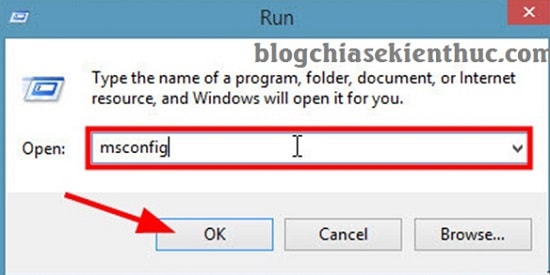
+ Step 2: Then at the dialog box System ConfigurationYou choose Tab Startup as shown below.
Here, you can see which applications are starting with Windows by default, you can check off the unnecessary software.
Or you choose Disable all to turn off all available background applications, then select the required ones => Then press Apply and OK to complete.
I encourage you to just let some software start with Windows as follows: Unikey, anti-virus software, if there is IDM, let… That’s it!
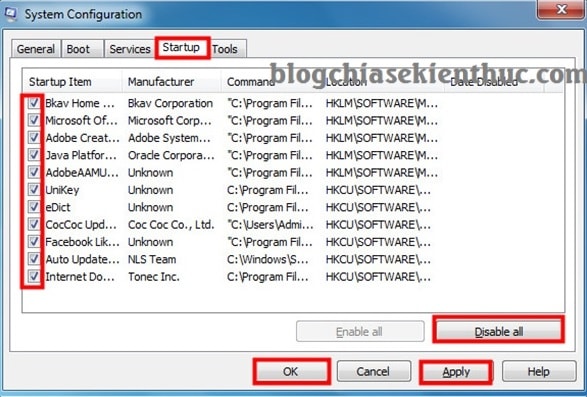
2. How to disable applications running in the background on Windows 8/10
+ Step 1: You open the Run dialog box by pressing the key combination Windows + R => then enter the command msconfig => then press OK to perform.
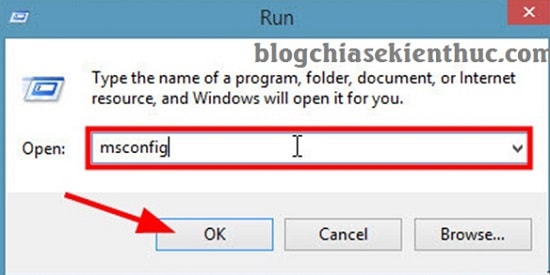
+ Step 2: At the dialog box System Configuration => you click Tab Startup and choose next Open Task Manager, as shown below.
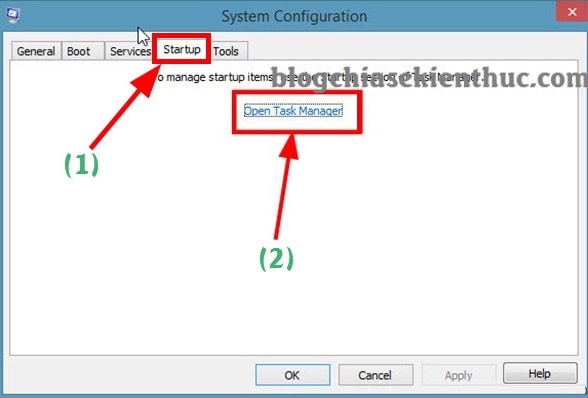
+ Step 3: At the window Task Manager, click on the software you want to shut down from starting with the system and select Disable.
Or you can also right-click to select Disable also okay.
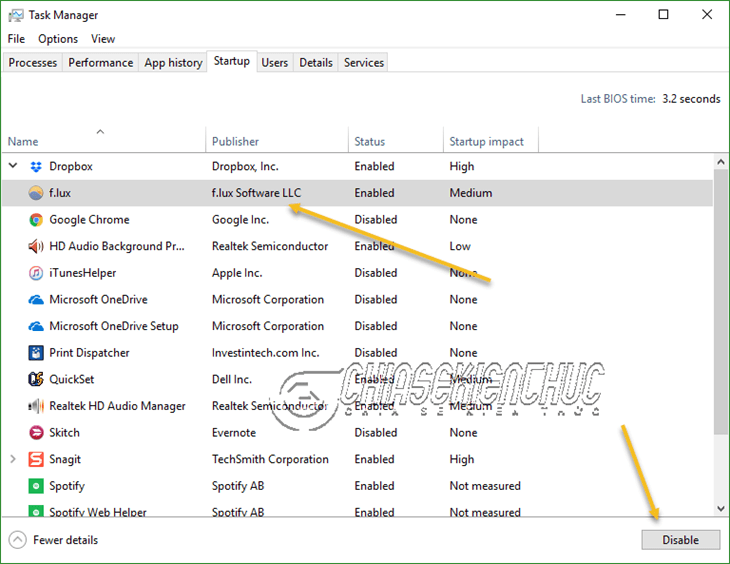
In addition, to speed up your computer so that your computer works smoothly, you can read more this article: Speed up your computer – 12 steps to have a computer like new
Epilogue
OK, so I just showed you a little tip how to turn off applications running in the background on Windows, optimize the system and speed up the Windows operating system.
At this point, our article on how to turn off applications / software running in the background on the computer to speed up Windows 7, 8 and Windows 10 is also finished. Hopefully this tip will be useful, and helpful to you.
Good luck !
CTV: Luong Trung – techtipsnreview
Note: Was this article helpful to you? Don’t forget to rate, like and share with your friends and relatives!
Source: [Tuts] Instructions to disable applications running in the background on Windows 7, 8, 10
– TechtipsnReview
![[Tuts] Instructions to disable applications running in the background on Windows 7, 8, 10](https://techtipsnreview.com/wp-content/uploads/2020/11/Tuts-Instructions-to-disable-applications-running-in-the-background-on.jpg)




