NOTE: Welcome to the Knowledge Sharing Blog! If you encounter any errors during use, such as error in download link, slow blog loading, or unable to access a certain page on the blog … please notify me. via Contact page. Thanks!
As you all know, in the digital age today, social networks are exploding at an extremely dizzying speed, and when it comes to social networks, we can’t help but mention emoticons (Emoji ) fun is not it.
From stories posted on social networking sites, status messages, or text messages sent to parents, teachers, friends, lovers… we all use Emoji.
Actually, Emoji was born a long time ago, in the 90s of last century. It was invented from the country of the rising sun, the purpose of these Emoji is to help users through images, symbols, animals, or objects, … easily describe their own emotions. rather than long sentences.
With just one short and concise icon, we can convey many meaningful and emotional messages to the target audience.
Read more:
And in today’s article I will share with you how to use Emoji in a more special way, instead of using it as usual ways that you and I still use.
Yes, that is the use of Emoji to name files or folders on Windows 10 operating system. This is also a way to help us create unique, new features for Windows, instead of things. old, boring, familiar every day.
How do I name a folder or file as emoticons?
+ Step 1: You choose the File or Folder to be renamed to Emoji => then right-click and select Rename.
Or is also you can use the key F2 or Fn + F2 to rename files / folders.
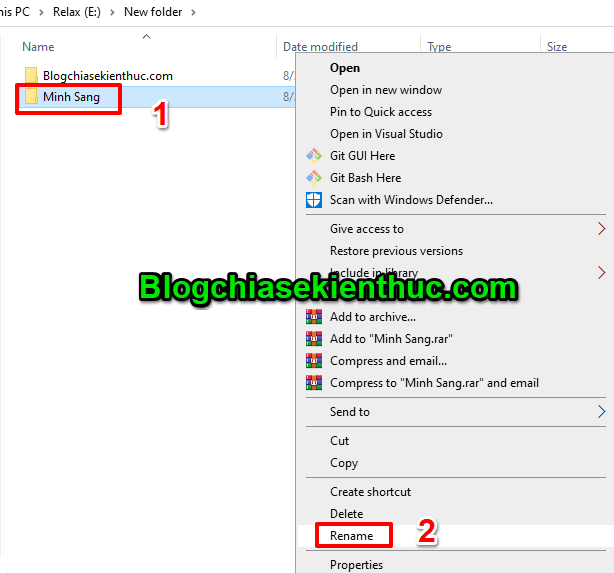
+ Step 2: Next, to delete the file name or the old folder name, press the key Backspace (Delete) on the keyboard.
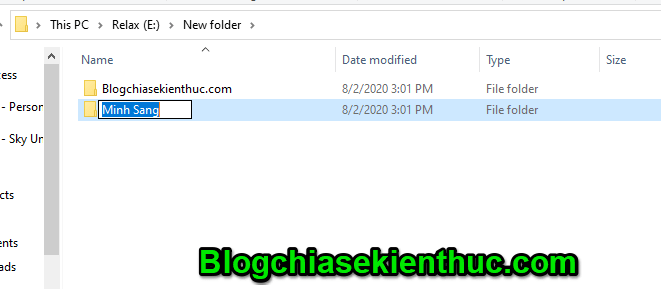
+ Step 3: After deleting, to open Emoji on Windows 10, press the key combination Windows + . (dots) on the keyboard.
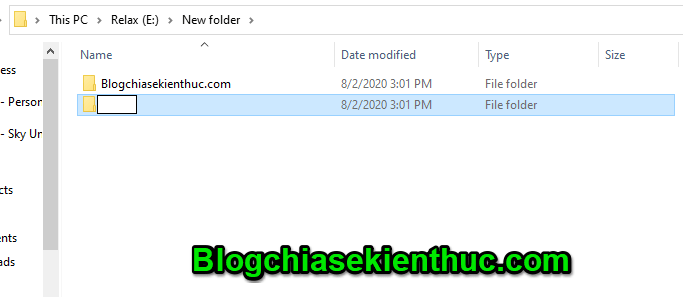
Here, you press this 2-key combination:
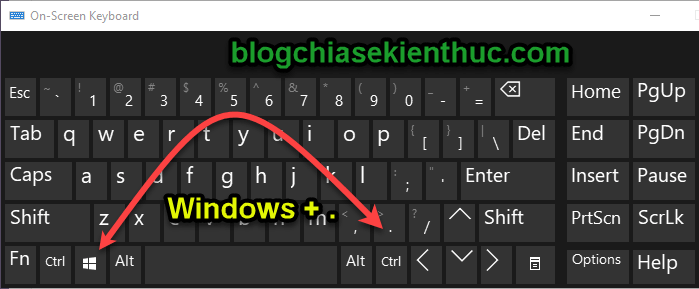
+ Step 4: And here, when Emoji are opened, you can choose which ones you like.
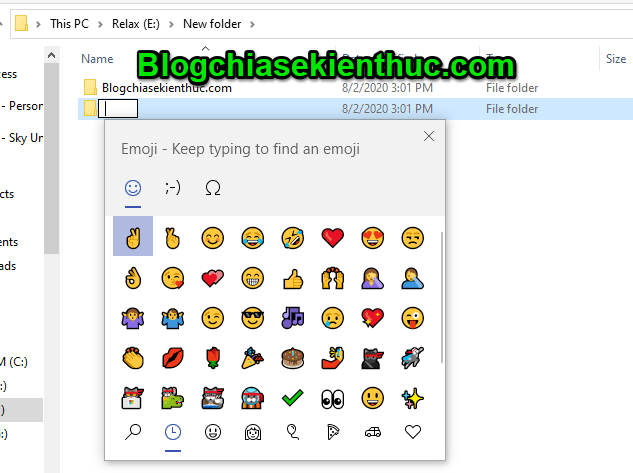
There are many Emoji for you to choose from. Emoji are organized into themes, making it easy to choose from.
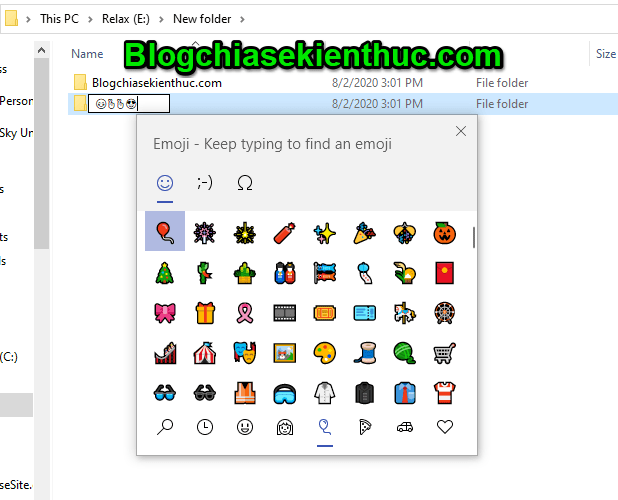
And this is the result. Extremely interesting is not it ^^!
I think this is suitable for renaming Desktop icons, because we can distinguish software through icons, but renaming folders is very difficult for you to remember as your folder. What contains
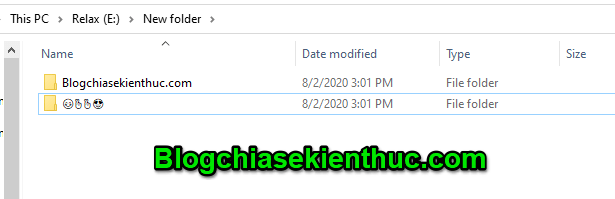
Epilogue
So I have finished the instructions for you How to use emoticons to name files and folders on Windows 10 Alright.
It’s easy to do, isn’t it. Wish you have fun and comfortable moments when working with computers !!!
CTV: Phan Minh Sang – techtipsnreview
Note: Was this article helpful to you? Don’t forget to rate, like and share with your friends and relatives!
Source: Use Emoji, emoticons as File / Folder names on Win 10
– TechtipsnReview




