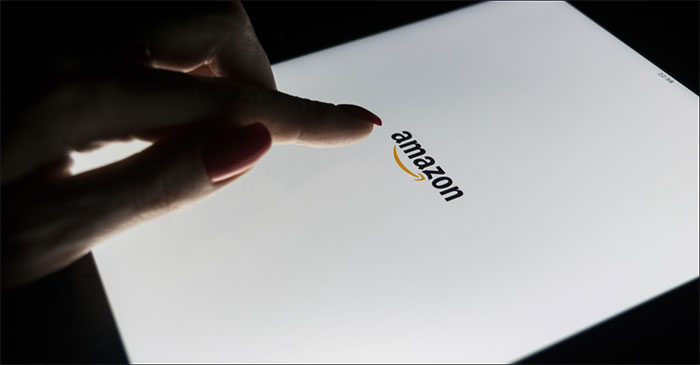The Amazon Fire tablet — formerly known as the Kindle Fire tablet — is fundamentally different from the Kindle e-reader. However, when it comes to reading e-books in general, both devices can meet the needs of users well.
If you feel like spending a few million dong just to buy a machine that only supports reading, you can refer to the instructions below to use your Amazon Fire tablet like a real Kindle.
Amazon Fire vs Kindle
As mentioned, while both carry the Amazon brand, the Fire tablet and the Kindle e-reader are two very different products. The Fire tablet has a color touch screen and runs on the Android operating system. They come with an app store (you can even install Google Play and use it instead of Amazon’s default app store), a web browser, and all the features you’d expect on a device. basic entertainment device, similar to Apple’s iPad.
On the opposite side, as the name suggests, the Kindle e-reader is only equipped with a limited processor and an eye-friendly “e-ink” screen to serve reading needs for a long time. Some even support touch. These readers only display basic black and white on the screen, no app store or anything like that. In short, they are devices purely for reading books.
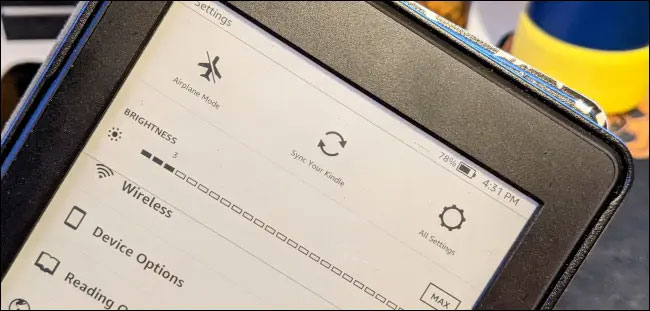
You can’t use the Kindle reader as a tablet, even though they have similar looks. But on the contrary, it is completely possible to turn the Fire tablet into a dedicated e-reader if desired.
Use your Fire tablet as a Kindle reader
While the Fire tablet isn’t designed to focus on e-reading as well as the Kindle, the overall experience isn’t bad. Amazon tablets usually come with a “Kindle” app by default. This is something that can turn a tablet into an e-reader.
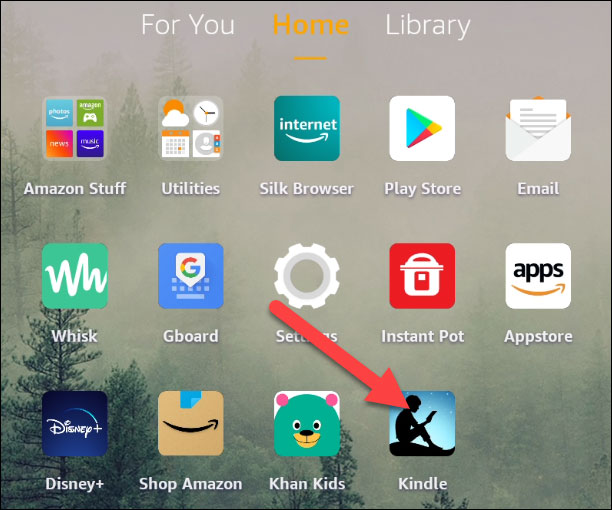
The Kindle app syncs with your Amazon account, so any books you’ve saved in your library or purchased from Amazon will be fully listed.
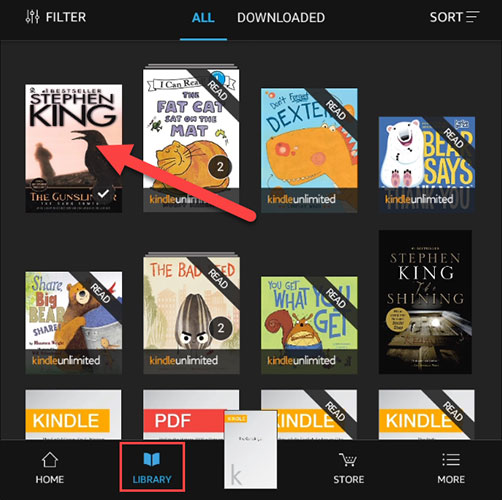
Select the book you want to read. Then on the book page, you tap the center of the screen to bring up the menu. Select the “Aa” icon to adjust the text, as well as customize the screen brightness accordingly, without eye strain when reading for a long time.
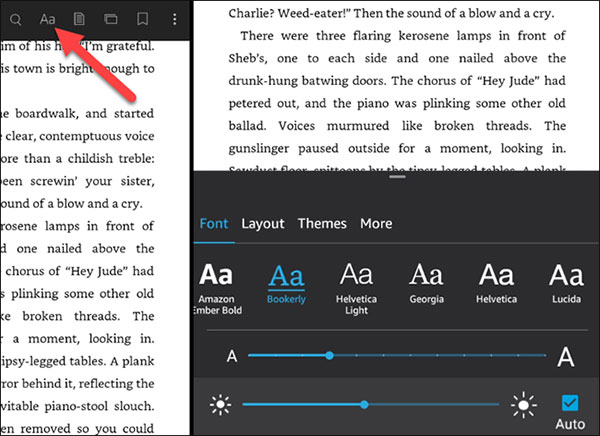
If you also own a Kindle e-reader, your reading progress will be synced across devices. So you can read on your Fire tablet and then switch to Kindle without worrying about flipping through the pages you read.
It’s all simply that. To be fair, the LED display on the Fire tablet won’t be as eye-catching and feel like a paper book as the e-ink on the Kindle. But if you know how to customize the right font size, brightness, and background color, the reading experience on the Fire tablet really isn’t bad.
Source link: Use your Amazon Fire tablet as a Kindle reader
– https://techtipsnreview.com/